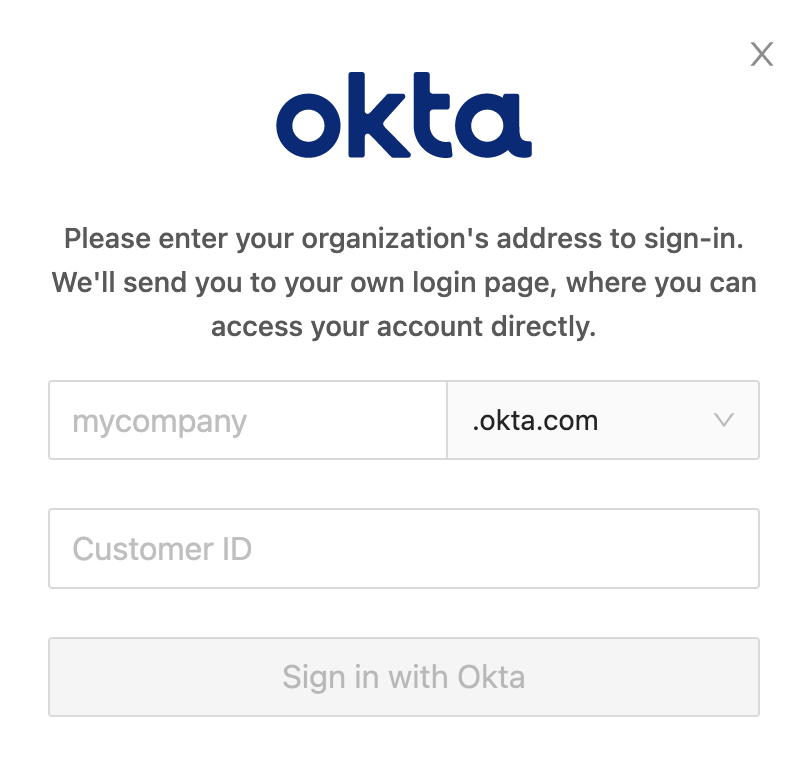Spin Technology's integration with Okta will allow SpinOne customers to set up Okta SSO as the single sign on method to the SpinOne application.
Note: This integration is only available on the SpinOne subscription plan.
How to Enable Authentication with Okta
Let's dive into a step by step guide on how to integrate SpinOne with your Okta domain.
Step 1: Create a New Application Integration
To begin, head to the Applications section of your Okta Admin console and create a new App Integration.
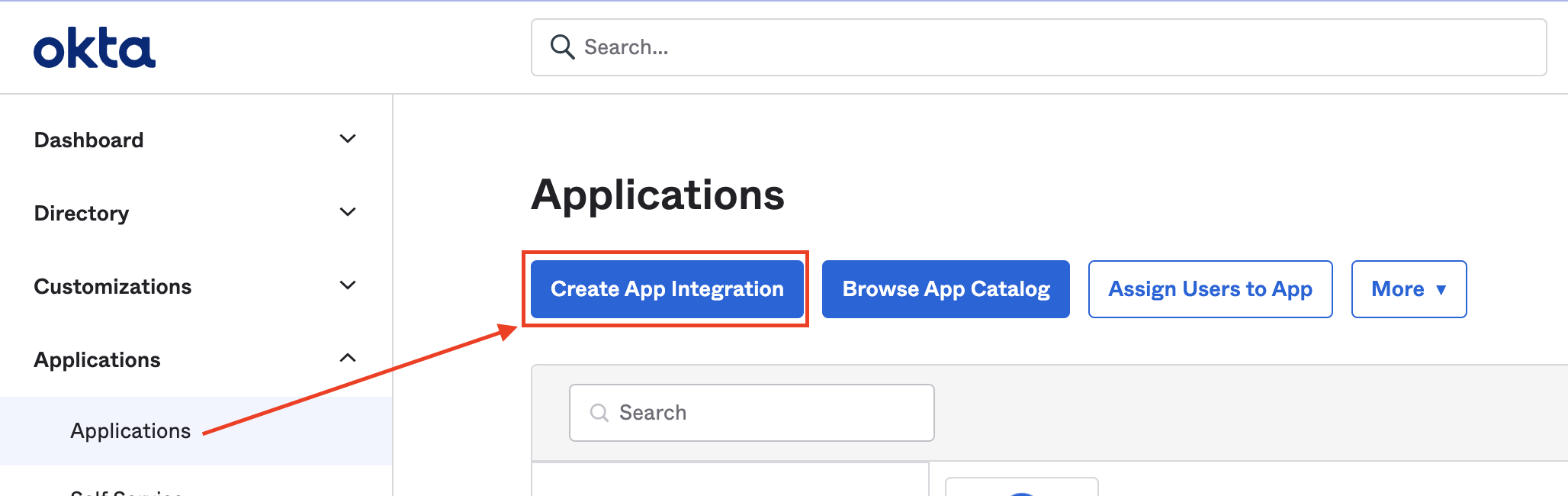
Select OIDC - OpenID Connect as the Sign-in method and Web Application as the Application type. Click Next to proceed.
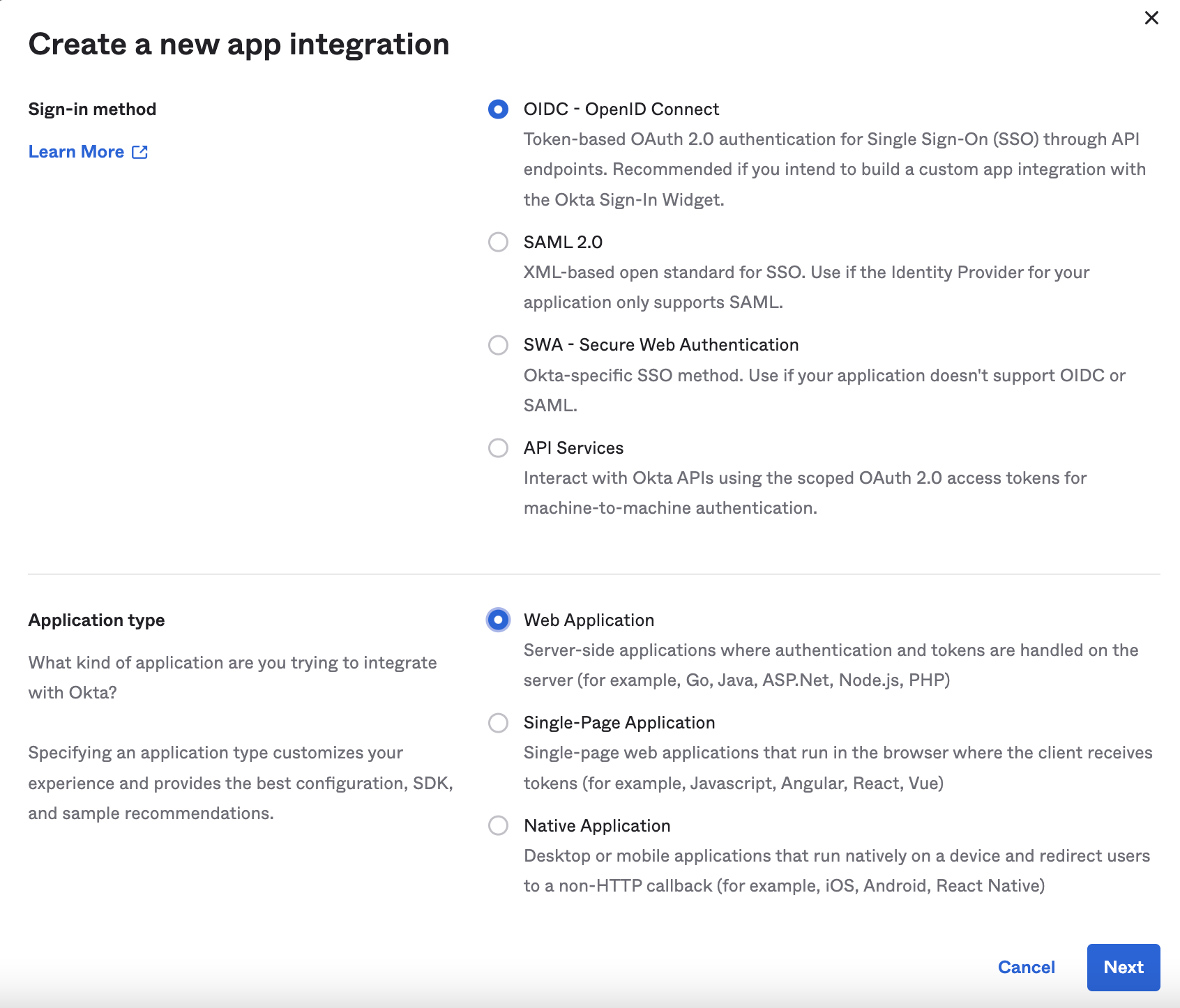
In the General Settings section, fill in the Integration name, Logo (optional) & Sign-in redirect URIs.
- Integration name - SpinOne
- Sign-in redirect URLs - https://so.spin.ai/auth/okta/callback
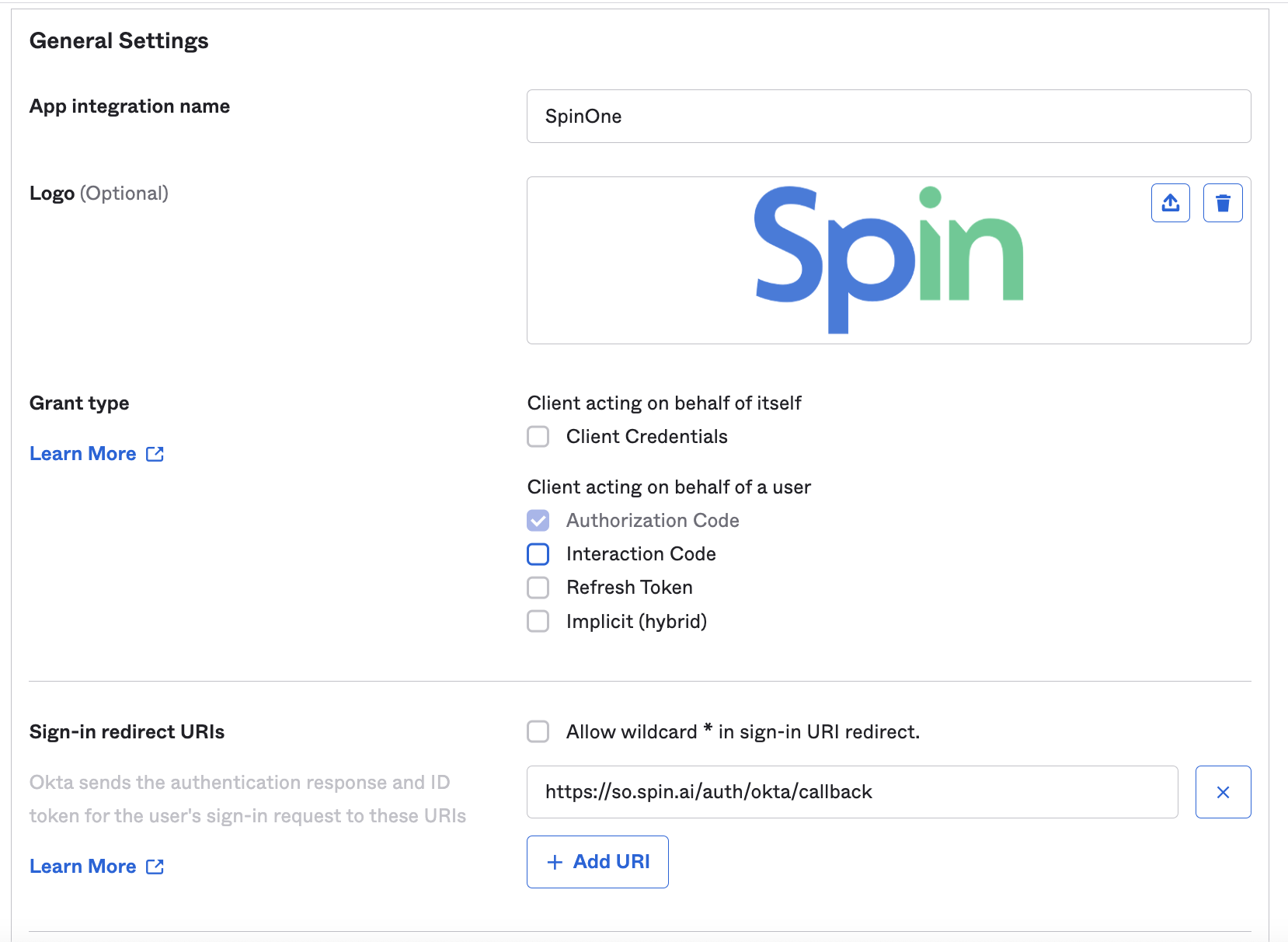
For Assignments, select Skip group assignments for now and click Save to continue.
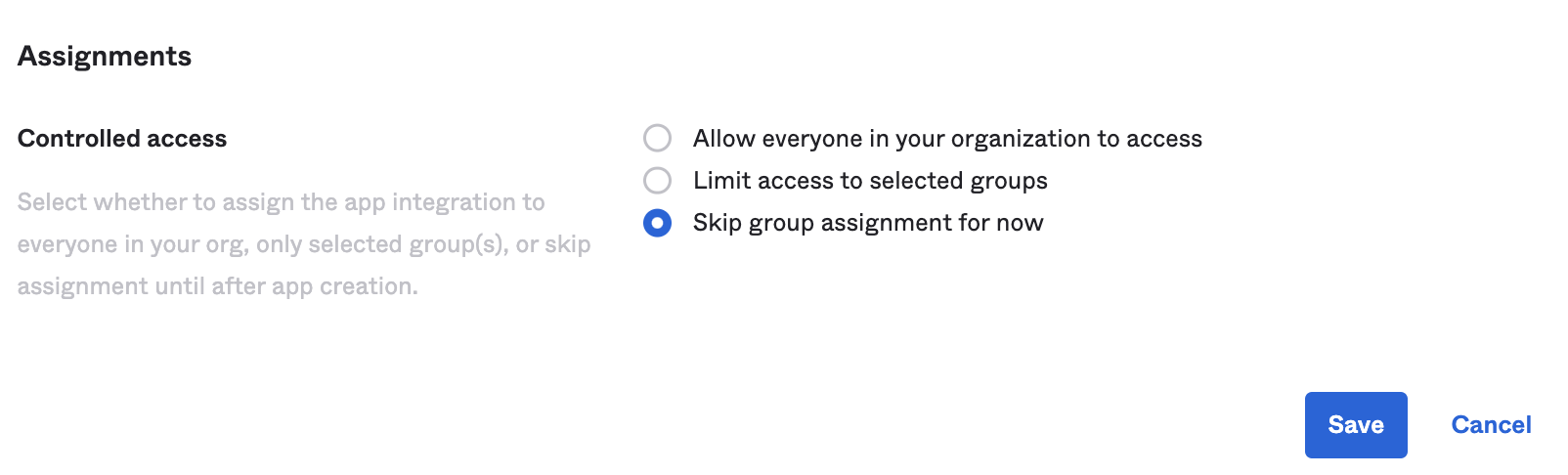
Once saved, scroll down to the General Settings section and Edit the following information:
- Login initiated by - Either Okta or App
- Application visibility - Display application icon to users
- Login flow - Redirect to app to initiate login (OIDC Compliant)
- Initiate login URL - https://so.spin.ai/#/customer/{customerId} (Customer ID is your SaaS Application ID which can be found in the Account Settings of your SpinOne console. There's also a guide on the bottom of this document on how to find it)
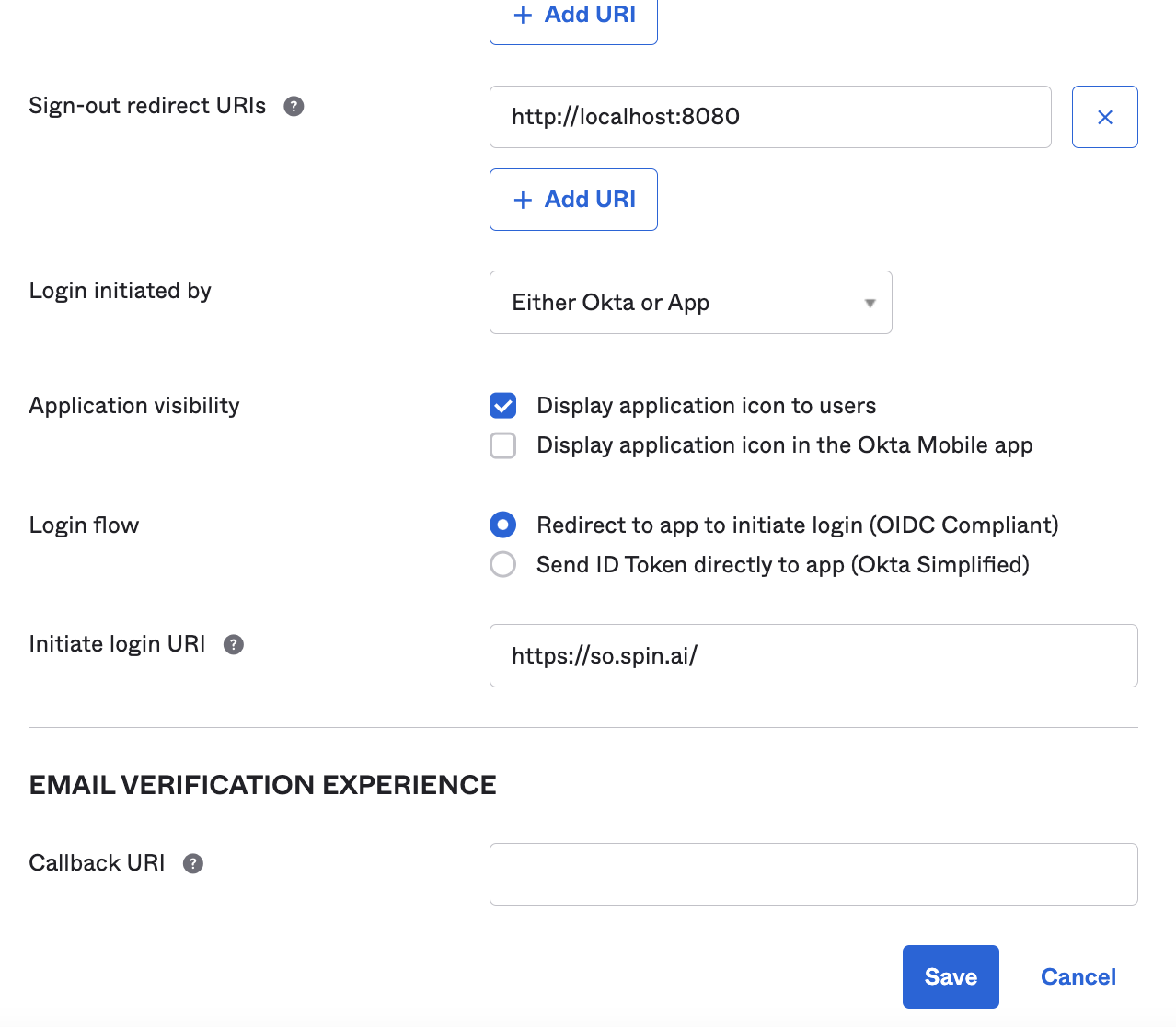
Click Save once done to proceed!
Step 2: Add Users to the Integration
Head to the Assignments section of the newly created SpinOne integration and assign People or Groups to the application.
Note: Please ensure that the Email of a user is identical to the user's email in SpinOne.
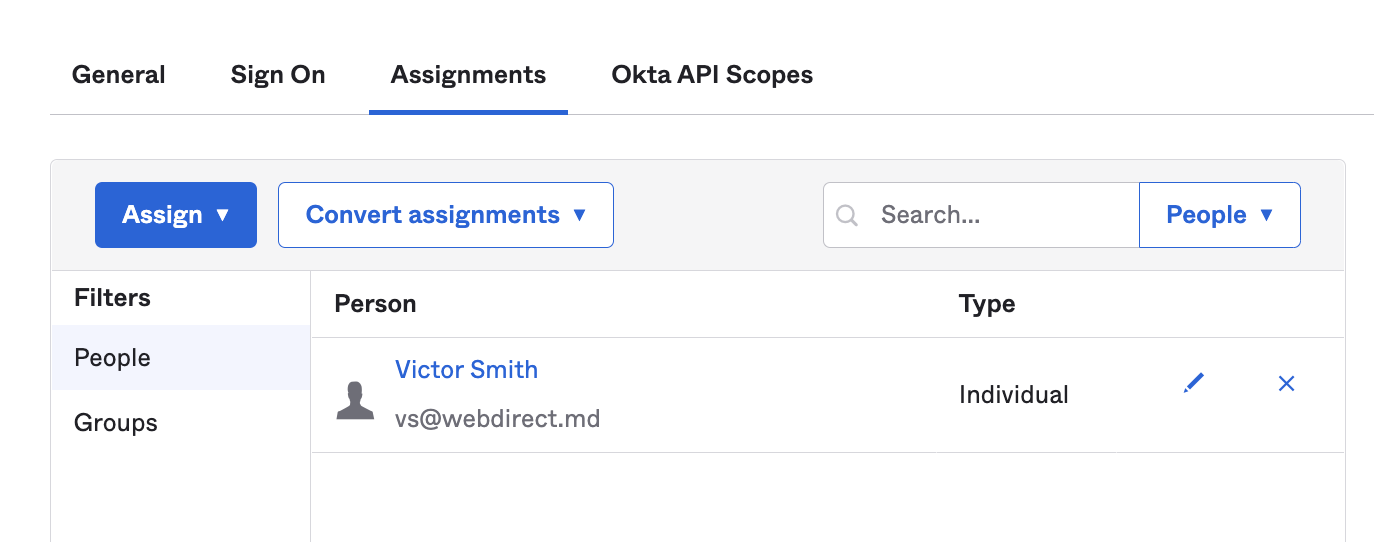
Step 3: Enabling Okta Integration from SpinOne
Login to your SpinOne console and head to the Integrations section from the left panel (https://so.spin.ai/#/app/integrations). Select View connections for Okta and add a new connection.
Fill in the Title (with your preferred integration name) and proceed to fill out Domain, ClientId & ClientSecret according to the information from your Okta admin console.
Note: The ClientId & ClientSecret are found near the General area of your newly created SpinOne integration in Okta
Ensure that the Integration is toggled on at the top, and select Create once done!
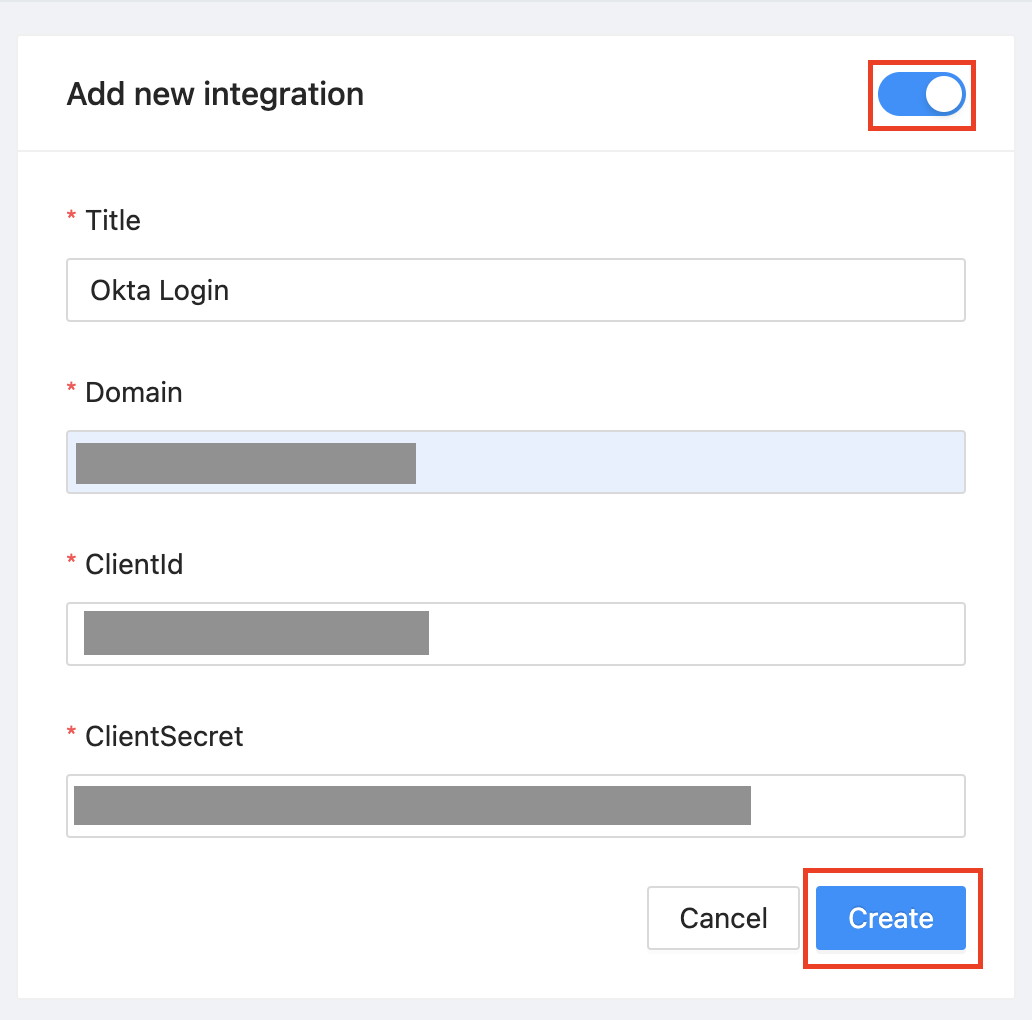
SpinOne will automatically sign you out and Okta will become your sole method of logging in to the SpinOne platform.
To login to Okta:
- Head to https://so.spin.ai/#/ and select Login with Okta
- Launch SpinOne directly from your Okta console
In case you are using Okta for multiple SpinOne accounts, ensure that you enter your corresponding SaaS Application ID along with your Okta domain. The SaaS Application ID can be found in the Account Settings section of your SpinOne console.
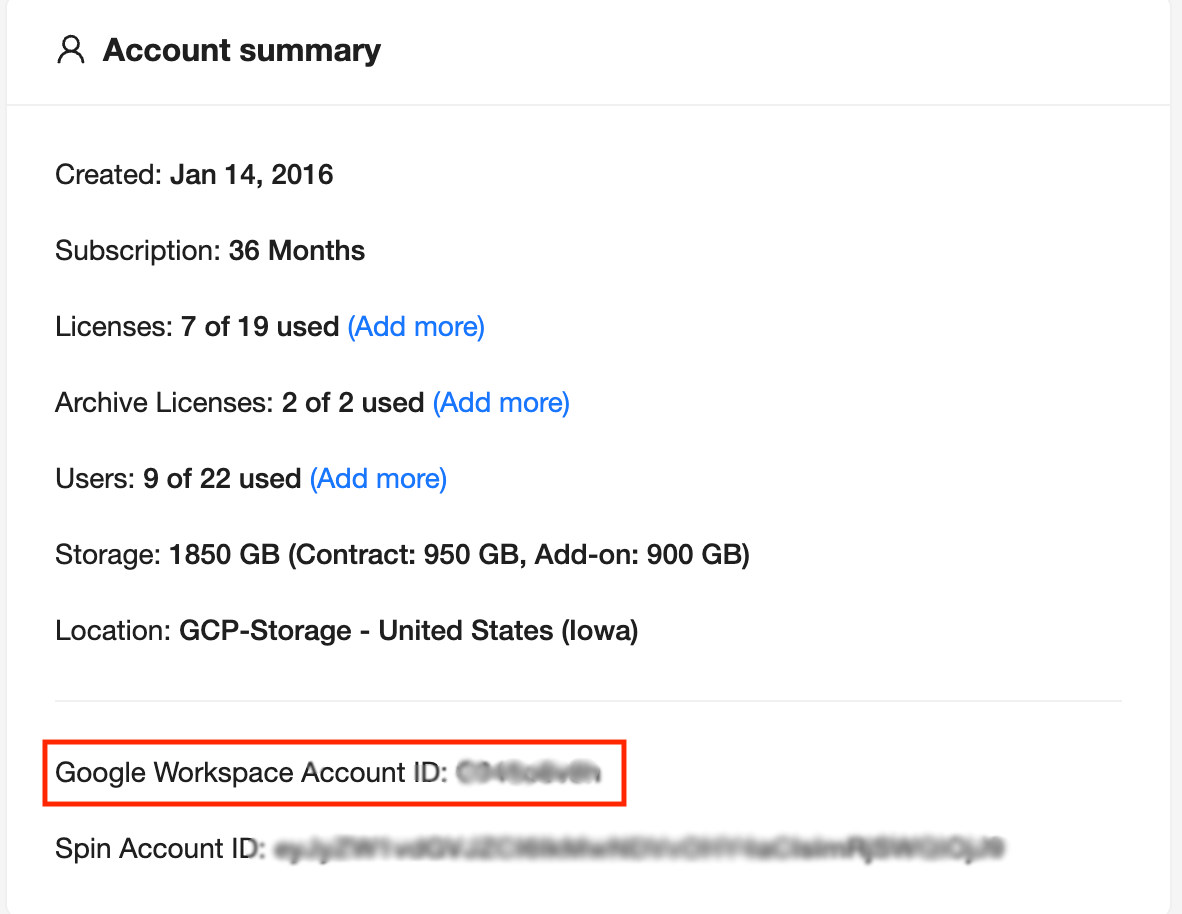
Once you have identified your SaaS Application ID, enter it in the Customer ID section during the login stage.