SpinOne has made it easier to set separate storage locations for different users during the onboarding process.
Simply login to the SpinOne platform and head to the Add users section. Select the users you would like to activate and click Activate users.
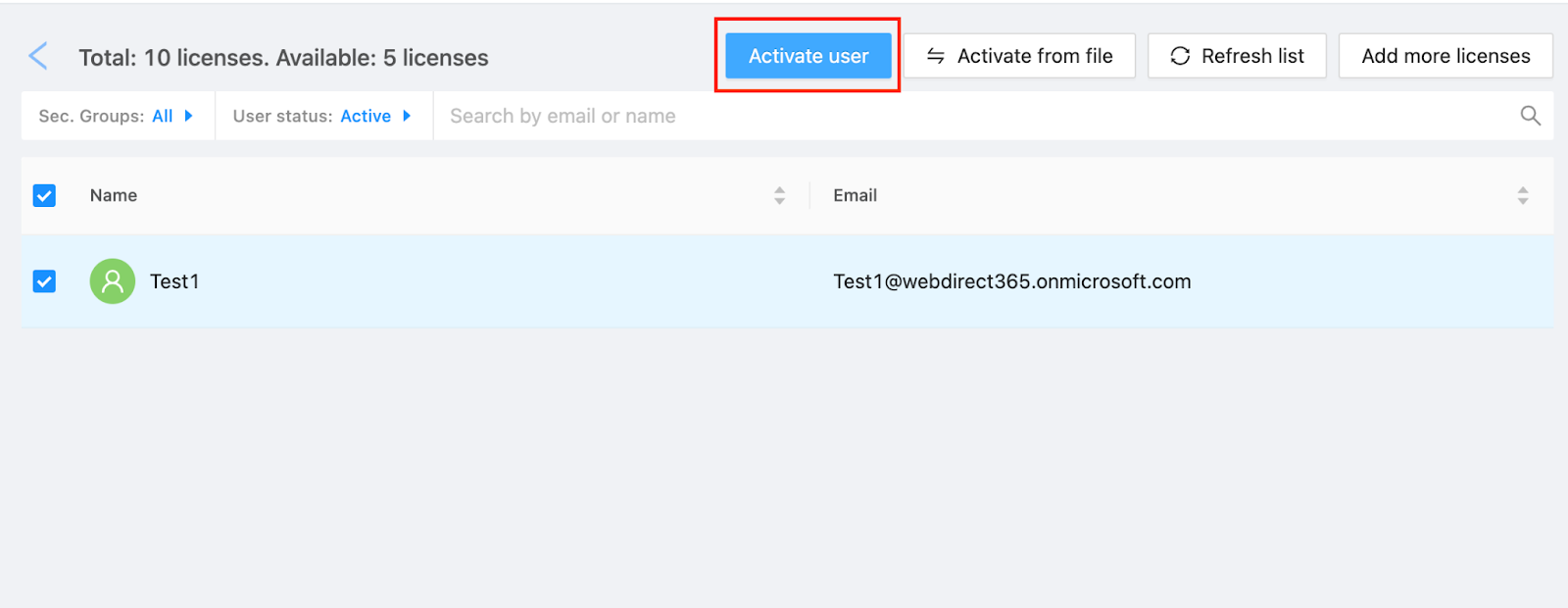
Once you select Activate users, you will be prompted to select the storage location of the newly selected entity. You can choose the default value, or choose between any of the other available regions.
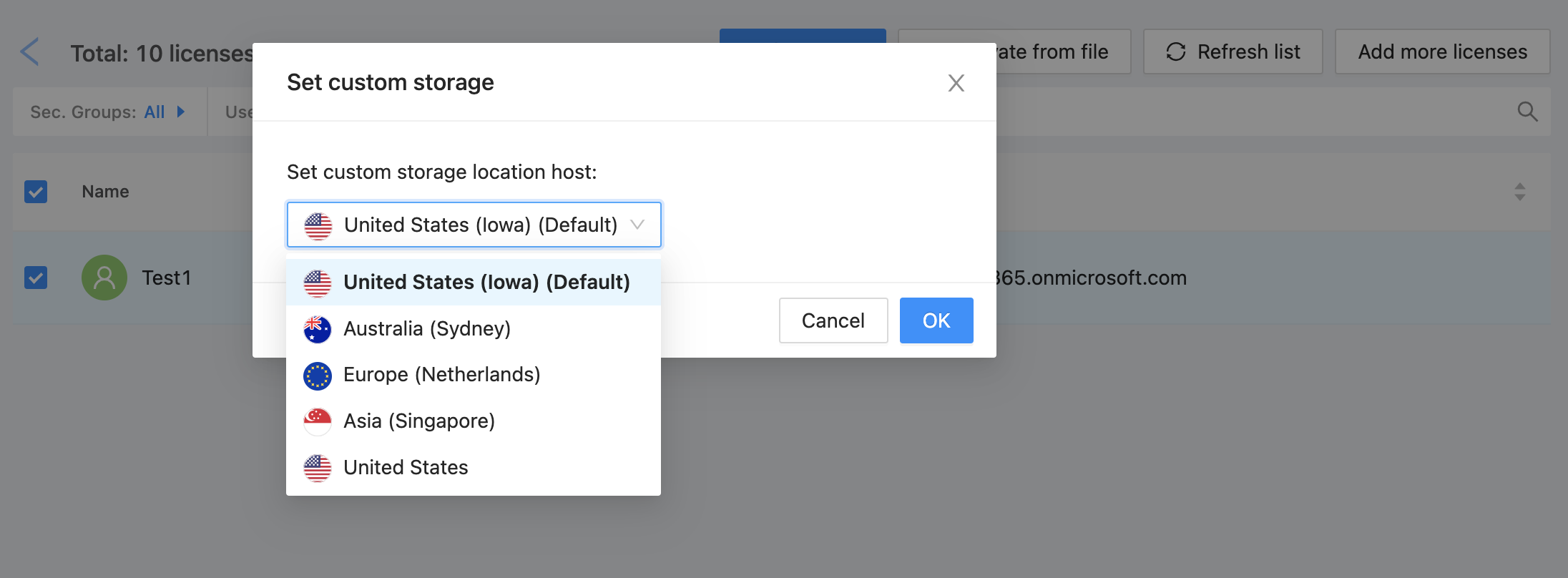
Once you select the location, simply press Ok, and the entity will be activated!