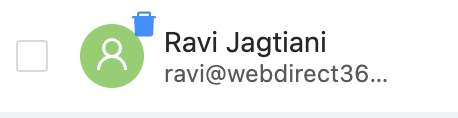Once Users are no longer active in Microsoft 365 and their data needs to be retained, you can now assign these users low-cost Archive licenses. Archive licenses can be found in the Billing section under Add-ons.
Step 1: Click on the three vertical dots button located on the top right-hand corner, next to the user's name.
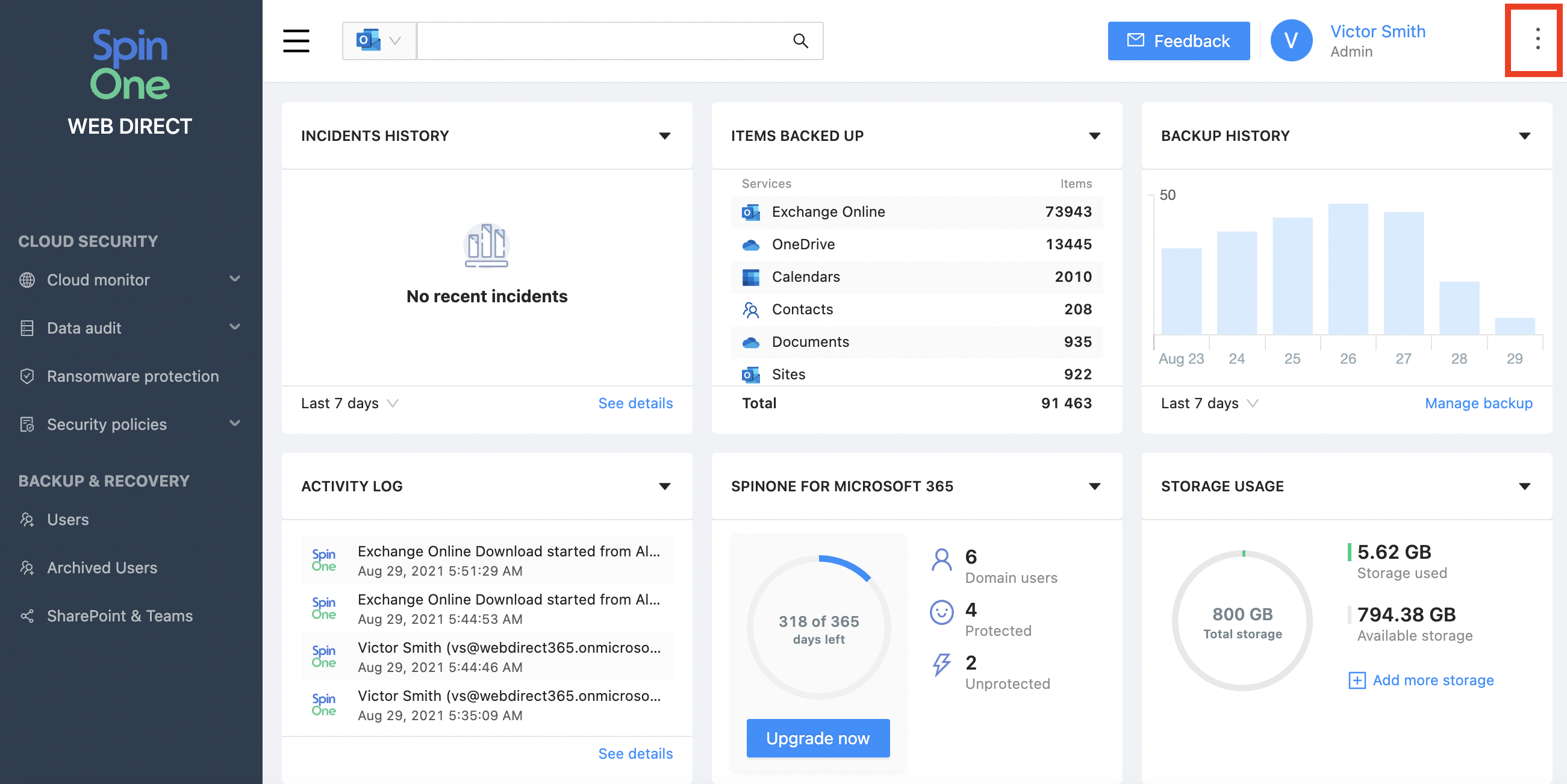
2. Select Billing on the tab that appears after clicking on the three vertical dots button.
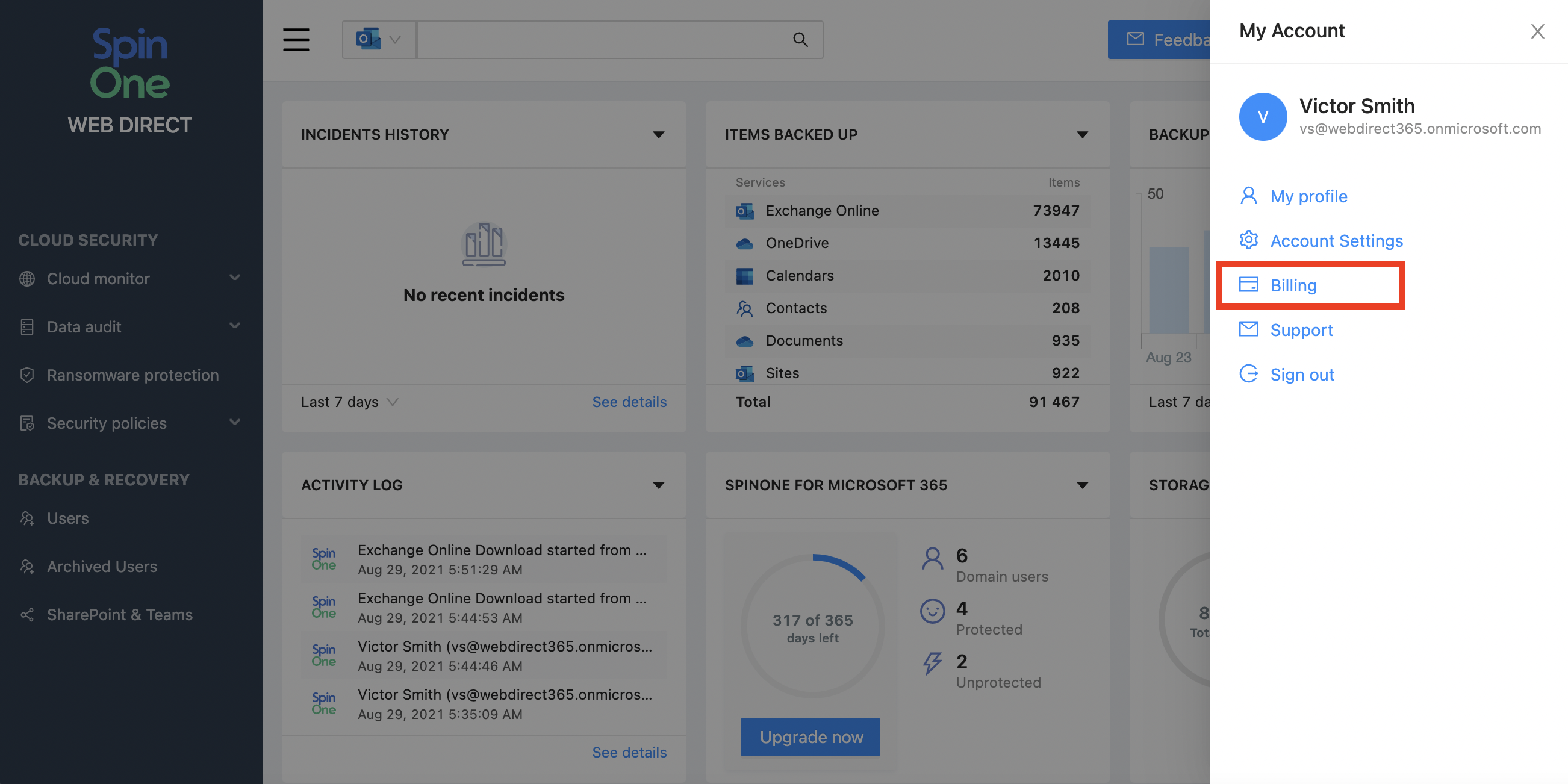
3. Select Add-ons located on the left hand side panel and lastly select Add Licenses located under the Archived Licenses subsection.
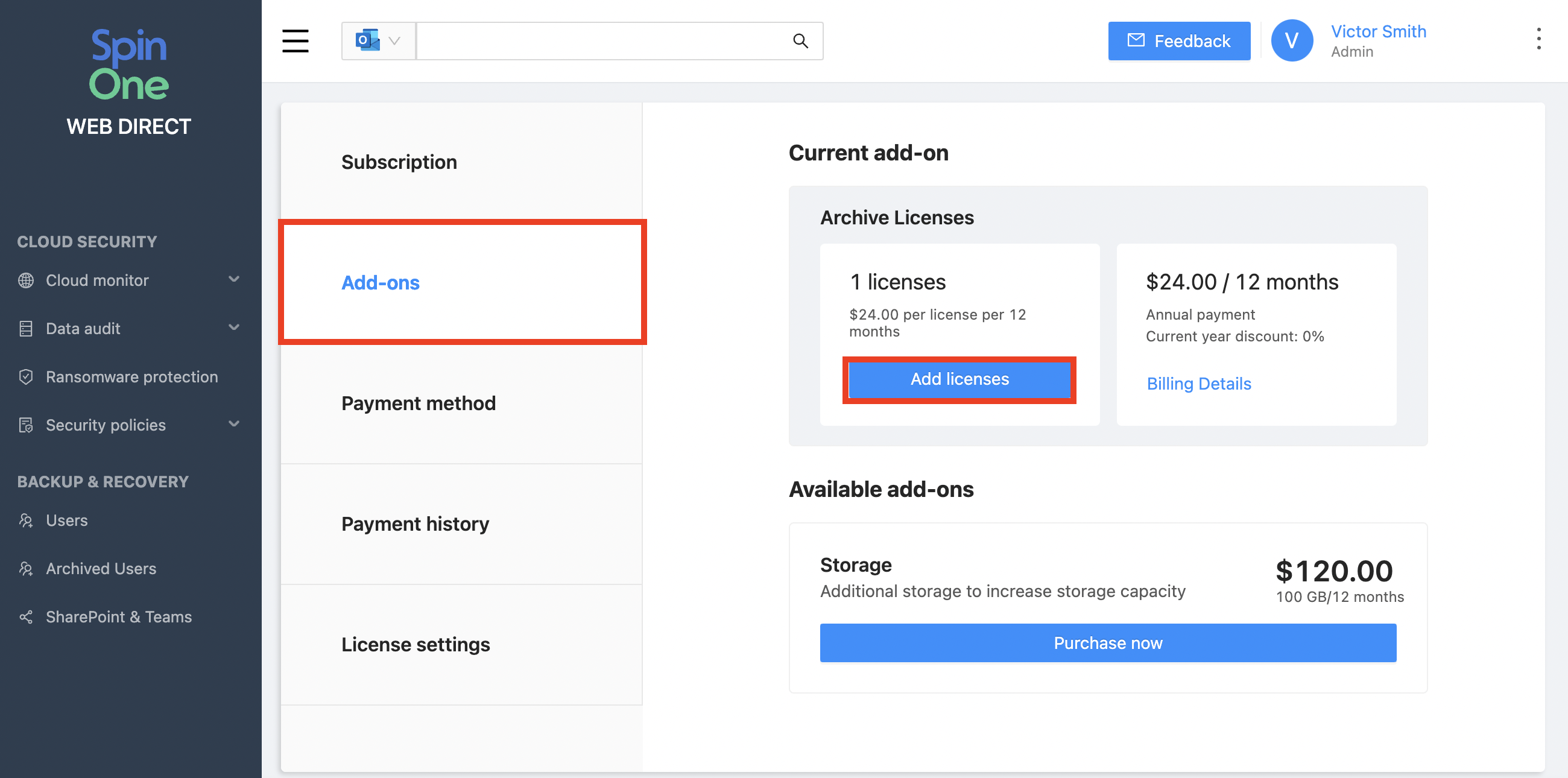
Users that have Archive licenses will only have one automated backup performed. These licenses are for storing data only, meaning no security will be applied to these Users (these include: Ransomware Protection, Risk Assessment and DLP). Previews for emails, calendar details and contacts will be disabled as well.
Want to get started? Follow this guide!
Once a user's Microsoft 365 license has been removed, they will appear as a deleted User in SpinOne.
1. If you are ready to archive them, simply select the User and click Archive users at the top.
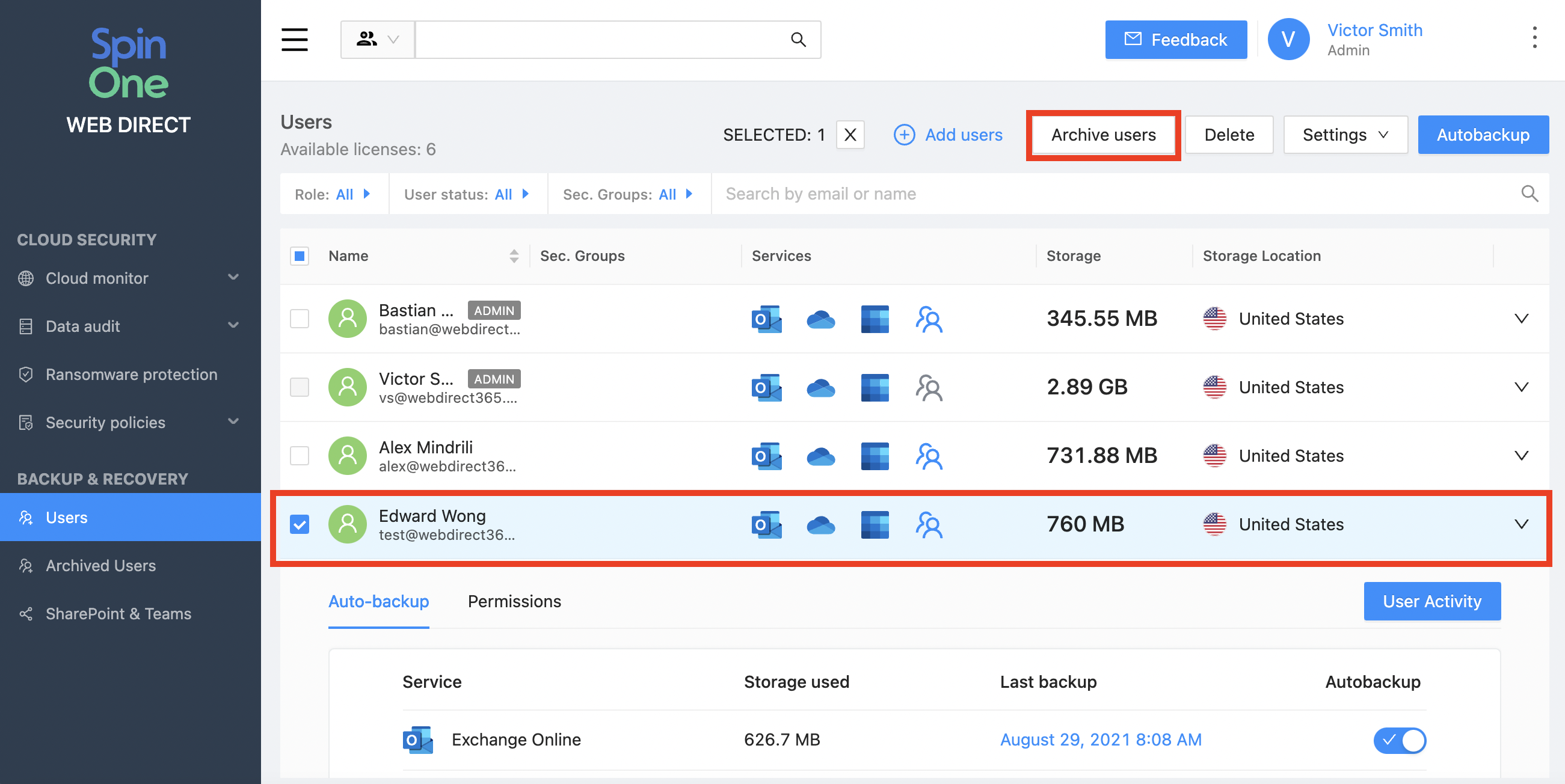
2. The User will now be added to a new section from the left panel named Archived users. Head there to locate all Users who have been archived, and to restore/download their data.
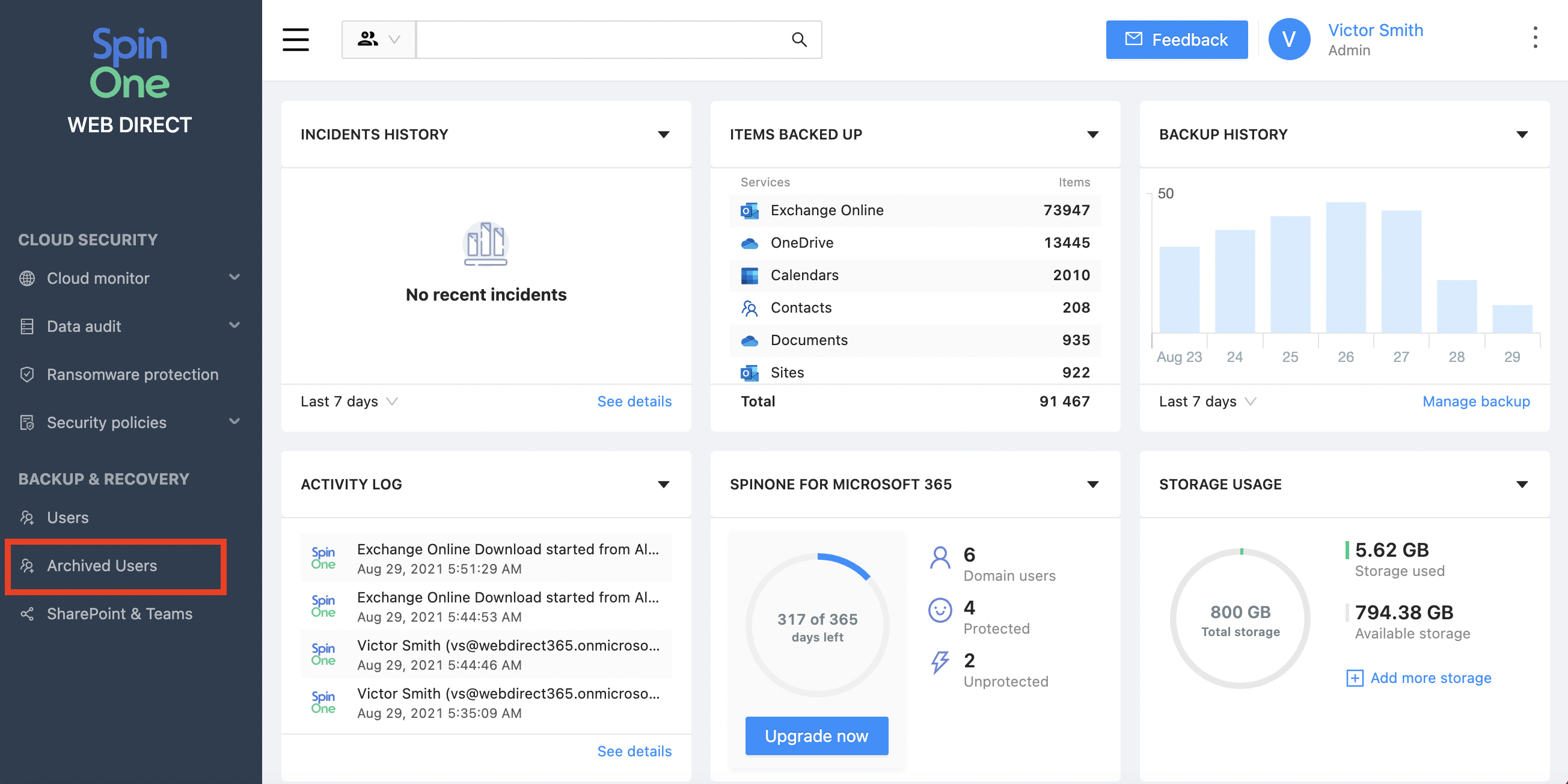
3. If a User has been reinstated, and you'd like to revert them back to a regular SpinOne license, simply select them once more and click Activate users.
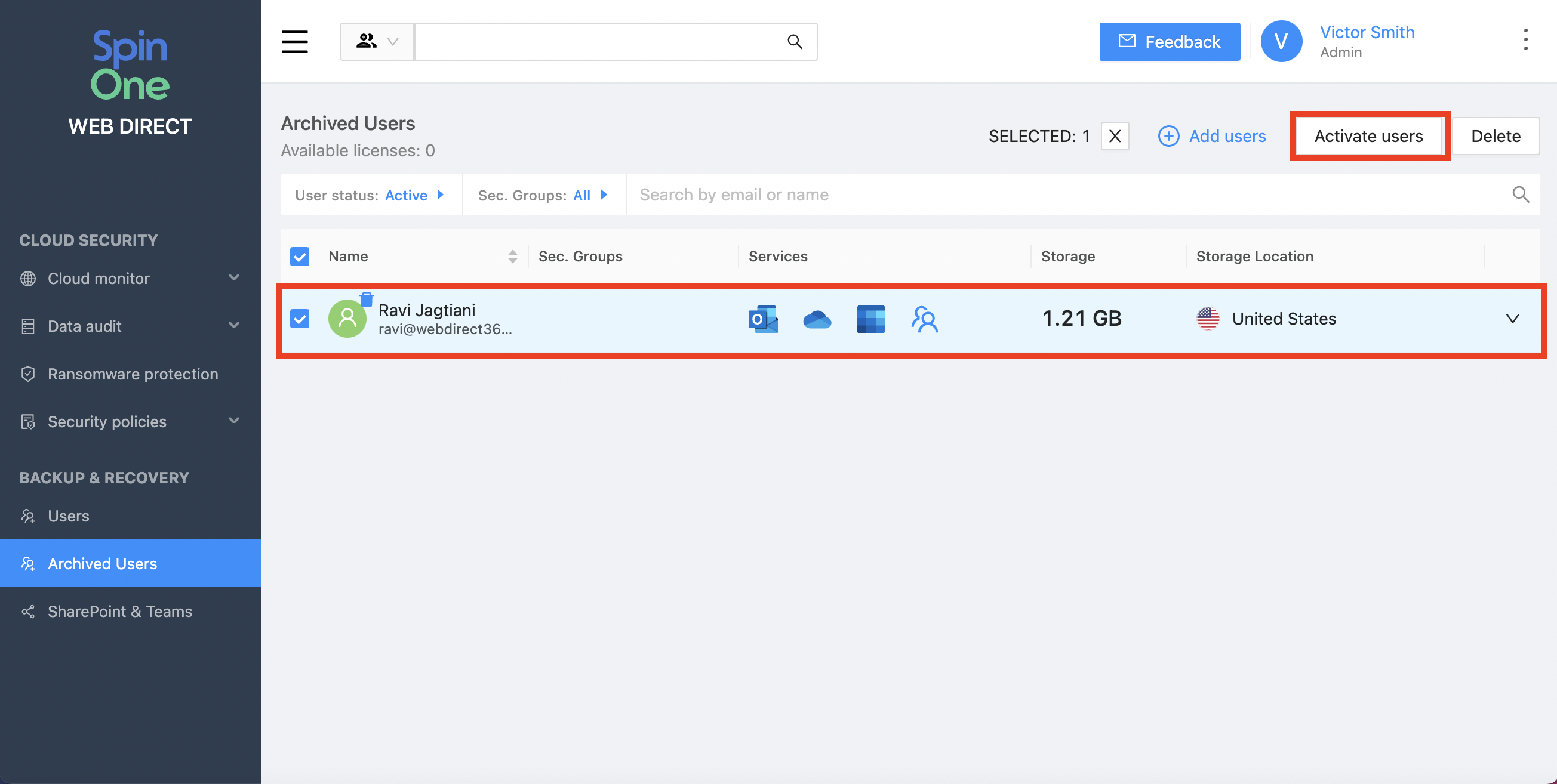
Now you are able to Archive and Activate any deleted or suspended Users in Microsoft 365!