Sign up for a SpinOne Business Account to protect against Data Leak and Data Loss disasters and enjoy all the cloud-to-cloud backup and cloud cybersecurity features in one dashboard.
If you receive an “Insufficient Error Permissions” error message while signing up for a SpinOne Salesforce account, this is because you need to use a Salesforce Administrator.
- Login to your Salesforce account using the Salesforce Administrator user.
2. Select the “Gear” icon from the top right-hand corner of the Salesforce page.
3. From the appear tab, select the “Setup” button.

4. Select the “Users” button under the “Administration” category from the left side sub-tab.
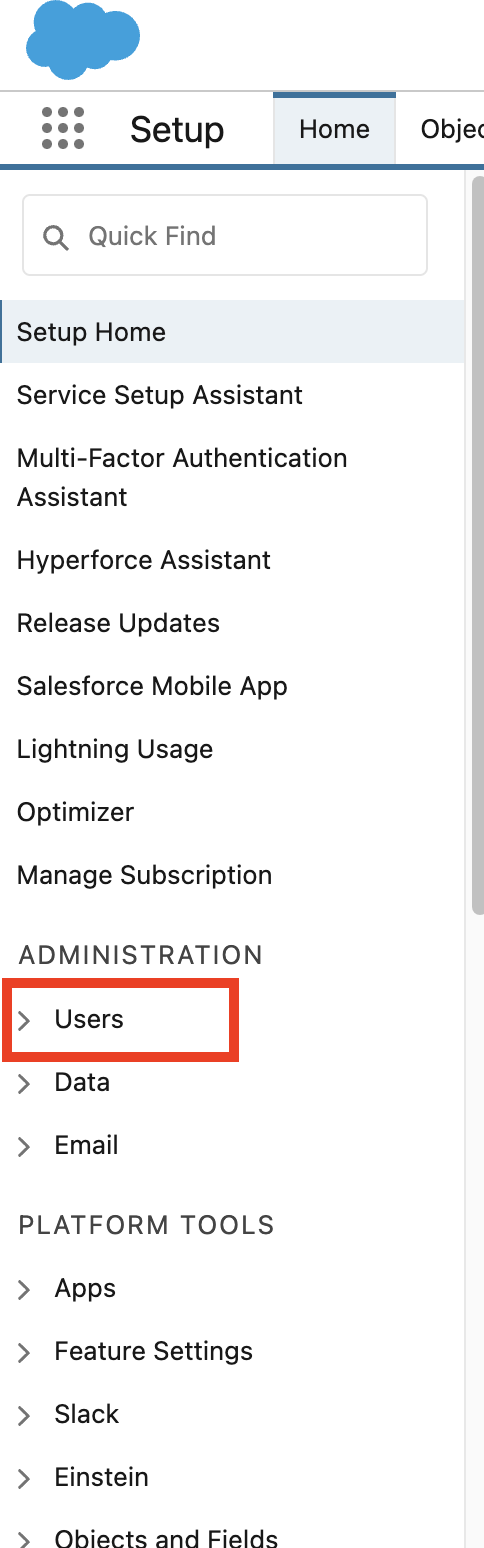
5. After clicking on the "Users" button, you will see another "Users" button located at the bottom of the column.
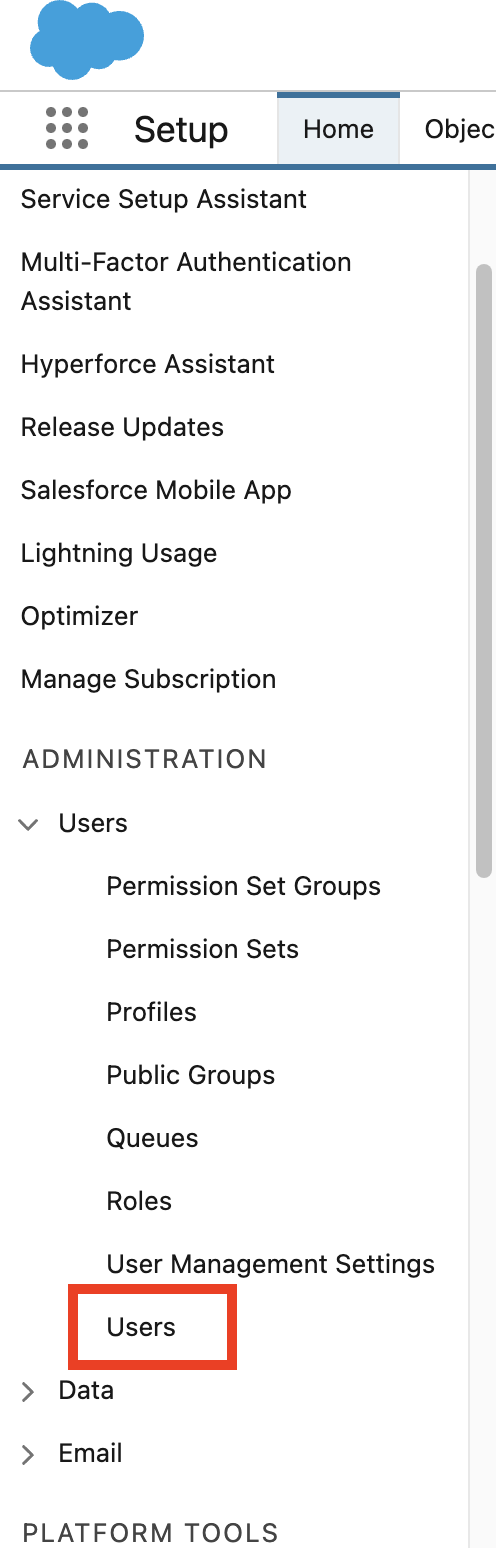
6. From the “Users” page, locate and click on the System Administrator user.
7. Ensure that the user is assigned:
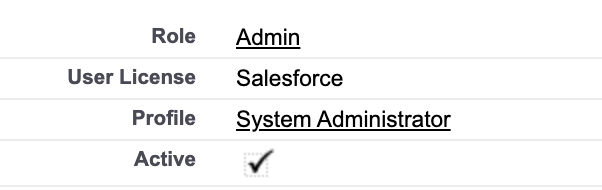
8. After confirming or adjusting the user's permissions, please return to the Spin sign-up page by clicking this link: https://spin.ai/free-trial/ and complete your free trial sign-up.
If you have any questions or experience any issues, reach out to us at support@spin.ai.