Notification Templates for Policies
Understand how to design effective notification templates for organizational policies.
Configure notification templates to meet your business requirements by specifying how Email, Slack, Teams, Jira, ServiceNow and other alerts should be sent.
Head to Security policies → Notification templates from the left panel of your SpinOne platform to get started.
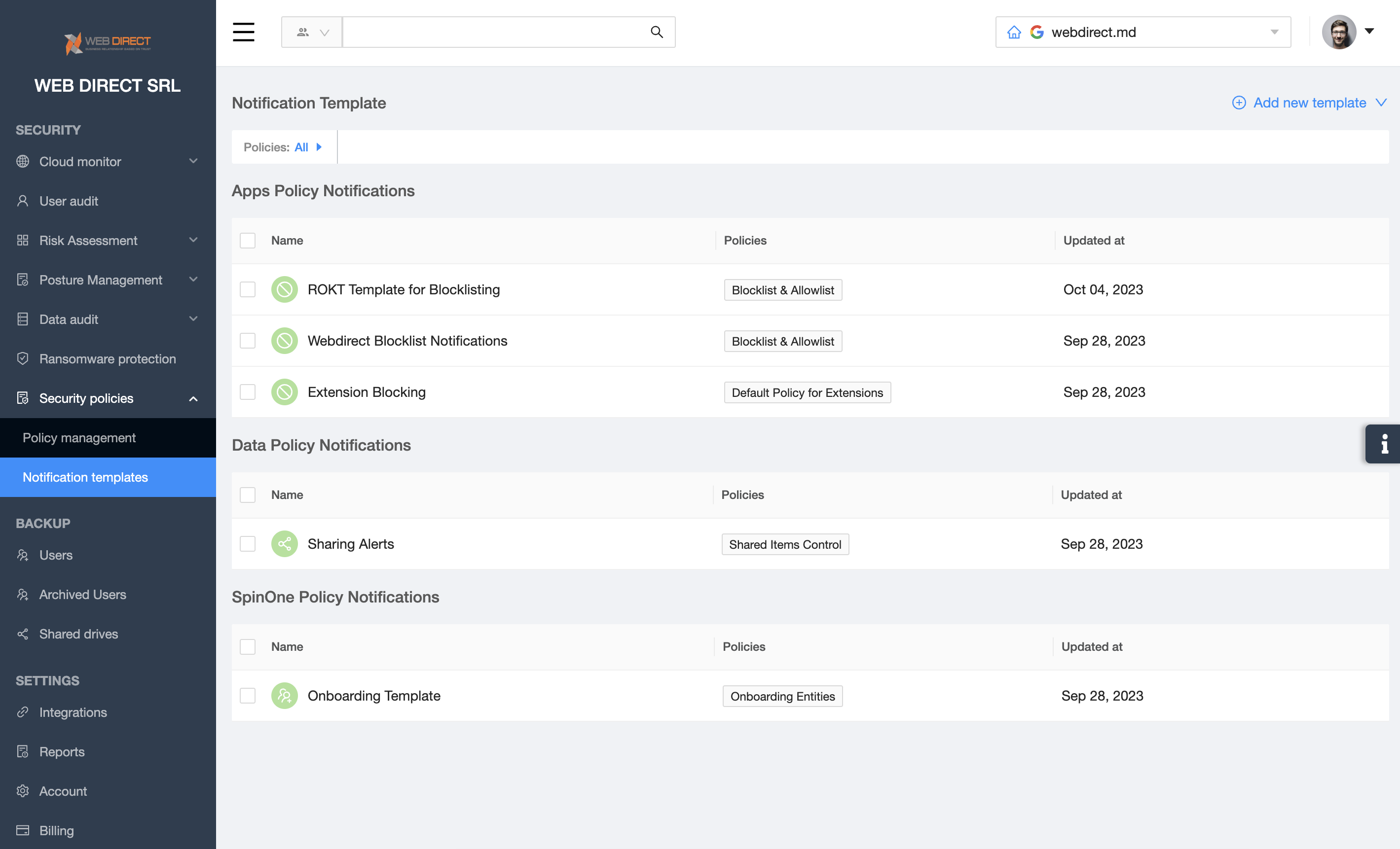
On this page you’ll see a list of your existing Notification templates. To create a new template, simply click Add new template.
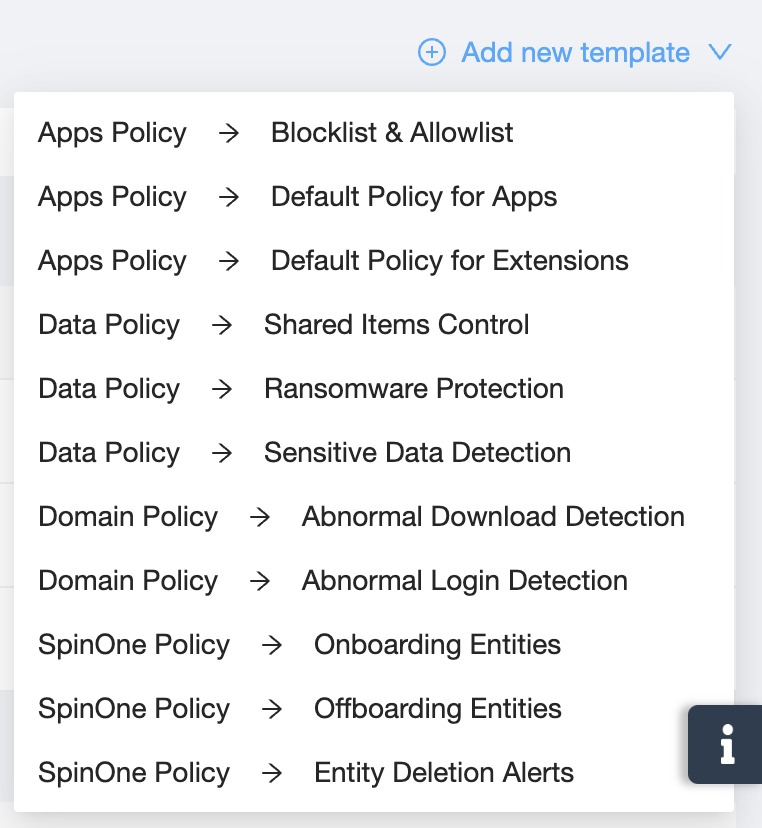
The policies that will be available to you depend on the SaaS application you are creating a notification template for, along with the purchased subscription.
Once you select a Policy to create a notification template for, you will be directed to template modification screen.
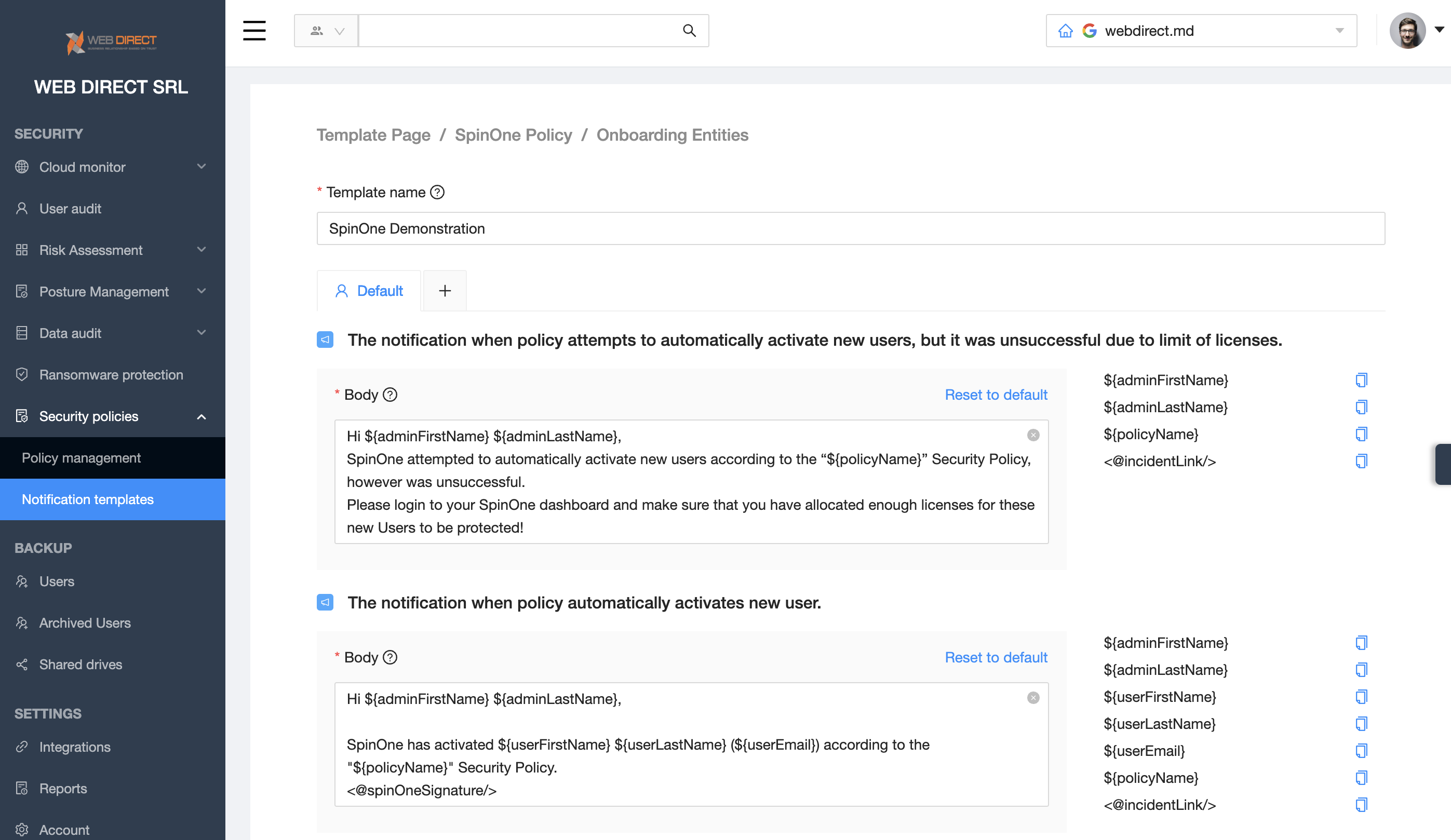
Enter in a Template name and proceed with modifying templates for each case a policy can alert on. You can customize each case by adding text, or also utilizing the variables available for that case from the right hand side.
NOTE: By default, all Integrations (Email, Slack, Jira and more) will utilize the alert templates in the Default tab. To customize a template for a specific Integration, simply click + located next to Default and choose your Integration.
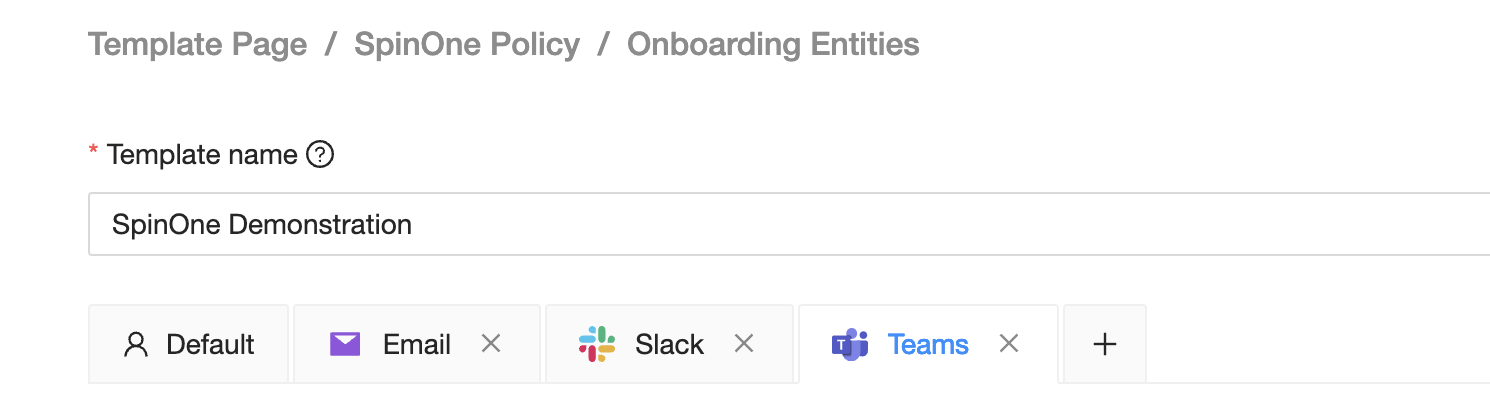
Finalize your templates and click Save on the bottom of the page to begin implementing this in to your policies.
In order to add a Notification template to a policy, head to Policy management from the left panel and either select an existing policy or a new policy. Scroll down to the Actions of the policy and enable Send notification to continue.
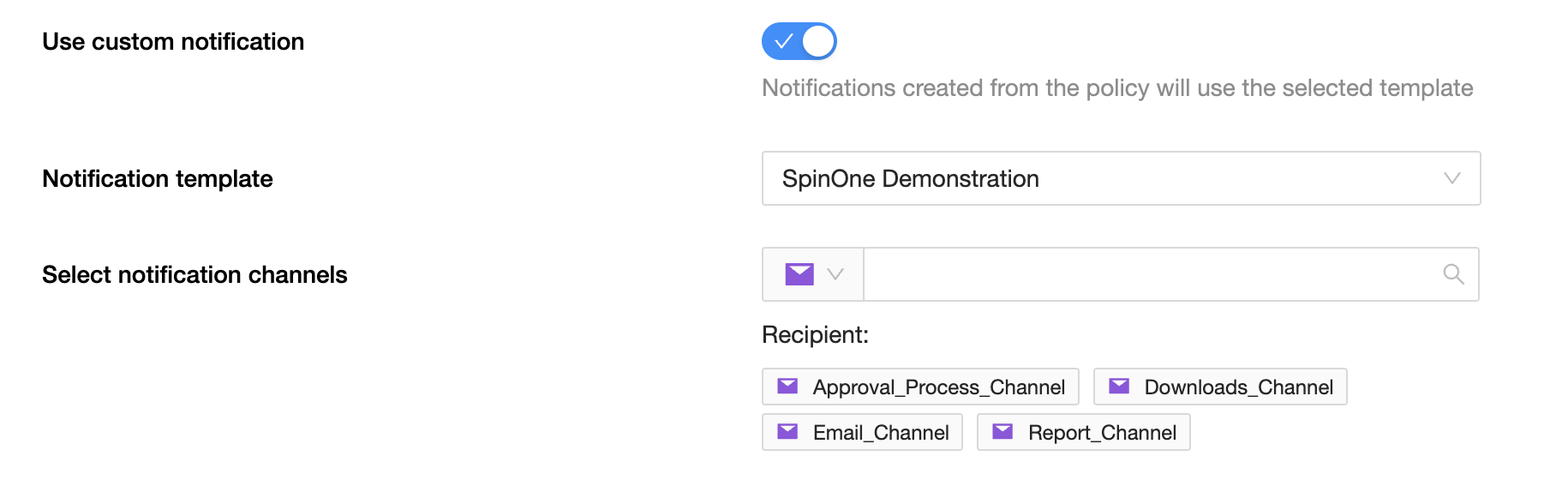
Toggle on Use custom notification and choose the Notification template you have created.
NOTE: If the button is grayed out, it means you don’t have any available Notification templates created for this policy type. A notification template is required to enable this functionality in the policy.
Lastly, select your Integrations & Integration channels to specify where you want to receive these policy alerts, and finish creating your new policy!
Get more information on Google Workspace™ Backup Solutions
