Install SpinMonitor Chrome Extension
Learn how to force install the SpinMonitor Google Chrome Extension for your organization, in order to be able to manage the Approval Process in SpinOne.
The following article will demonstrate how to force install the SpinMonitor Chrome Extension for your organization, in order to be able to manage the Approval Process on the SpinOne platform.
1. Open Google Admin Console https://admin.google.com/
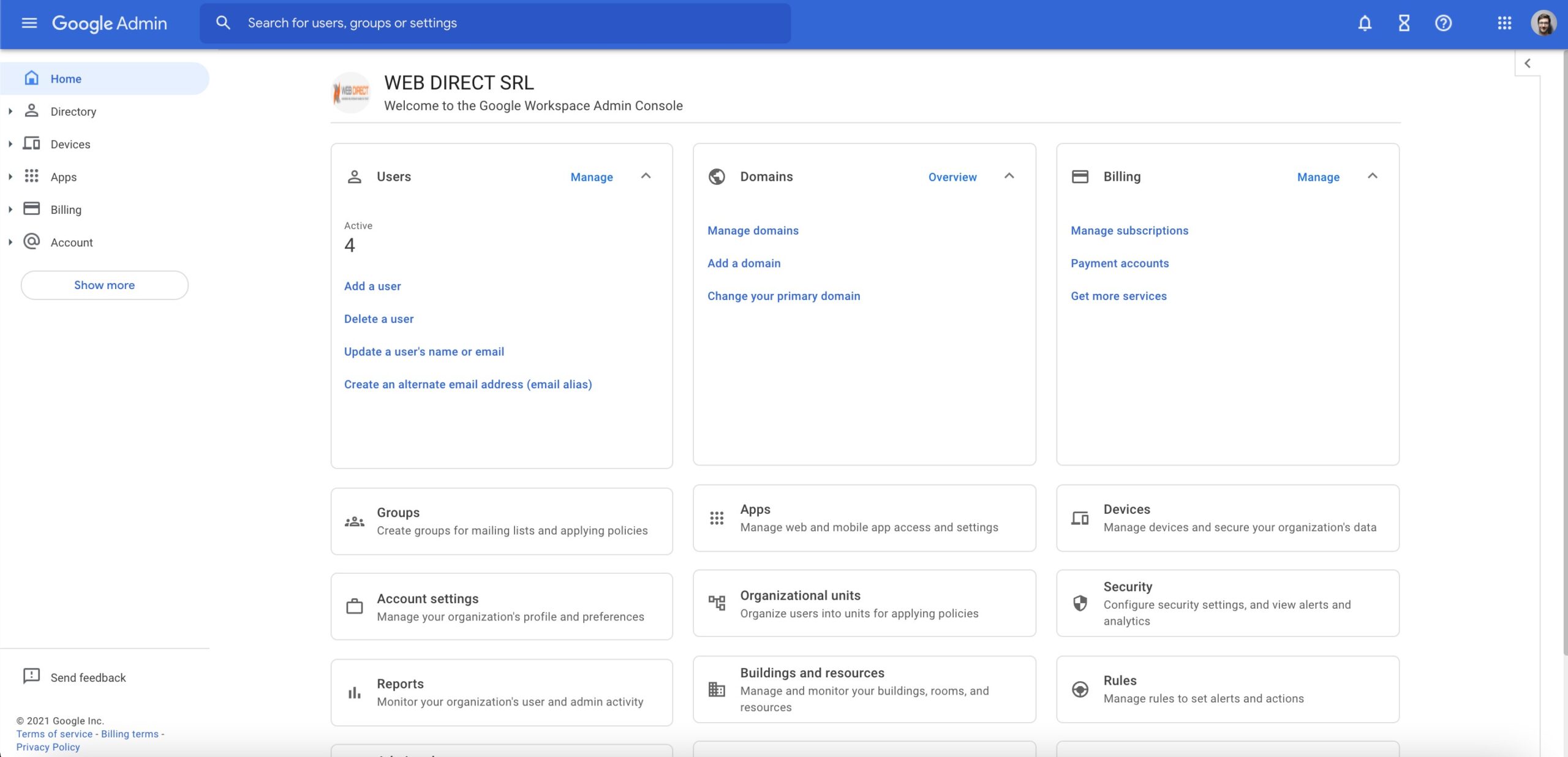
2. Choose “Devices”.
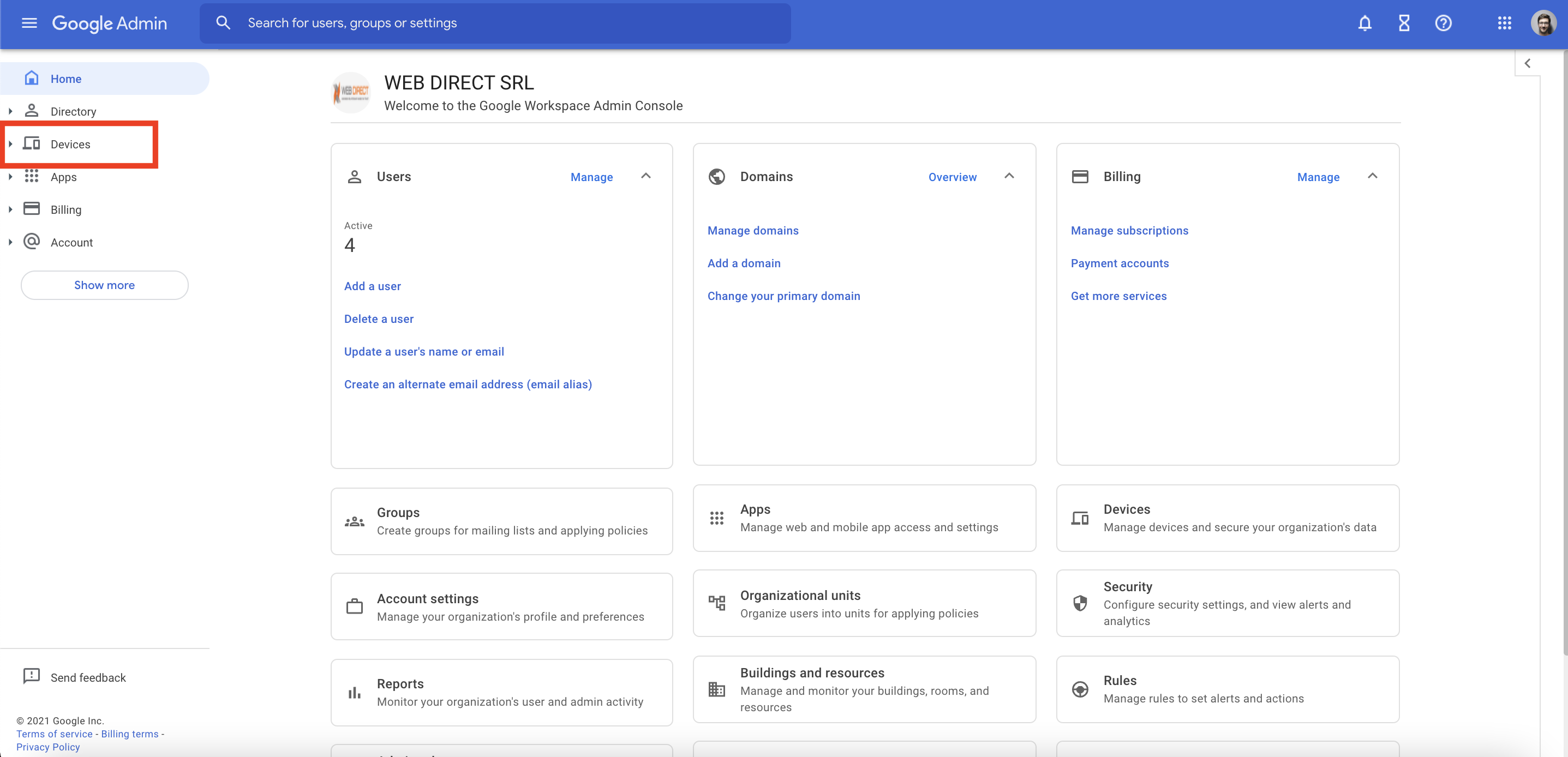
3. On the new page click “Chrome”.
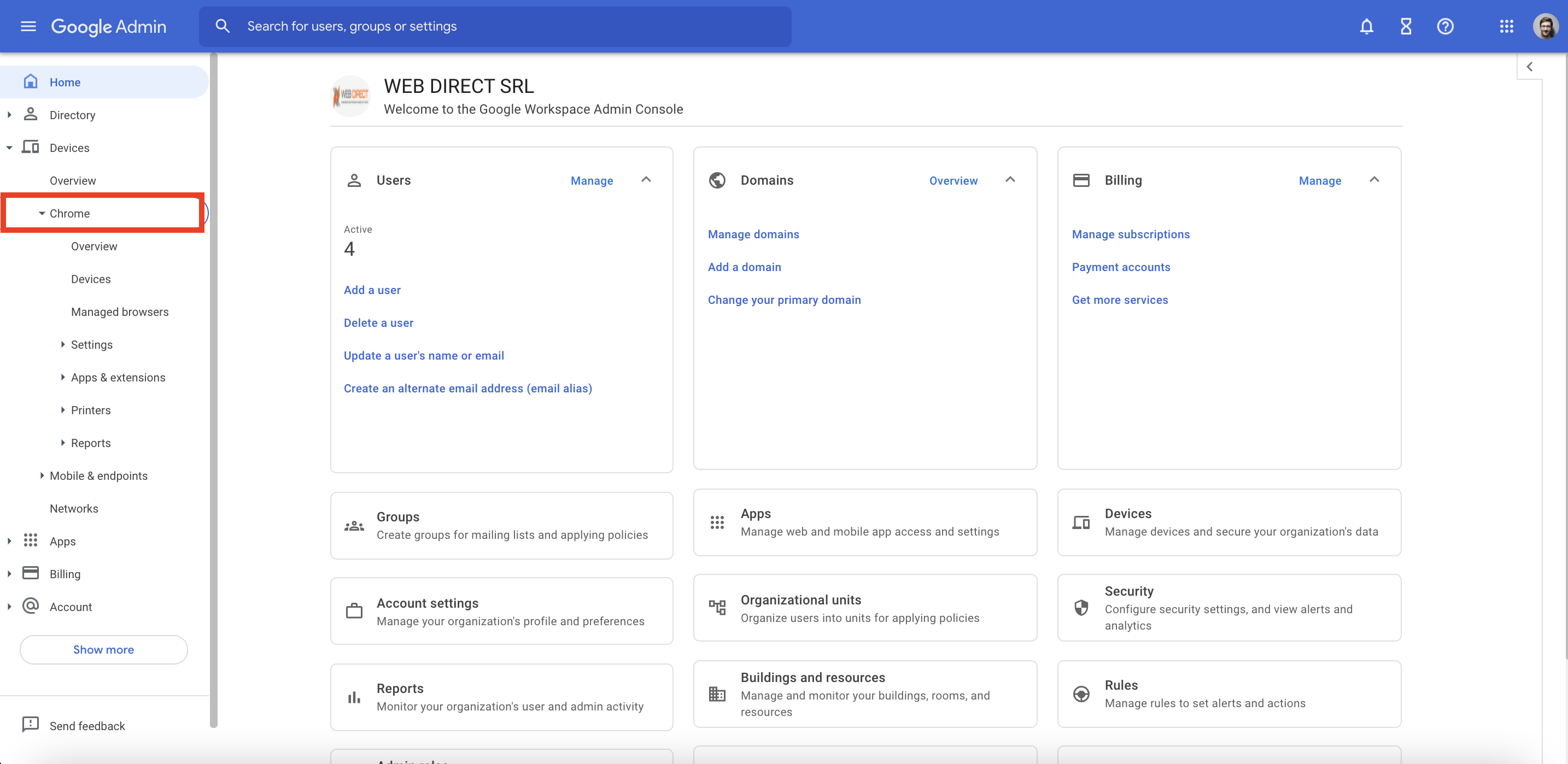
4. In the drop-down menu select “Apps & Extensions”.
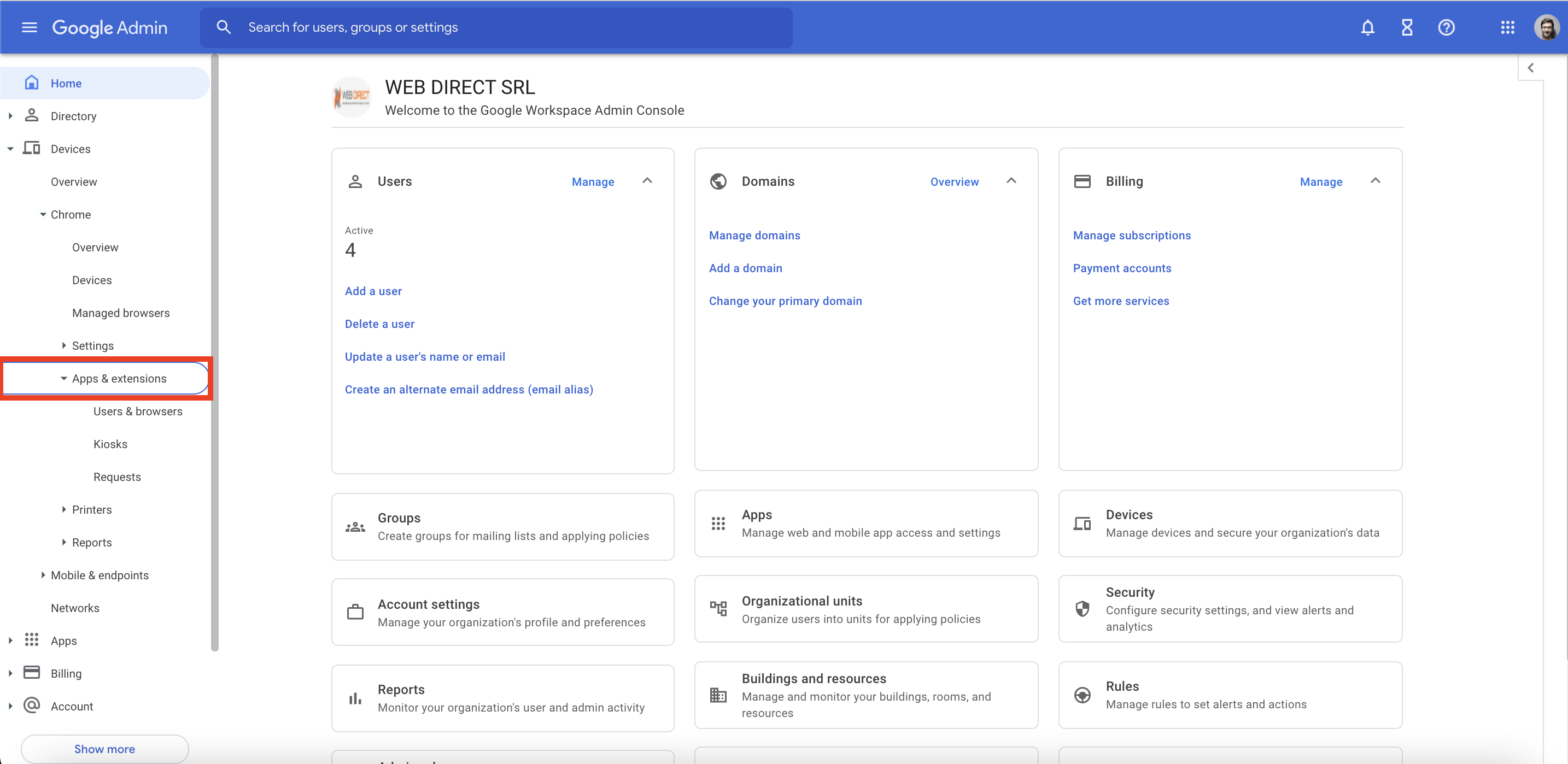
5. In the drop-down menu select “Users & Browsers”.
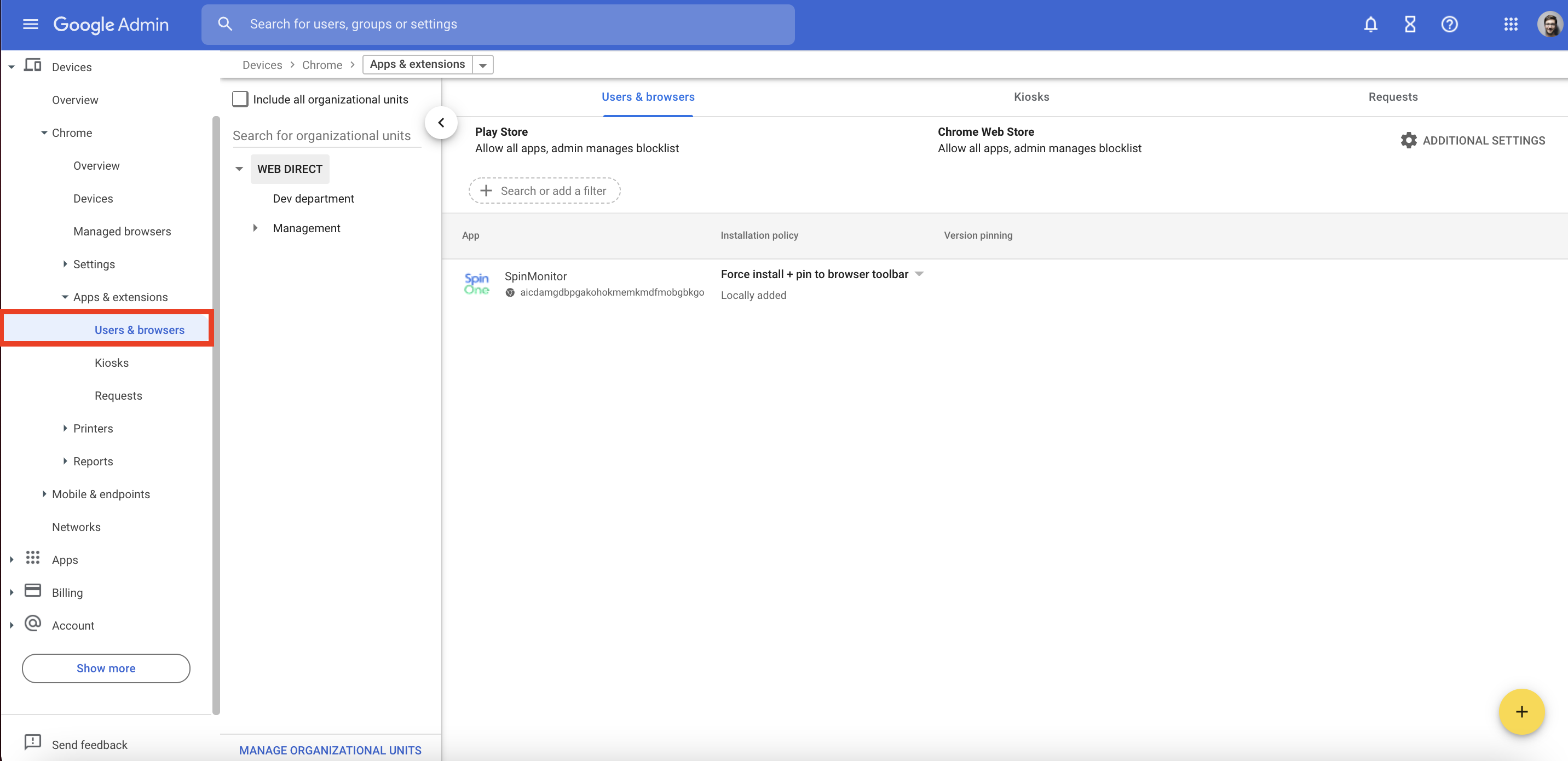
6. In the bottom right corner, click on the yellow plus button and choose “Add from Chrome web store”.
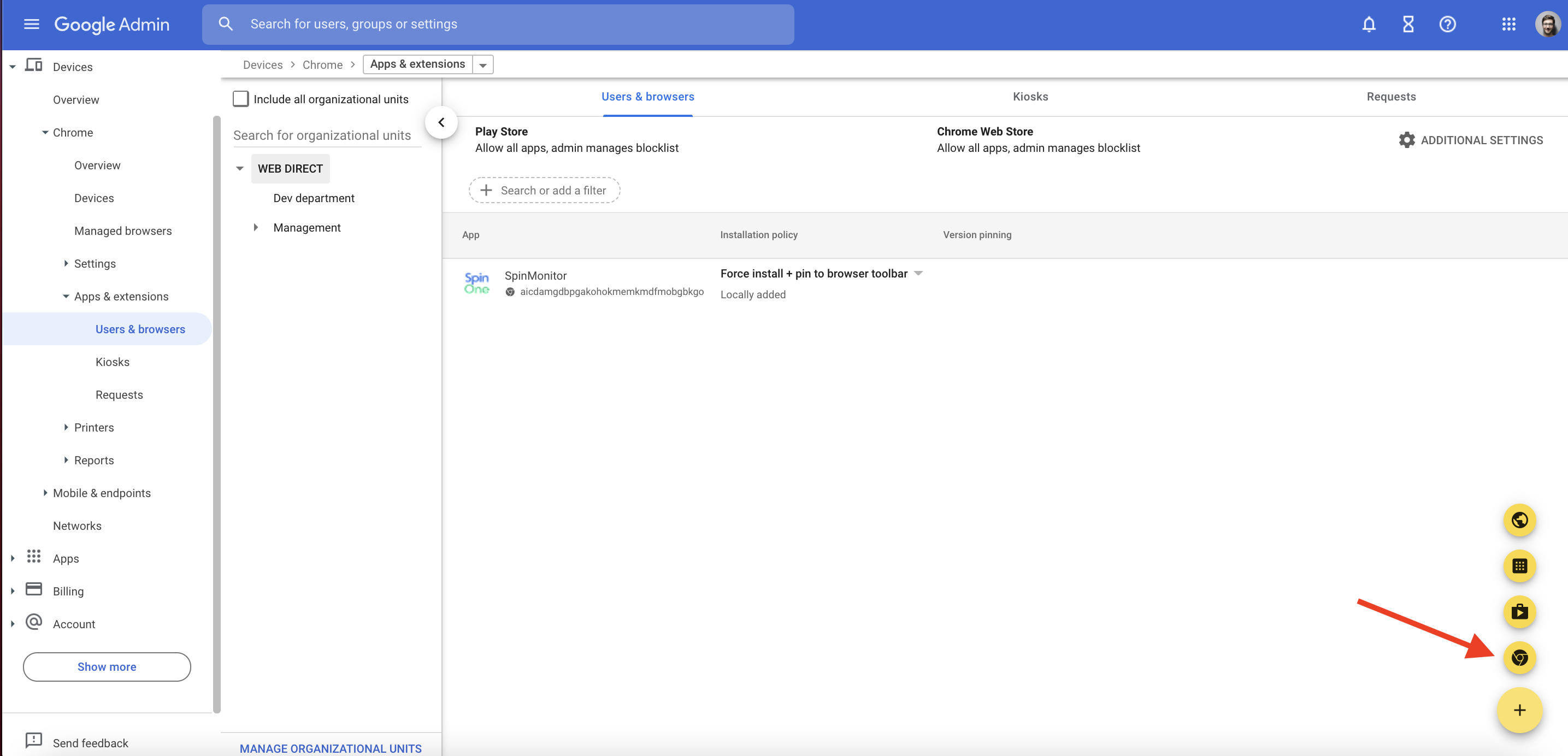
7.In the pop-up menu, enter the SpinMonitor extension App ID aicdamgdbpgakohokmemkmdfmobgbkgo.
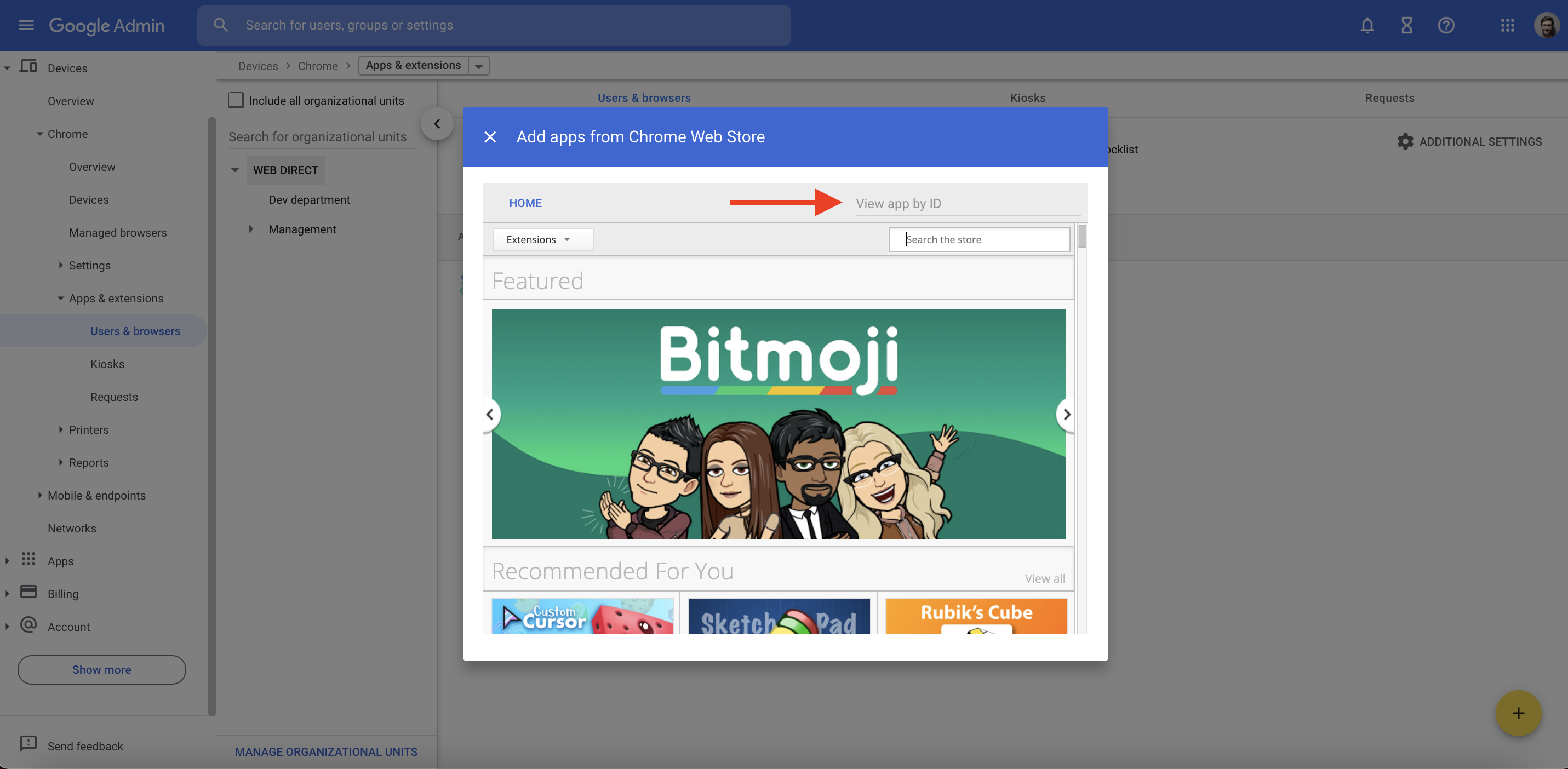
8. When you find “SpinMonitor” click “Select”.
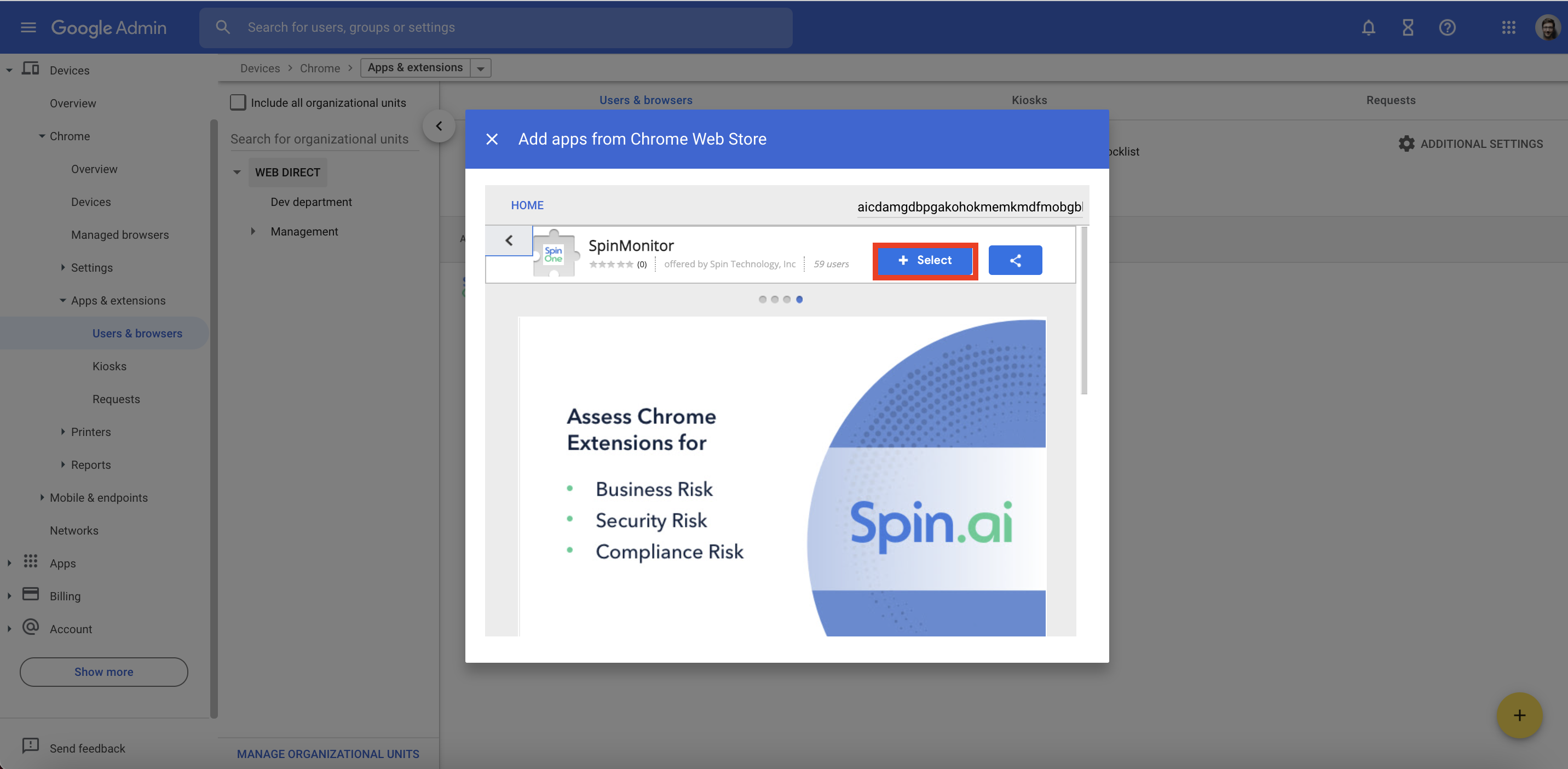
9. On the new page, click on the “Installation policy” drop-down menu and choose “Force install +pin”.
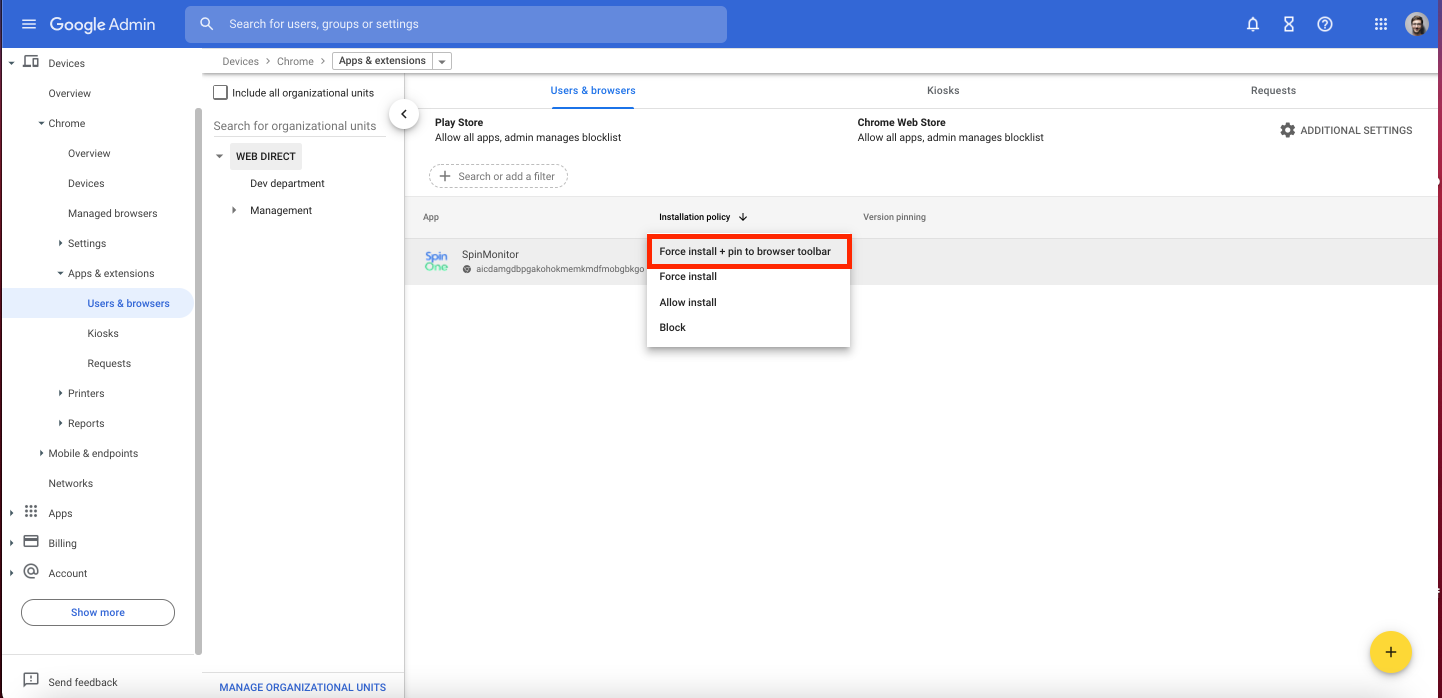
10. Finally, click on the “Save” button.
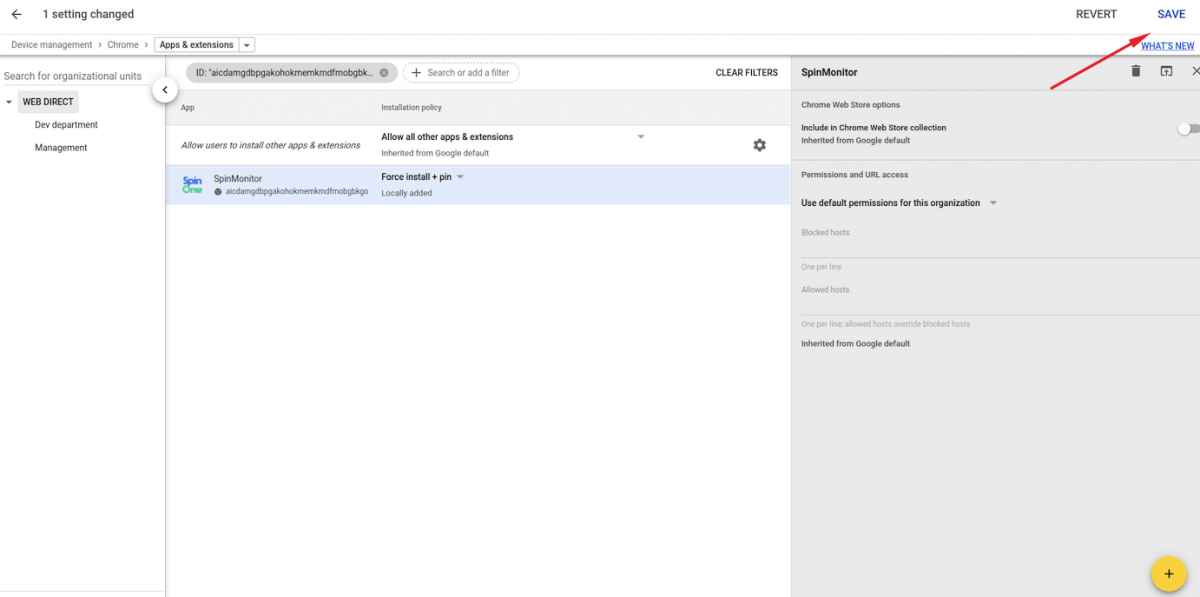
11. The SpinMonitor Chrome Extension will now be automatically installed to every Chrome browser within your G Suite organization.
Why didn’t my application appear?
- The browser version is not updated.
- The synchronization function in the browser is disabled.
- The user has not granted the rights requested for authentication in the Google account.
Get more information on Google Workspace™ Backup Solutions
