Insufficient Permissions Issue for Google Workspace™
For SpinOne to work properly, make sure that Root Administrator of the SpinOne account is the Super Admin in Google Workspace™. Here’s how to do it in 6 steps.
To make sure SpinOne is installed properly in your Google Workspace™ organization, please check the following:
Step #1: Make sure that the Root Administrator of the SpinOne account is the Super Admin in Google Workspace™.
The user should have Super Admin privileges as shown in the screenshot below.
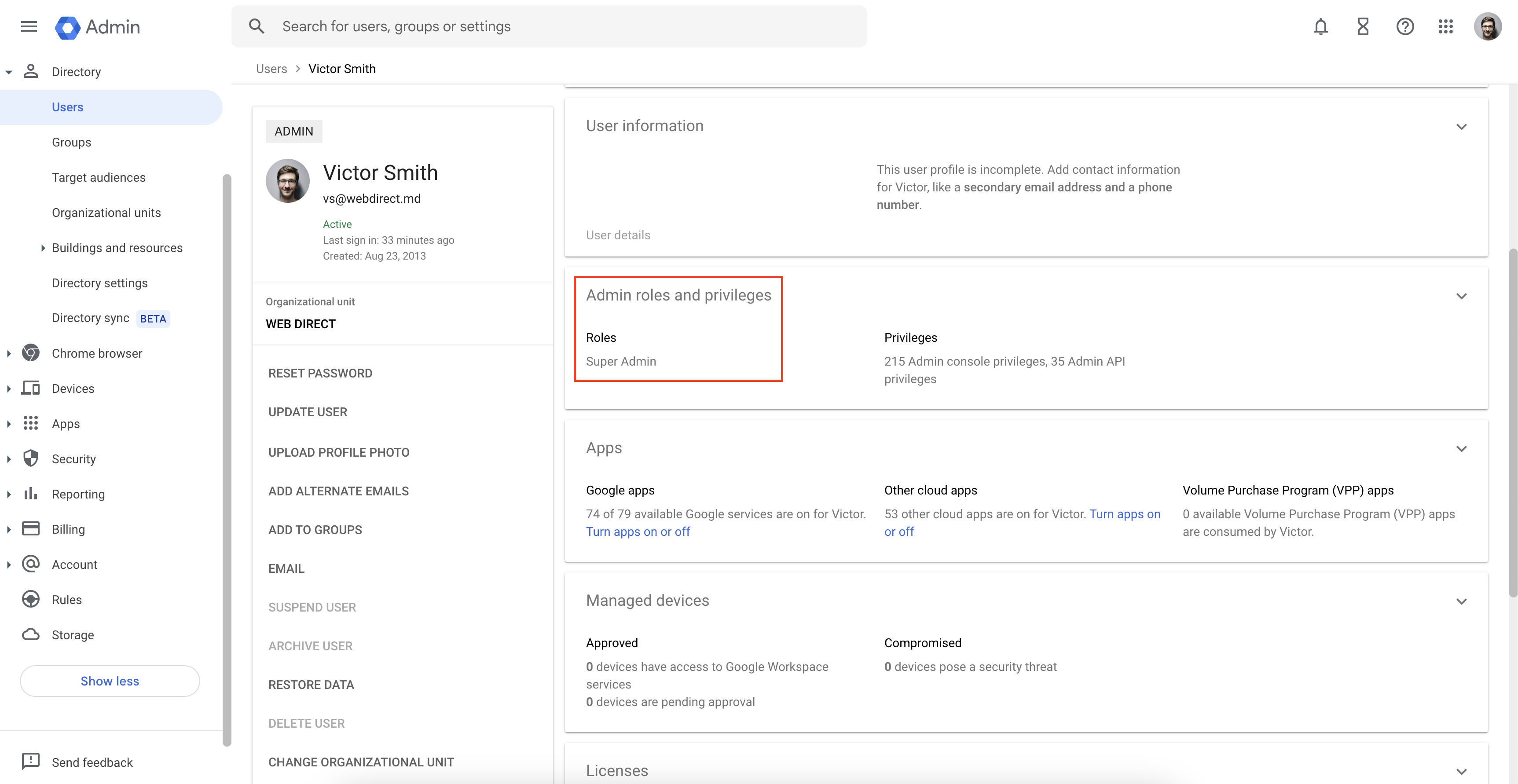
Step #2: Next, ensure that the Google services which are protected under SpinOne are Unrestricted in the Google Admin Panel.
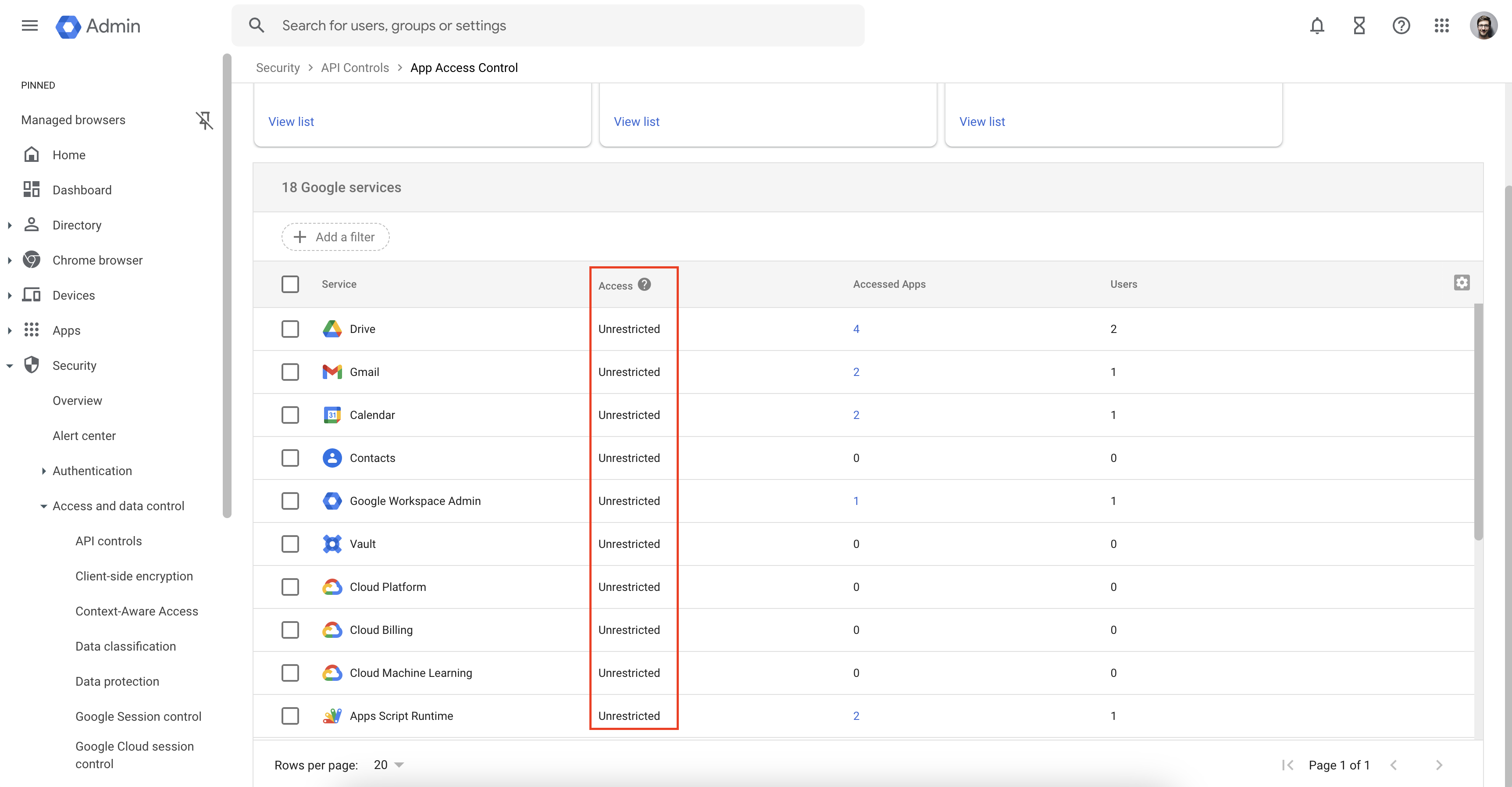
Path: Google Admin Console -> Security -> Access and Data Control –> API Controls -> Manage Google Services
Here, we want to make sure that SpinOne has access to protect data from your Google services.
Step #3: Make sure that native Google Workspace™ applications are turned on for everyone.
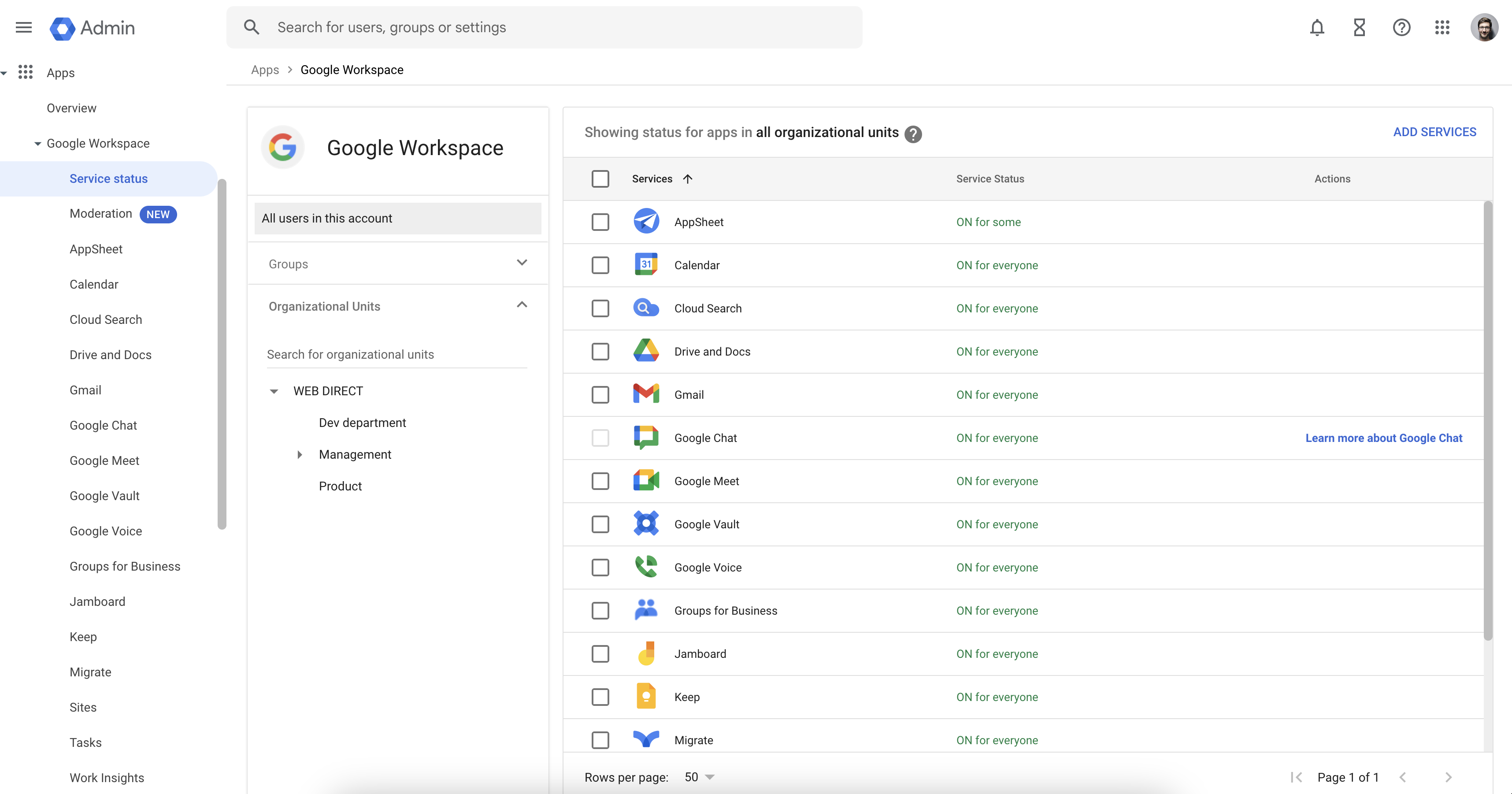
Path: Google Admin Console -> Apps -> Google Workspace™ –> Service Status
Step #4: Ensure that the SpinOne application is on for everyone in your organization/OUs and that access has been successfully granted.
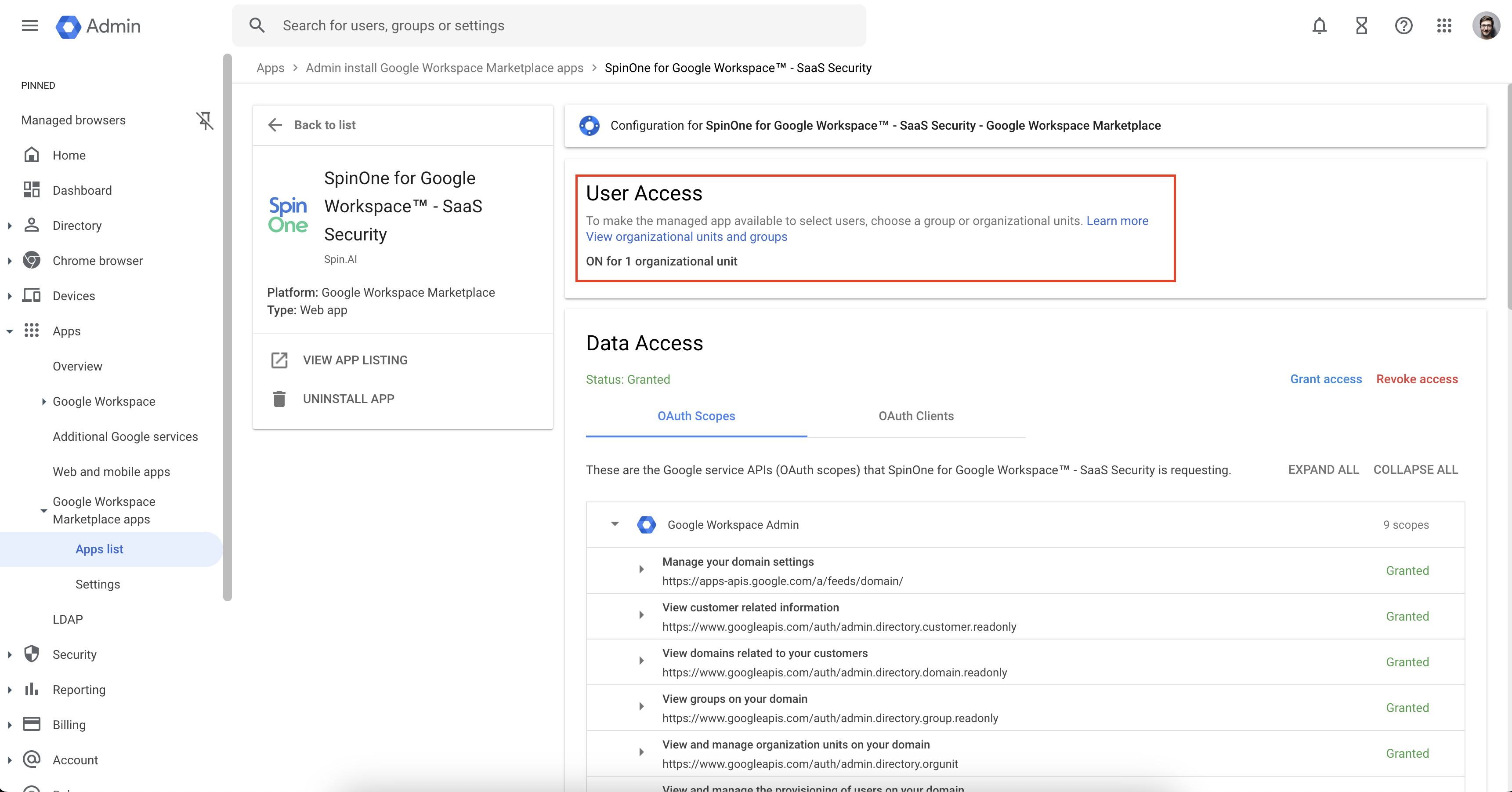
“View organizational units and groups” Window
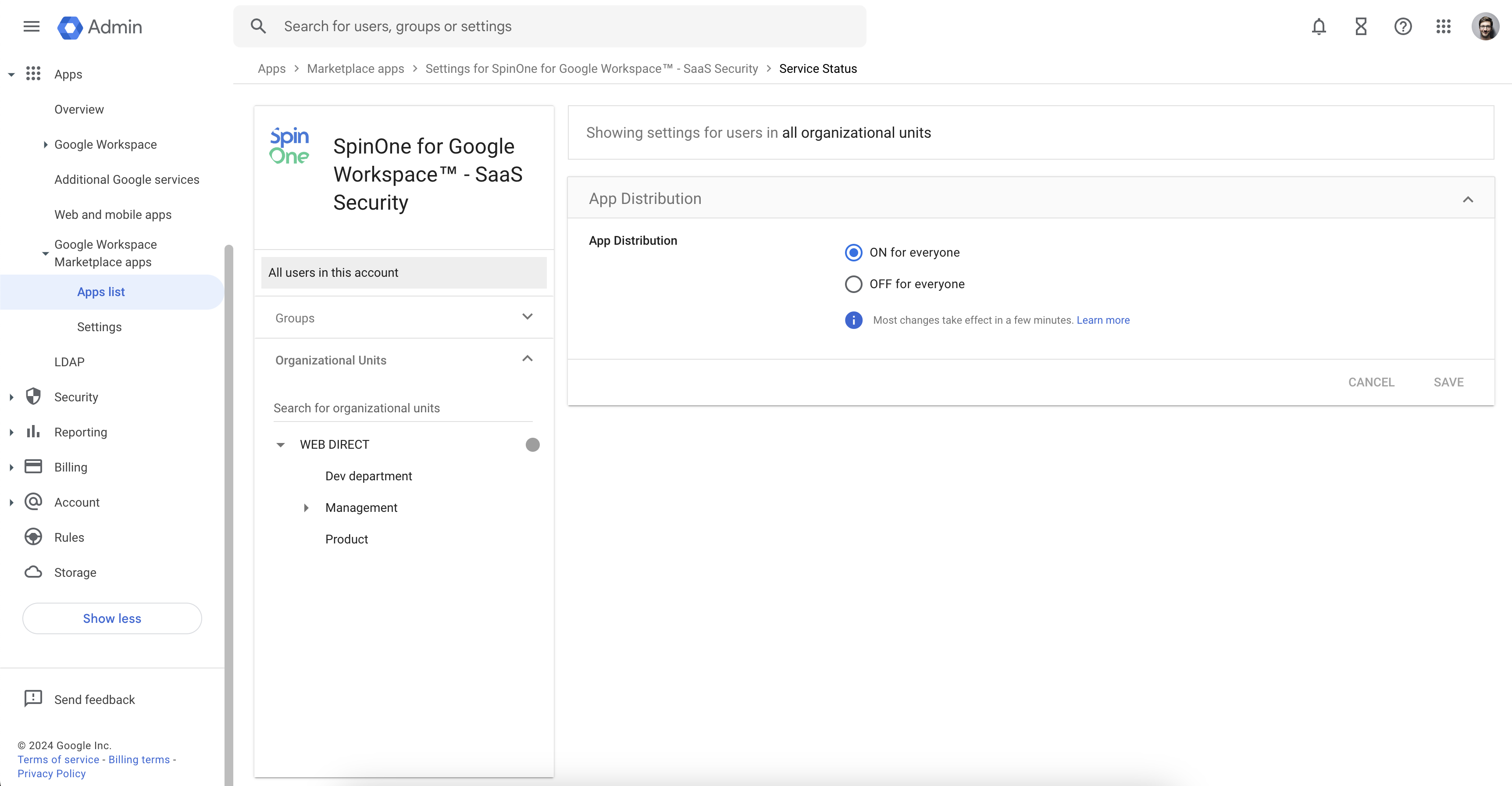
Path: Google Admin Console -> Apps -> Google Workspace™ Marketplace Apps -> Apps List –> SpinOne for Google Workspace™ – SaaS Security -> View Organizational Units.
Step #5: Lastly, make sure that the SpinOne application is installed and under Data Access shows: Status: Granted.
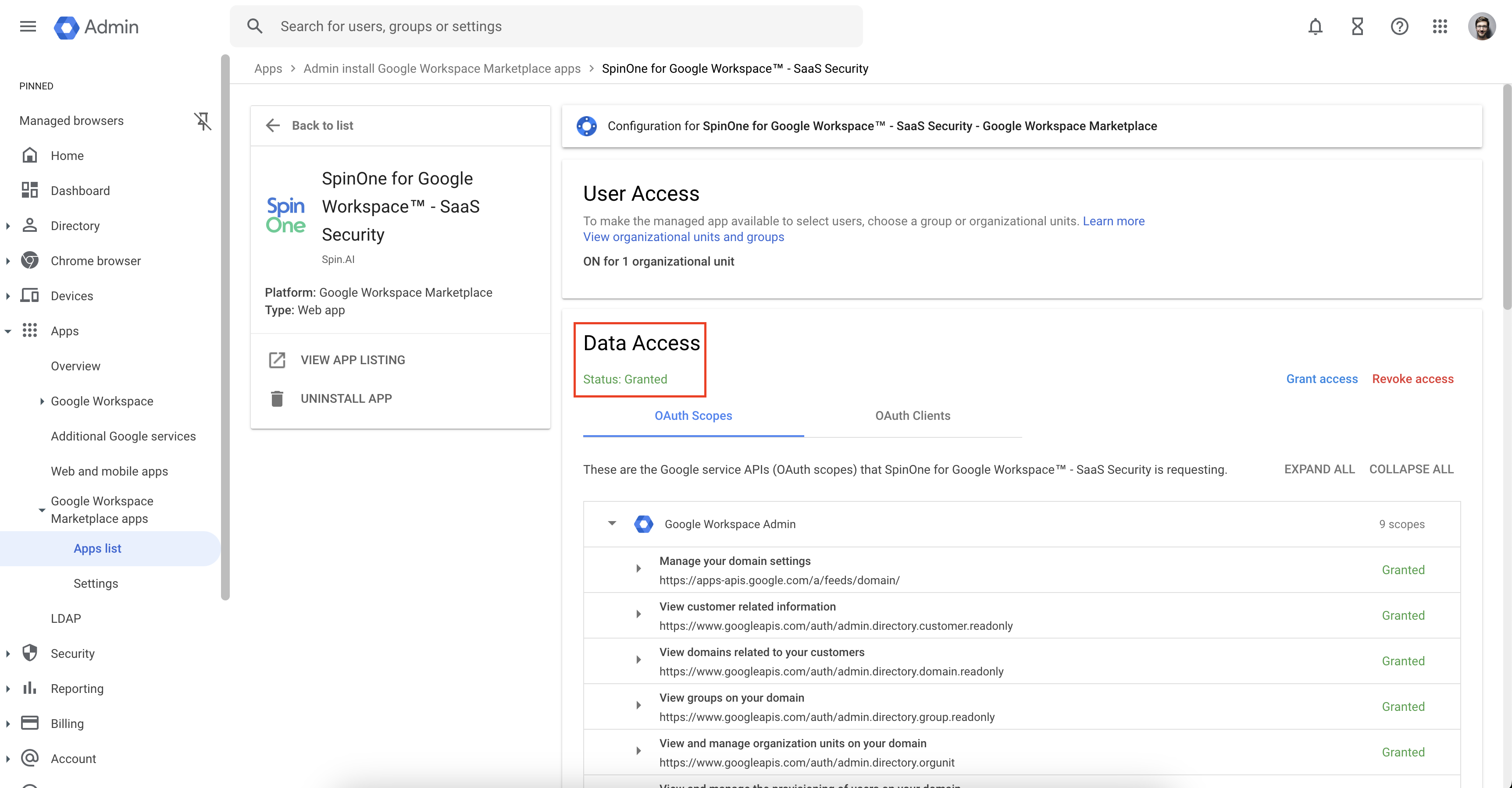
Path: Google Admin Console -> Apps -> Google Workspace™ Marketplace Apps -> SpinOne for Google Workspace™ – SaaS Security.
Step #6: If above steps fail or if connection cannot be established between the application and your Google Workspace™ domain, remove the application and re-install it from the Google Workspace™ Marketplace.
If you have followed all these steps and still receive permissions issues, please reach out to us at support@spin.ai.
Get more information on Google Workspace™ Backup Solutions
