How to Backup Google Chats & Spaces
Follow the steps in this article to begin protecting Google Chats with the SpinOne platform.
Head to your Google Workspace™ Admin Console and navigate to Security → Access and Data Control → API Controls from the left navigation panel. Upon reaching the API Controls page, click on Manage Domain Wide Delegation.
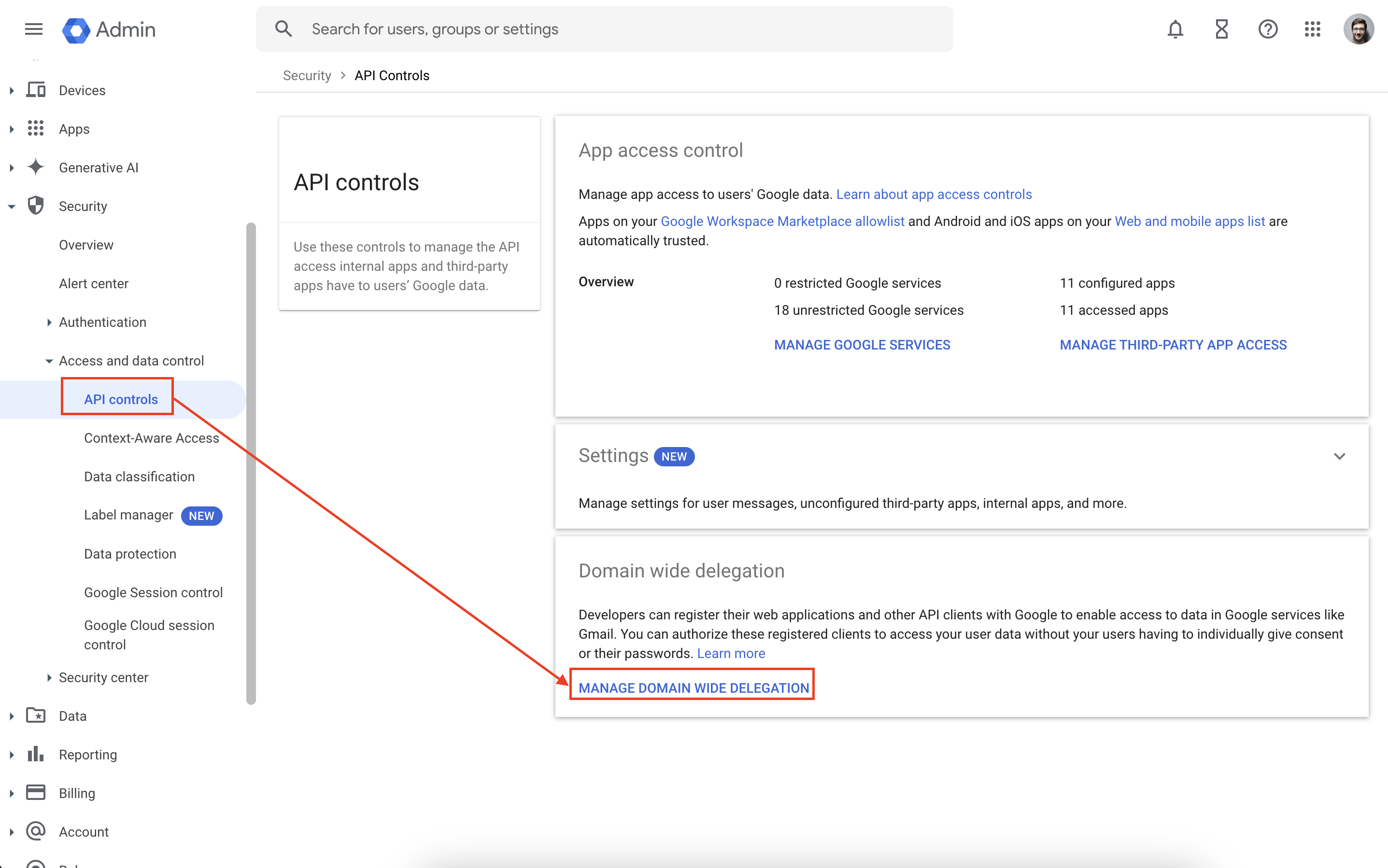
From this page, you want to click on Add New and enter the following information:
- Client ID: 106819183615582292729
- OAuth Scopes (comma-delineated, you can copy paste as is):
https://www.googleapis.com/auth/chat.admin.spaces.readonly, https://www.googleapis.com/auth/chat.admin.memberships.readonly, https://www.googleapis.com/auth/chat.spaces, https://www.googleapis.com/auth/chat.memberships, https://www.googleapis.com/auth/chat.messages
Once you are done, press Authorize and move on to the next step from the SpinOne platform.
From the SpinOne platform, head to Shared Drive™/Spaces → Add new entities and click on Refresh. This will launch a manual sync to your Google Workspace™ which may take some time. Upon completion of this task, you will notice that a new service (Chats) has been added to users where their messages and conversations will be backed up, but on top of that any detected Space will be available for activation.
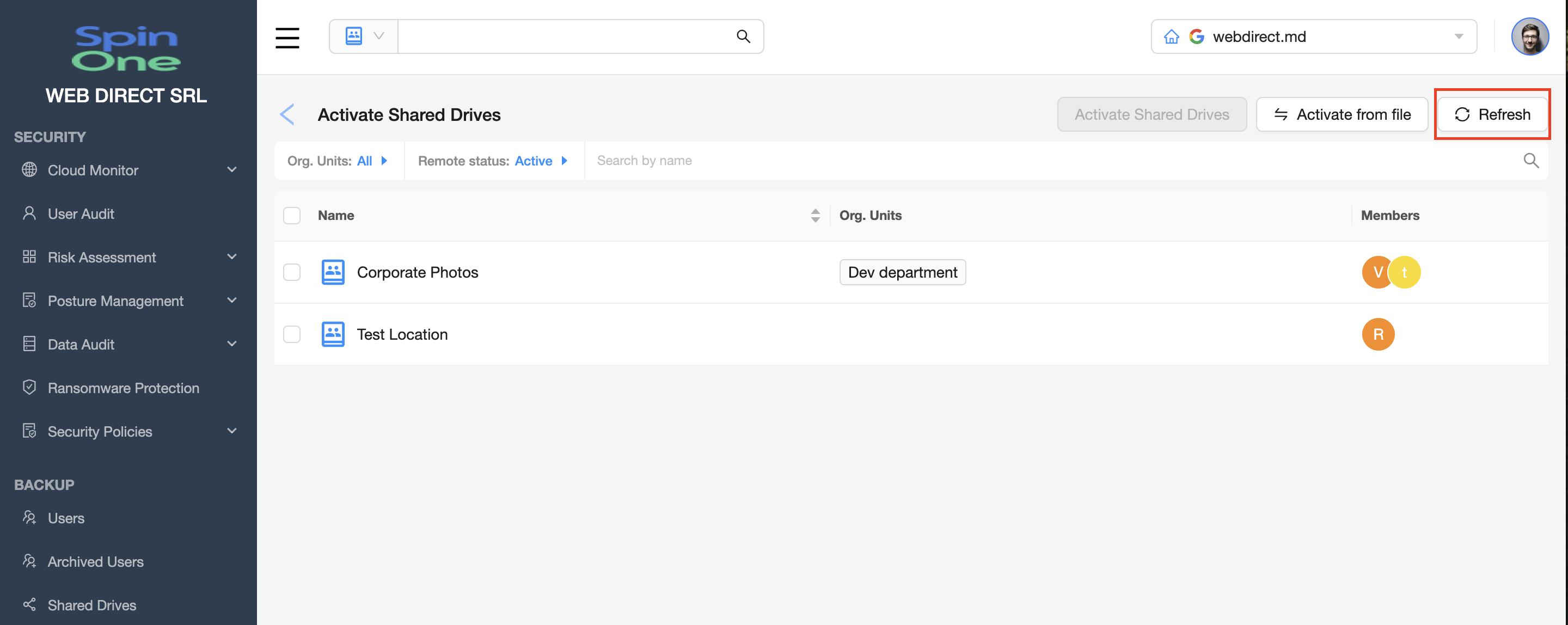
If you have any questions or concerns, please contact us at support@spin.ai.
Get more information on Google Workspace™ Backup Solutions
