Microsoft 365 Retention Policy in SpinOne
Control the duration of your data retention from 6 months to indefinitely. Learn how to configure the Retention Policy in SpinOne for Microsoft Office 365.
In this document we will discuss setting up the Retention Policy of your SpinOne for Office 365 console.
The retention policy dictates how long inactive data remains recoverable from the console. This policy can be configured from anywhere between 6 months, to indefinitely!
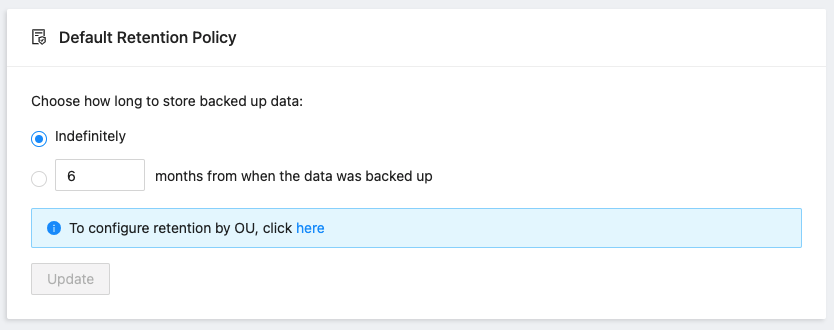
To follow along in the UI, login to your SpinOne console and head to the Account Settings section from the top right tooltip.
On the bottom of the page, you can begin configuring your Default Retention Policy.
Choose a set number of months or select Indefinitely to configure the policy as it should work for your organization.
On the bottom, you’ll notice the ability to configure the retention policy by OU (Security Groups). To begin configuring retention by OU (Security Groups), click the recommended location to be directed to the Sec. Groups Management section.
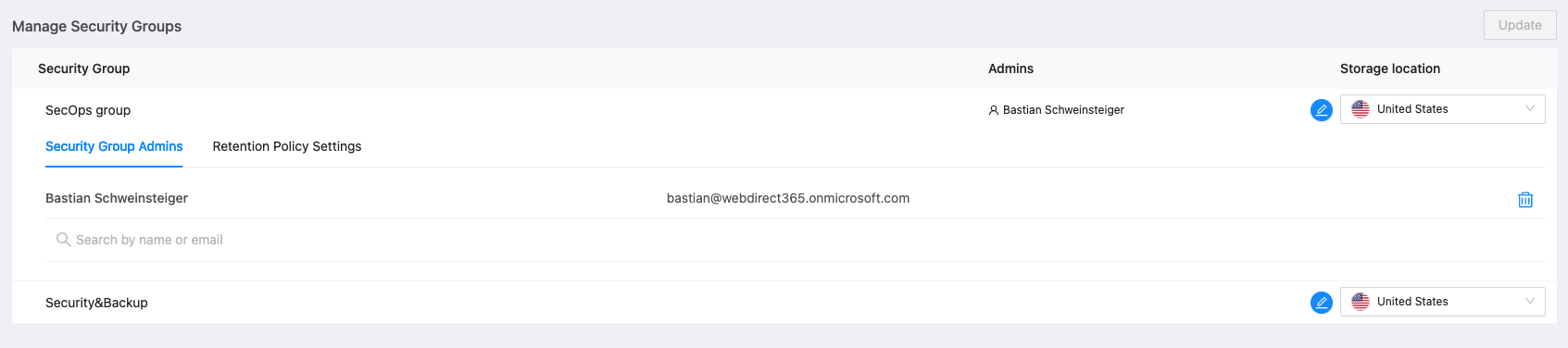
Here, you’ll be able to view a list of all detected Security Groups from your organization and configure the retention policy per Sec. Group.
By default, all Sec. Groups will inherit the global retention policy set in the Account Settings section. Select Retention Policy Settings to begin configuration by Sec. Group.
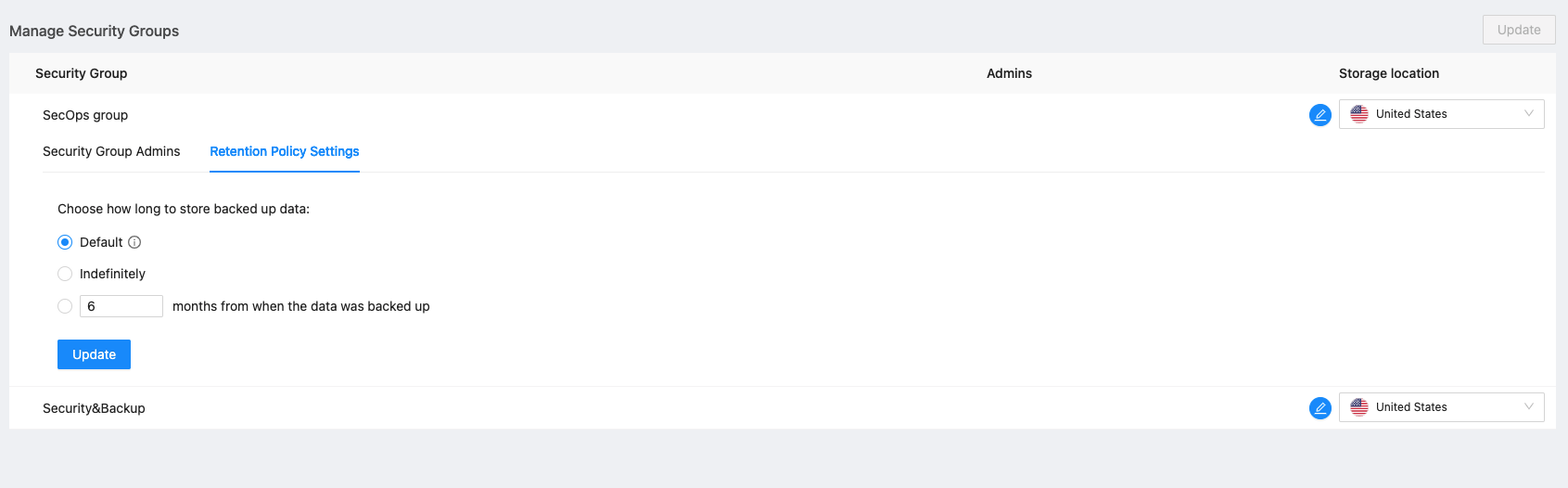
Each Sec. Group will provide 3 options:
- Default – the default retention policy set in the Account Settings section
- Indefinitely
- Set number of months
Select the retention period for the Sec. Group and click Update on the bottom to save your changes. You can follow the same steps for all other Sec. Groups.
Get more information on Microsoft 365 Backup Solutions
