Data Audit Overview & Heatmaps
In this article, you will gain a comprehensive understanding of data audits, their purpose, and how they can streamline data management processes.
Data Audit Overview allows customers to get an understanding of ALL data stored in their SaaS application, and their exposure and sensitivity, giving them insights on what to take action on.
Available on SpinOne and SpinDLP subscriptions for Google Workspace™ and Microsoft 365.
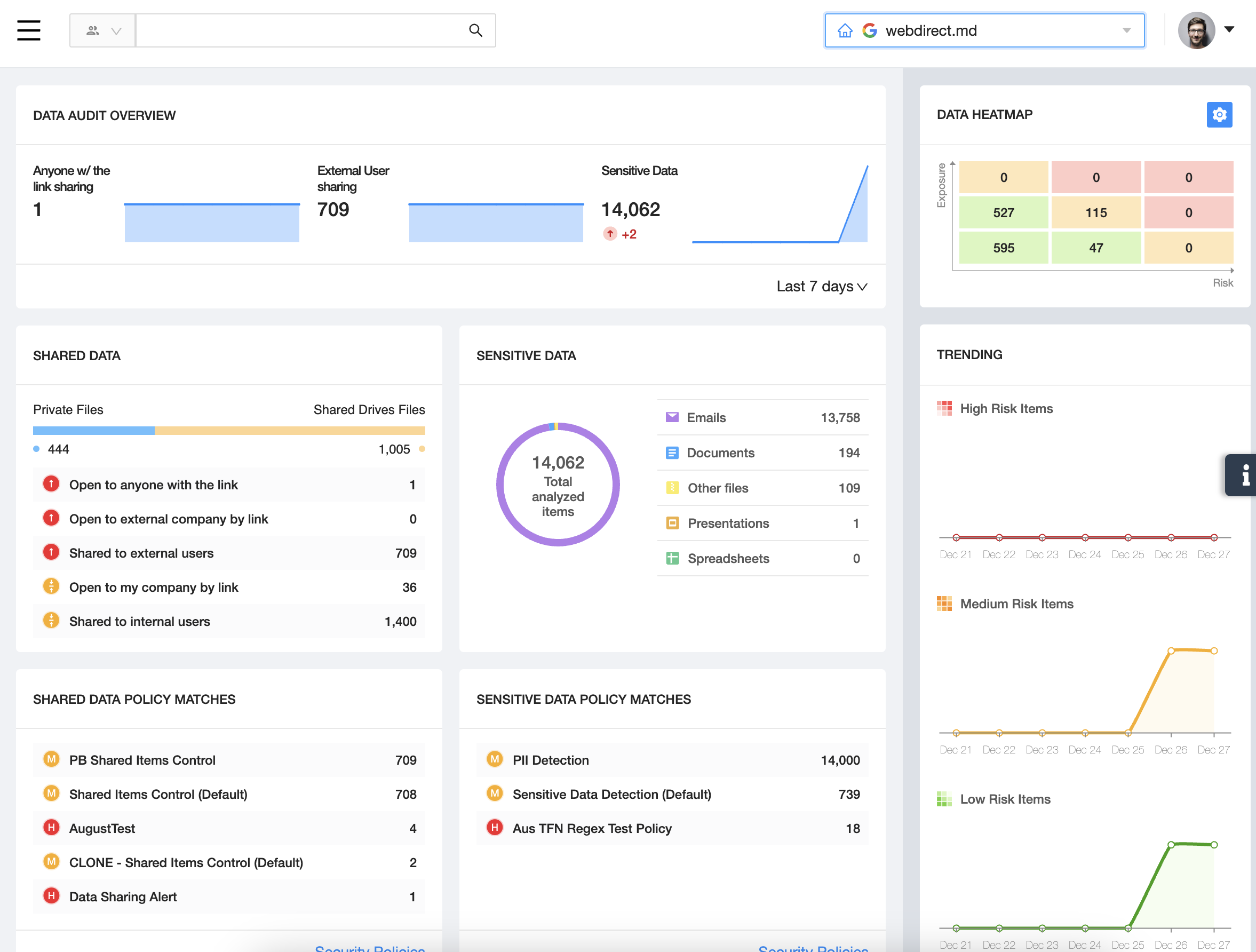
To access this overview, click on the Data Audit section from the left panel of your SpinOne platform.
You’ll immediately notice 6 key sections which we’ll break down in this article.
Data Audit Overview
The top widget will provide a holistic overview of top data risks and their recent trends. The overview is broken down into three sections:
- Anyone w/ the link sharing – files shared to anyone with the link
- External User sharing – files shared to anyone outside of your domain
- Sensitive Data – protected files that contain sensitive data
There is also an option to filter between 7/14/30 days in order to see insights on whether the number of these risks is increasing or decreasing.
Shared Data
Shared Data will provide insights on data sharing, and the source of these files.
At first, you’ll be able to see the source of shared data – whether it comes mainly from Private Files (user owned files) or Shared Drive™ Files (files stored on Shared Drive™). On top of that, the widget will separate all sharing into 4 sections:
- Open to anyone with the link – anyone with the link can access the file
- Shared to external users – file has been shared to users outside of your organization
- Open to company by link – anyone within the domain can access the file
- Shared to internal users – file has been shared to internal users
These sections have been ordered according to their risk level, showcasing the most exposed files first.
Sensitive Data
Sensitive Data will provide insights on sensitive data, and what format they are mainly in.
The widget presents the total number of files analyzed that contain sensitive data, and breaks them down into the following sections:
- Emails
- Documents
- Spreadsheets
- Presentations
- Other files
Customers can use this information to understand where sensitive data is commonly stored in their organizations.
Shared Data & Sensitive Data Policy Matches
These sections will contain breaches of data security policies created by customers. To create a data security policy, follow the instructions here.
Once you have your Shared Data policies and Sensitive Data policies setup, the widget will showcase the total number of breaches of these policies giving you insight on where your data risks are coming from.
Data Heatmap
The Data Heatmap on the right hand corner is a configurable risk matrix showing Risk and Exposure. The Trending section on the bottom indicates number of High, Medium or Low risky items that meet the defined factors.
Click on the Settings icon on the top right to configure factors.
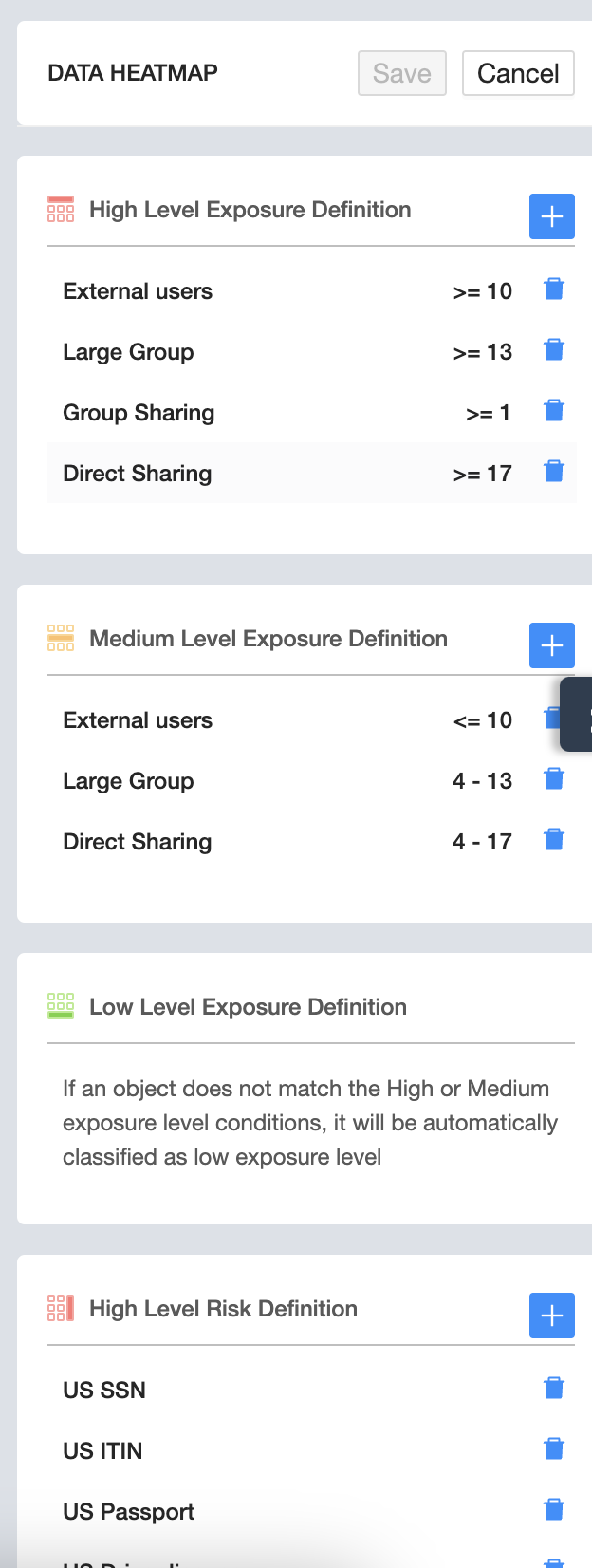
You can configure High and Medium factor definitions for both Exposure and Risk. Items that do not meet the criteria you have specified will fall under Low factor definition.
Once you’ve defined your definitions, click Save and view your most risky and exposed items.
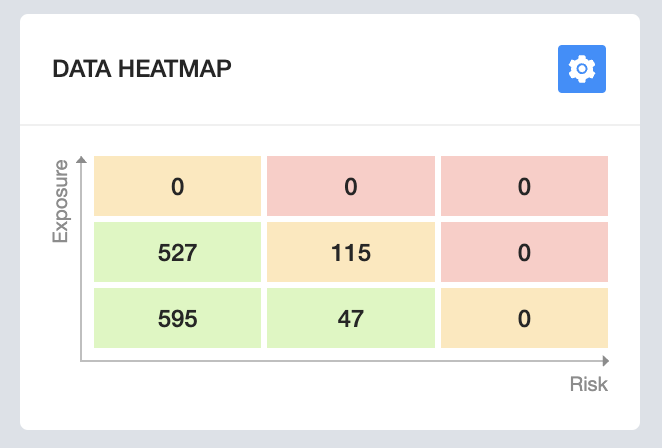
To identify exactly which items and files are part of each section, click on the box of the matrix to find out more.
Get more information on Google Workspace™ Backup Solutions
