How to Install the SpinMonitor Extension for Edge
The following article will demonstrate how to force install the SpinMonitor Extension for your organization, in order to be able to manage Extensions and Approval Processes on the Edge browser.
1) Ensure your organization is utilizing Active Directory and that all your devices are enrolled in Microsoft Intune. You can head to Devices – Microsoft Endpoint Manager admin center to ensure that all devices are successfully connected.
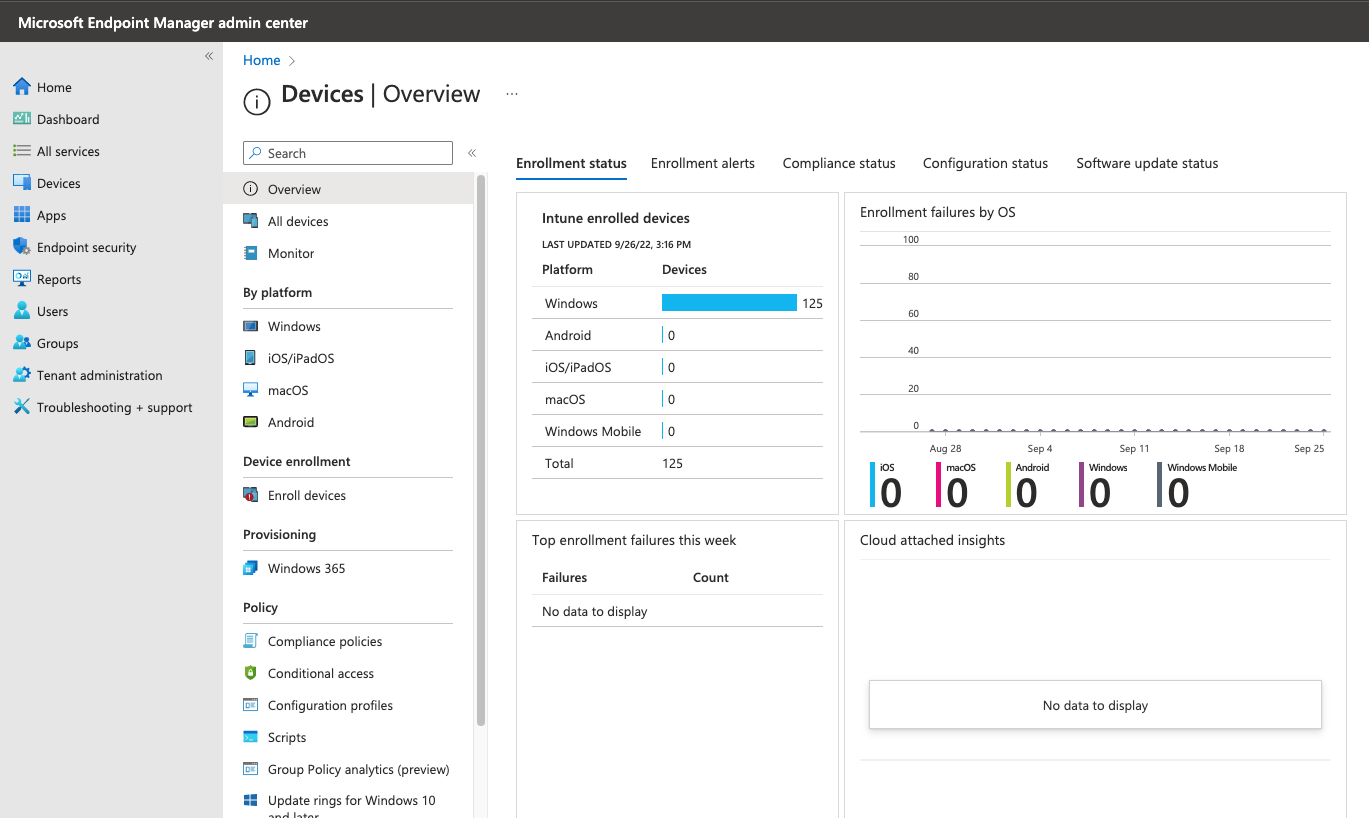
In case devices aren’t enrolled, follow these guides to begin:
- For Windows devices: https://learn.microsoft.com/en-us/mem/intune/enrollment/windows-enrollment-methods
- For macOS devices: https://learn.microsoft.com/en-us/mem/intune/enrollment/macos-enroll
2) The extension needs to be force installed on all your users’ Edge browsers. While there are a lot of options (which you can find here), we recommend using the ExtensionInstallForcelist policy.
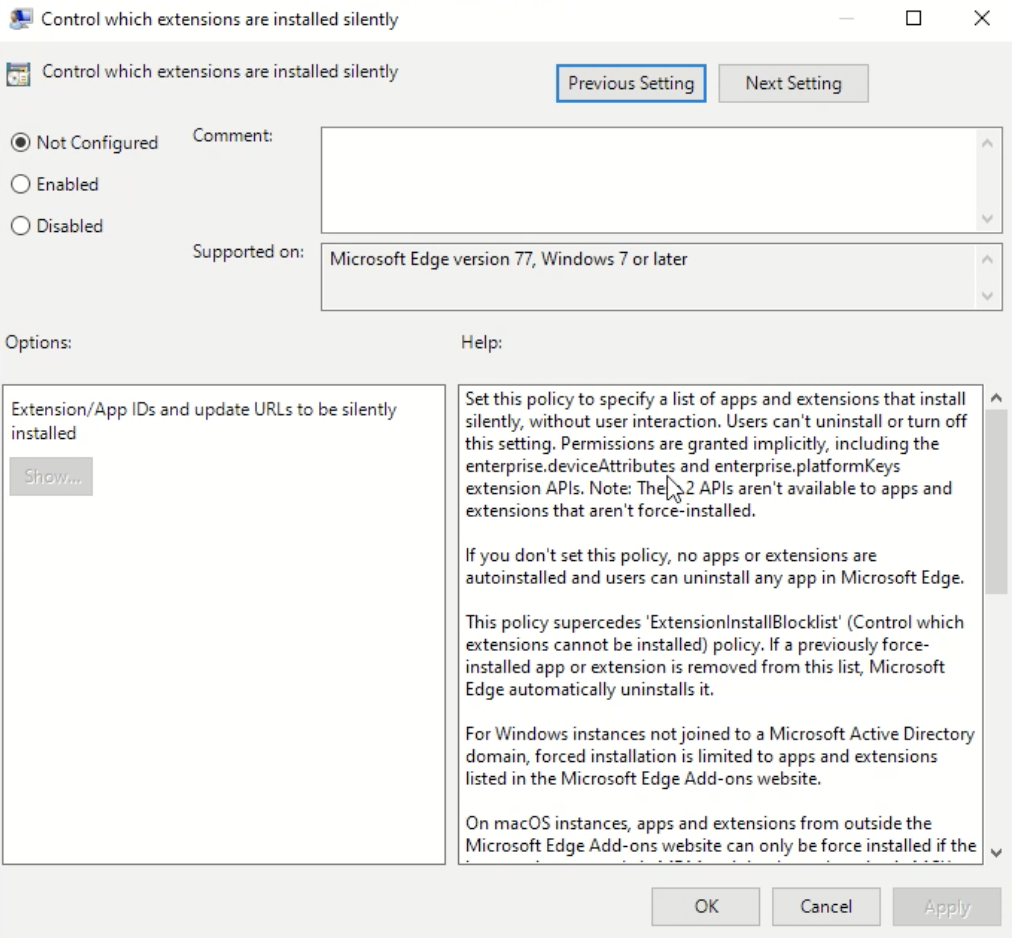
3) Create an ExtensionInstallForcelist policy and plug in the SpinMonitor extension ID:
eooibnjpkllgnegnekbpcaafjdbolhoe;https://clients2.google.com/service/update2/crx
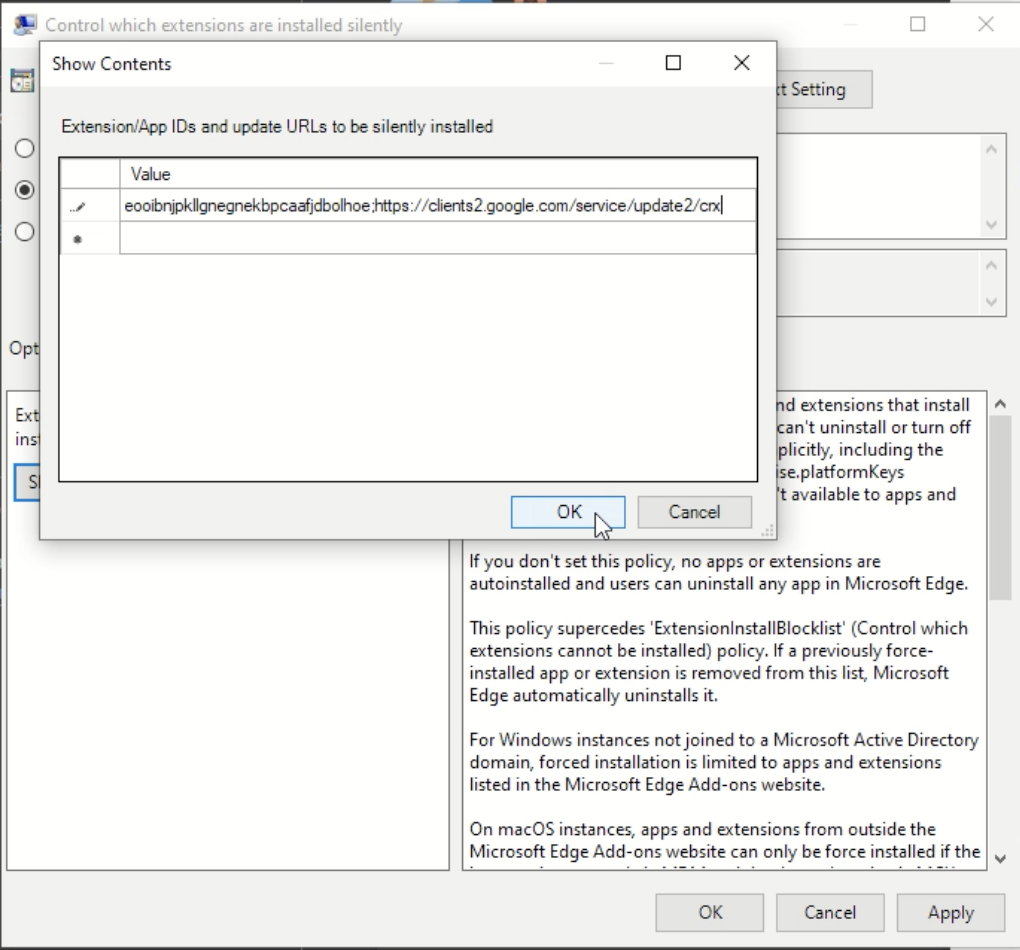
Apply the policy in order to successfully force install the SpinMonitor extension on all Edge browsers and to begin monitoring Extensions for your organization.
Video Guide:
Get more information on Microsoft 365 Backup Solutions
