Insufficient Permissions in Microsoft 365
Do you have problems with insufficient permissions as you try to set up SpinOne for Microsoft Office 365? Learn how to fix them (a detailed guide for Admins).
To make sure SpinOne is installed properly in your Microsoft 365 organization, please perform the following 2 steps:
Step 1: Regrant Access from the SpinOne console
Go to the SpinOne Account Settings (three dots menu in a top right corner):
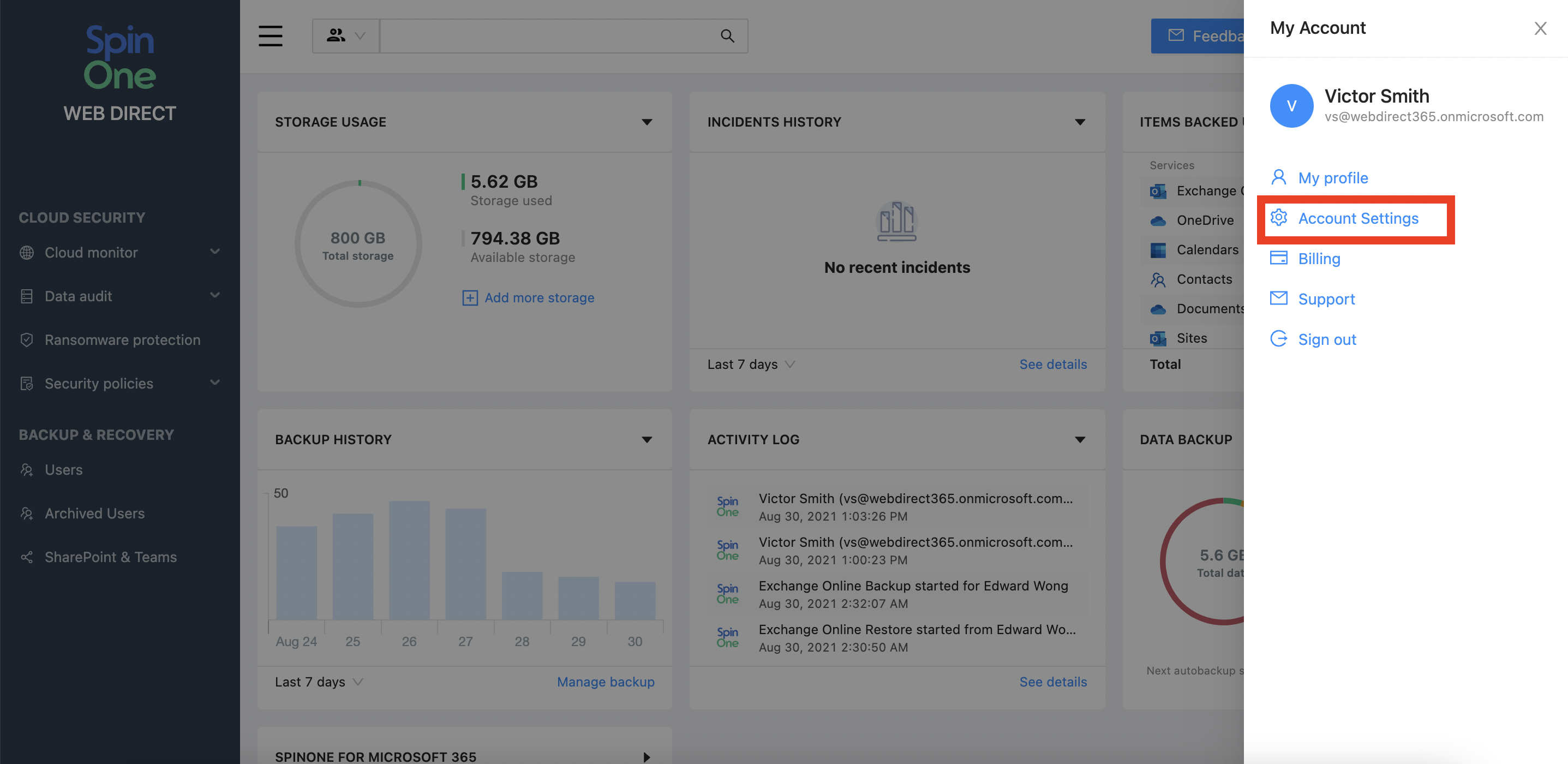
Scroll down to Update SpinOne Access and click Update
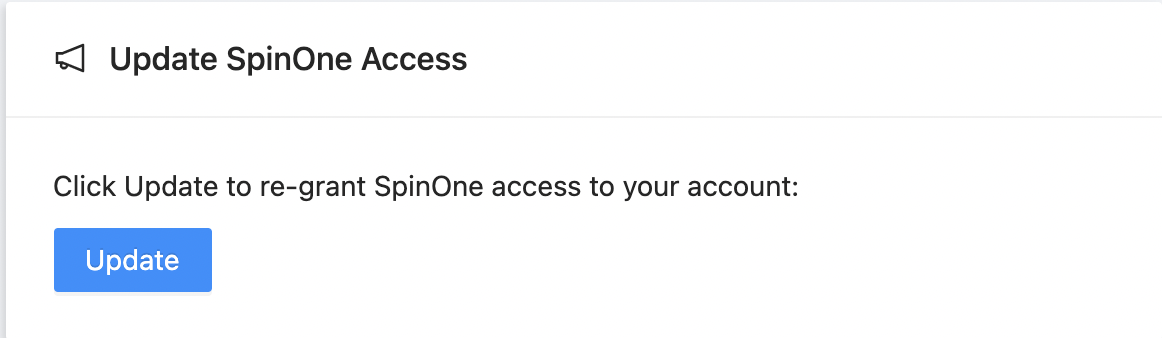
Confirm access for the SpinOne app by logging in with the Super Admin account and clicking Accept.
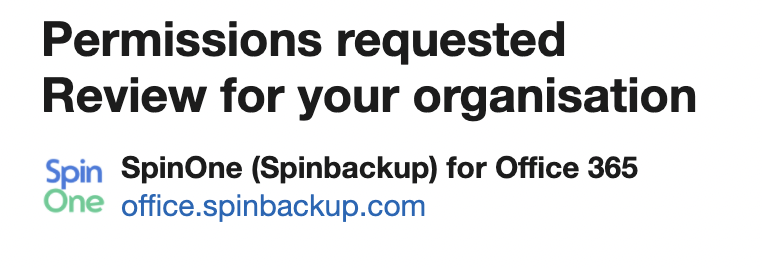
Step 2: Re-grant permissions from the AAD Portal
Head to https://aad.portal.azure.com/ and login with the Super Administrator of your O365 organization, and click on Enterprise applications from the left panel.
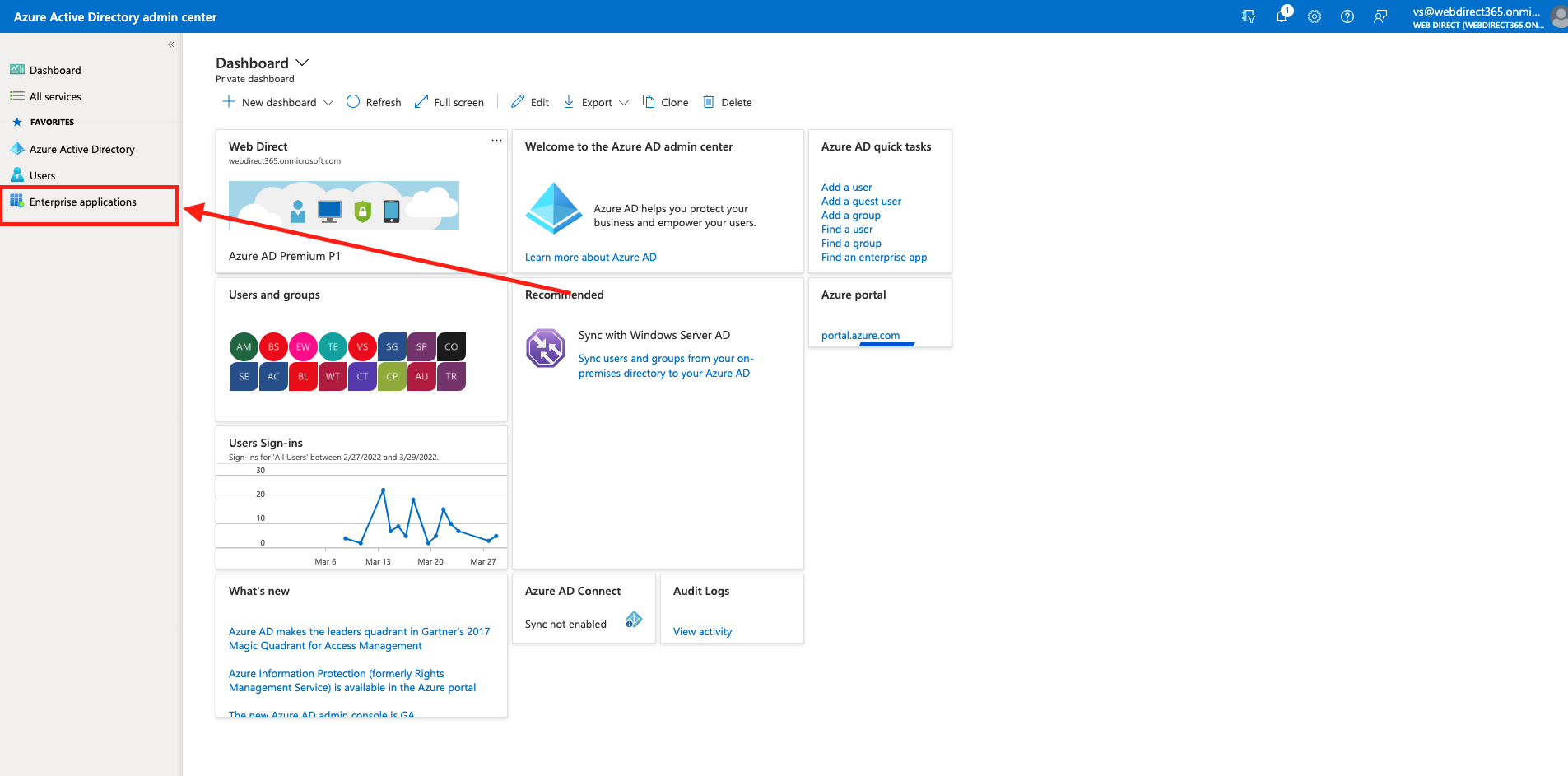
Find and open the app SpinOne (Spinbackup) for Office 365 from the application list. After opening the app, click on Permissions under the Security dropdown.
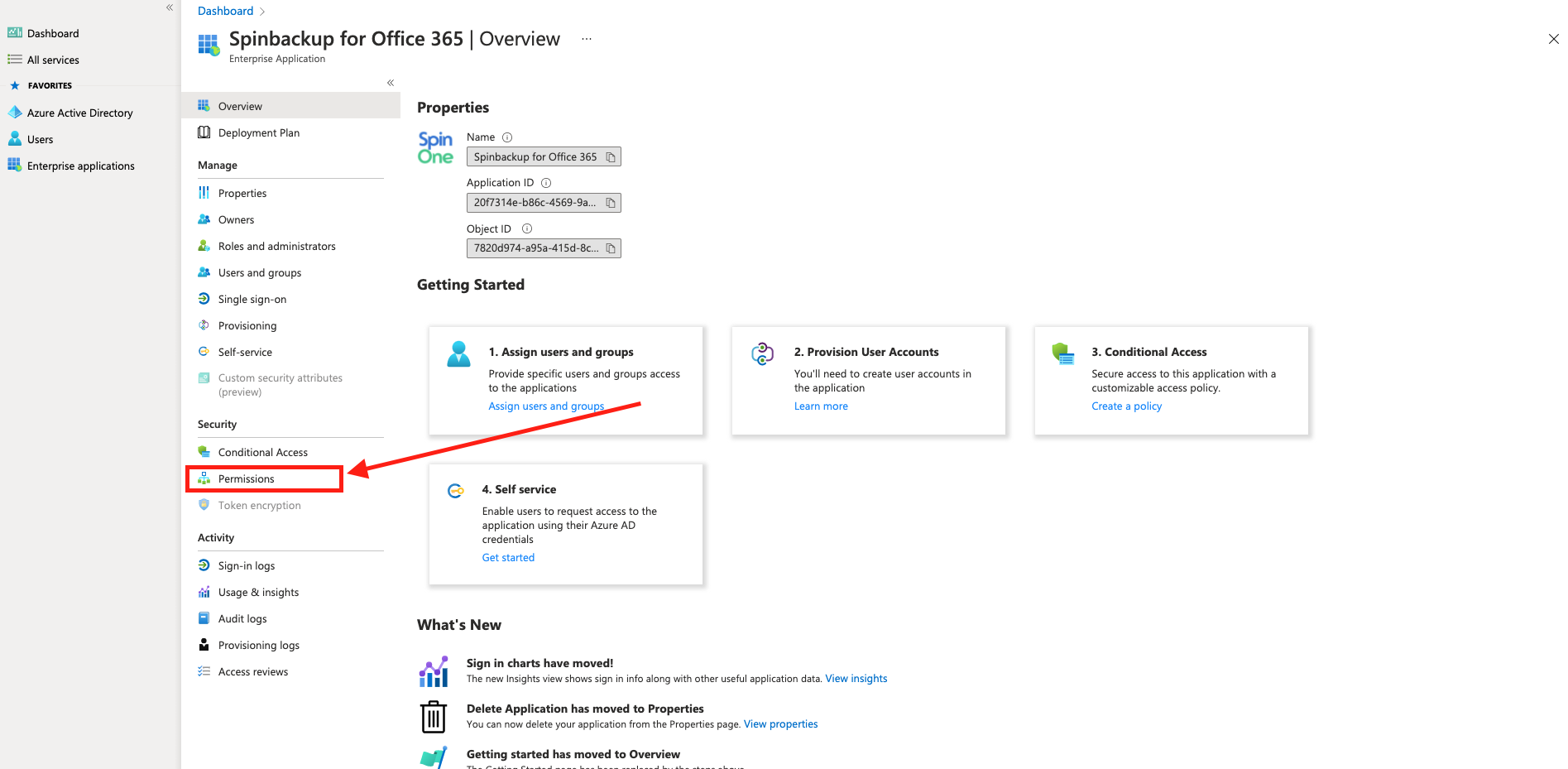
Press Grant admin consent in the middle of your screen and select the Super Administrator to provide the necessary permissions.
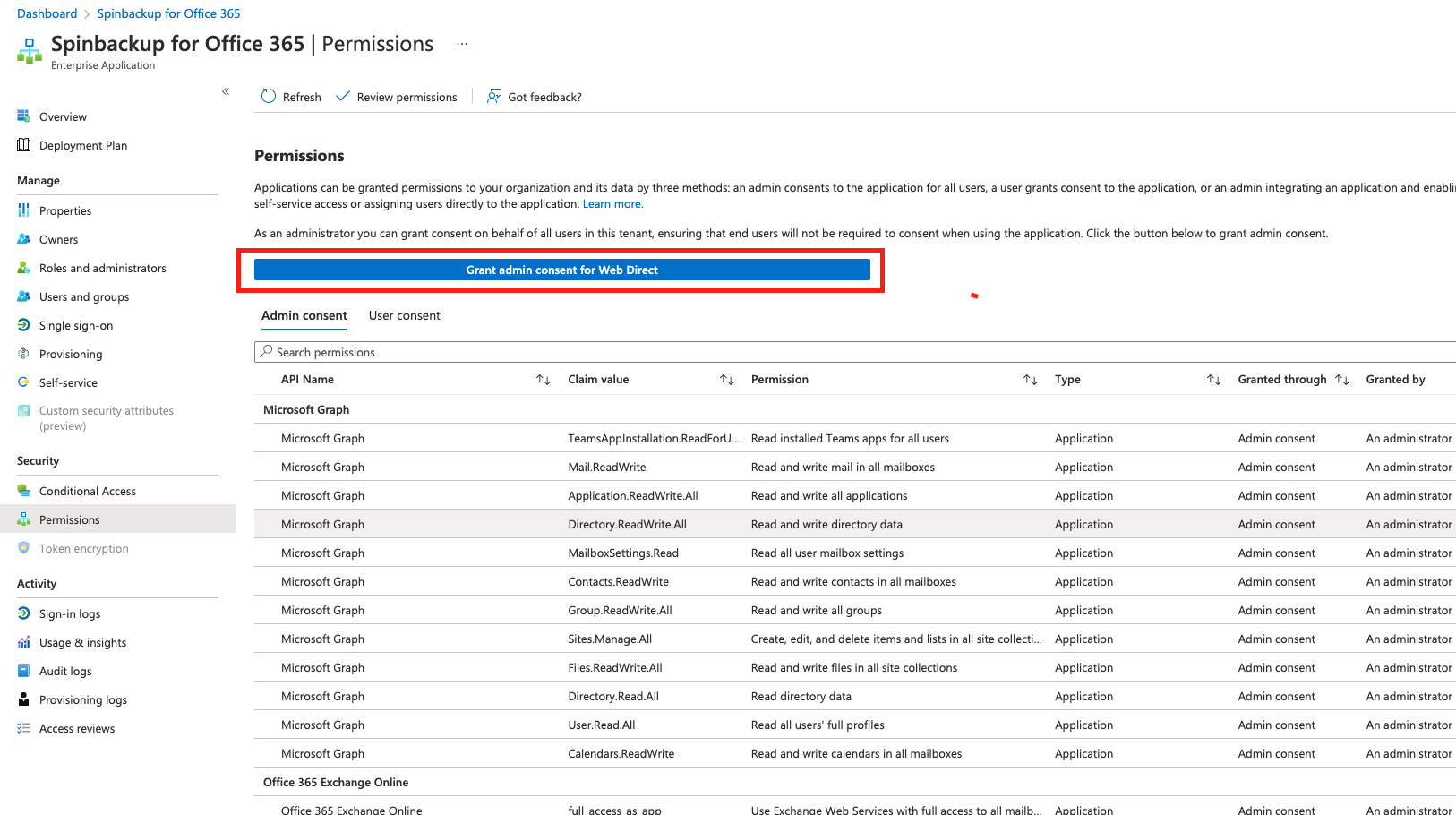
Get more information on Microsoft 365 Backup Solutions
