Link Accounts in SpinOne for Microsoft 365
If your organization has several SaaS services protected by SpinOne, you can manage their data security in one tool. Learn how to link these accounts.
If your organization has multiple domains protected by SpinOne, or utilizes domains across SaaS services that SpinOne protects – now you will have the ability to link these accounts together!
Login to the SpinOne console and on the top right you should now be able to see the Linked Accounts management center.
(Please note: Linked Accounts is currently available only for Root Administrators of SpinOne consoles. Further permissions for regular administrators will be added soon!)
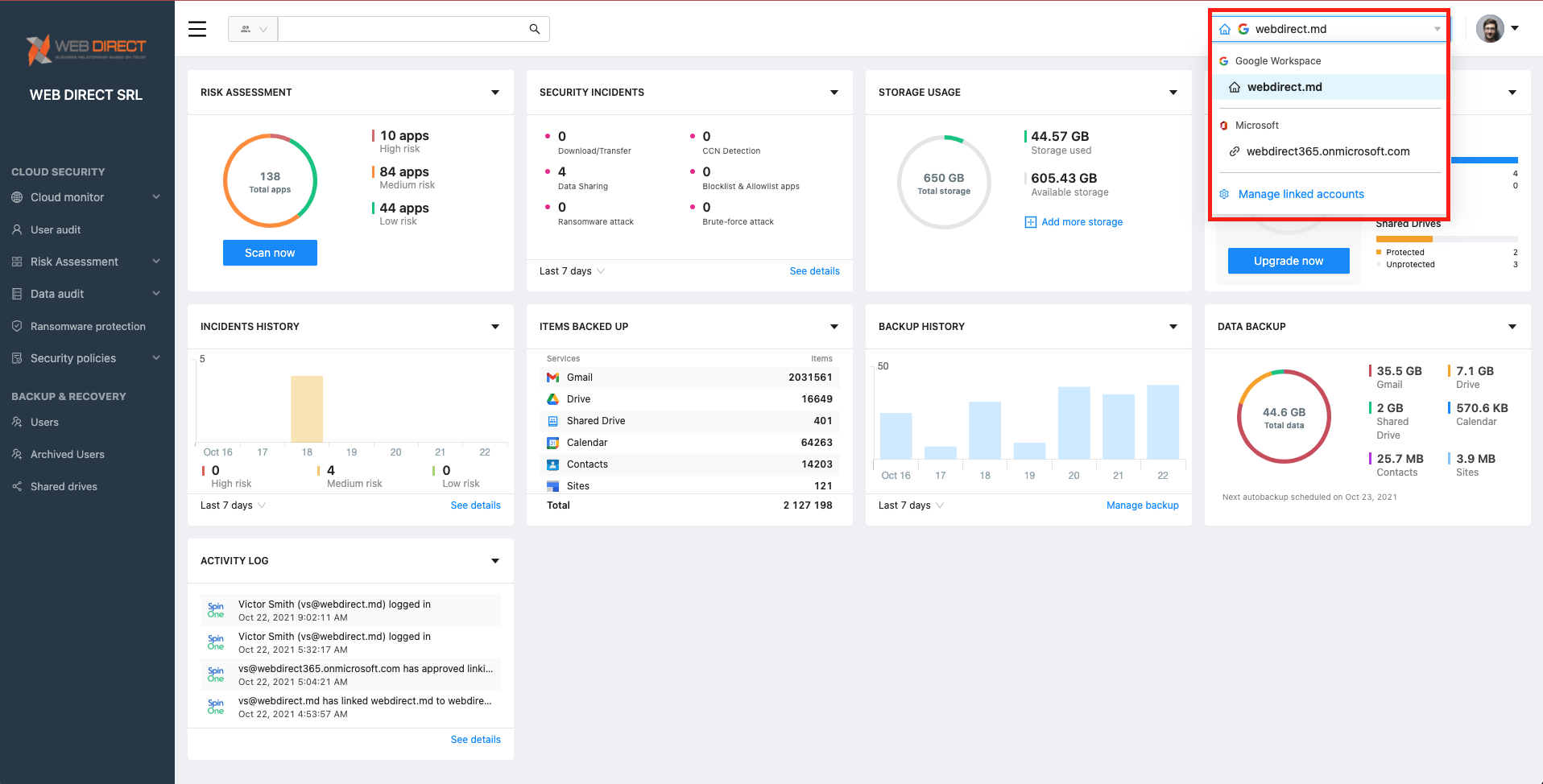
Click on Manage linked accounts to begin linking another domain or service!
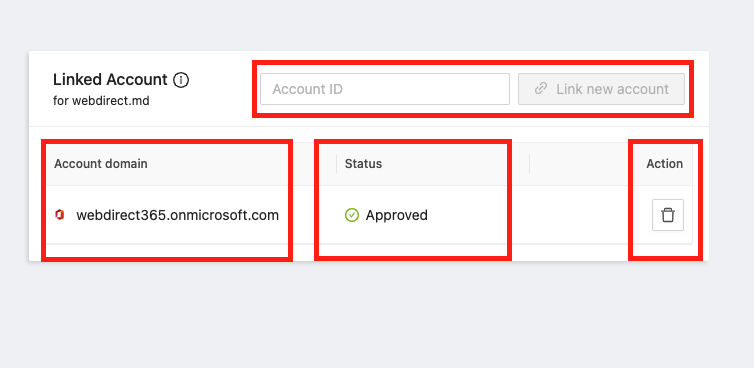
From this dashboard, you will be able to:
- Connect new accounts through Account ID
- View all connected accounts
- See the status of the linking
- Ability to revoke linking
To connect to a new domain or service, enter the Account ID in the corresponding field and click on Link new account.
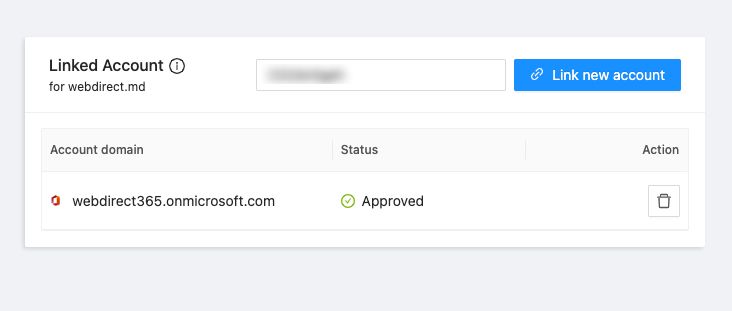
You will now see that the request is pending, since it is waiting for approval from the Root Administrator of that account.
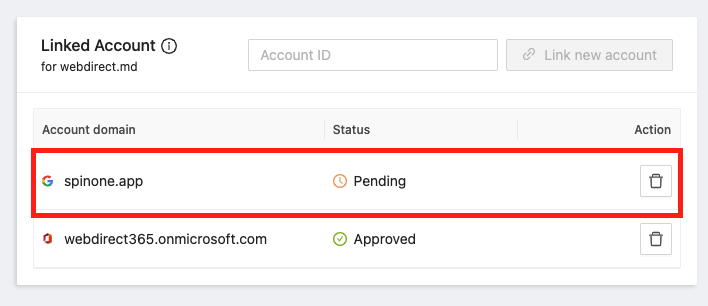
Shifting over to the second account, the Root Administrator will receive an email request and will also be able to manage the request from their SpinOne console’s Linked Accounts management center. The Root Admin will now have the ability to link or delete the request.

Once the linking has successfully completed, you will now be able to head and manage the second account straight from your domain!
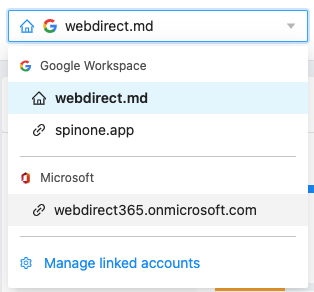
Lastly, Root Admins can enable users who have been granted Admin Permissions within Spin, the ability browse linked accounts as well.
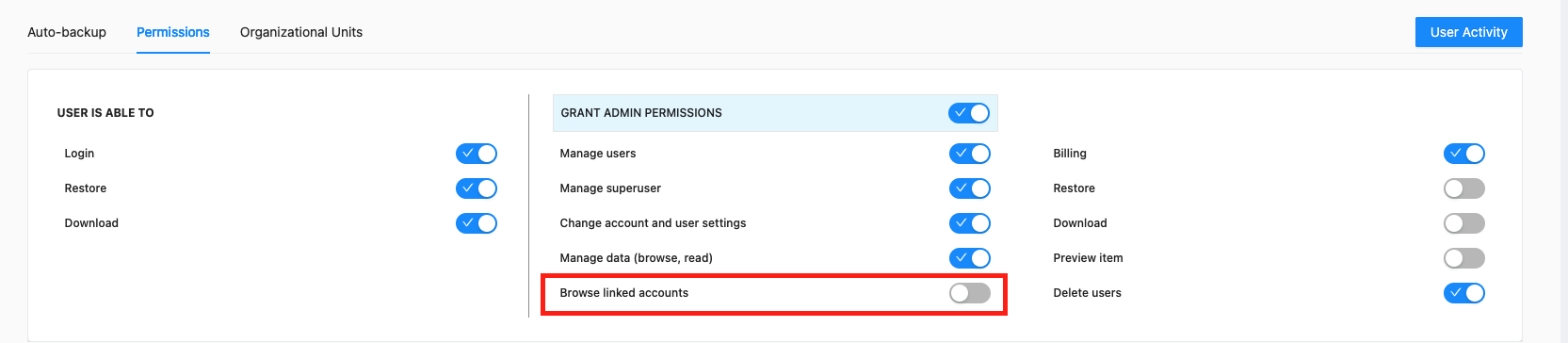
Please do not hesitate to reach out to support@spin.ai if you have any questions!
Get more information on Microsoft 365 Backup Solutions
