Backup & Recovery for Teams Channels
Your data protection is incomplete without a backup of Microsoft Office 365 Sharepoint & Teams. Learn how to do it with SpinOne.
Head to the Sharepoints & Teams section from the left panel of your SpinOne console in order to begin managing Teams data protection.
Select a Team Site to uncover its associated services:
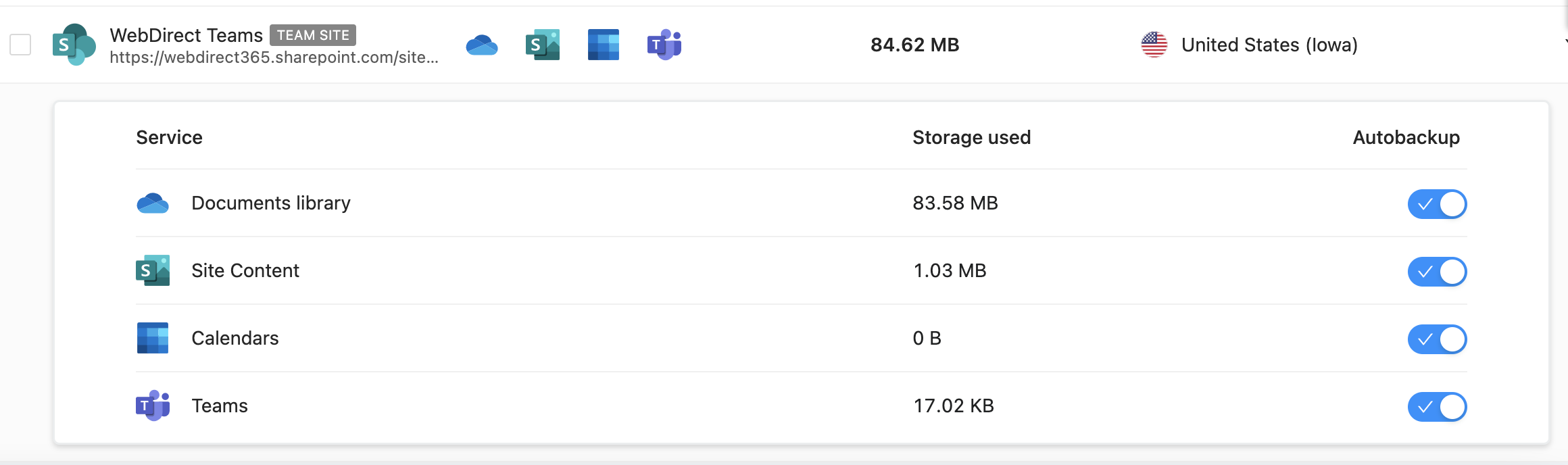
Click on Teams to uncover the latest protected snapshot.
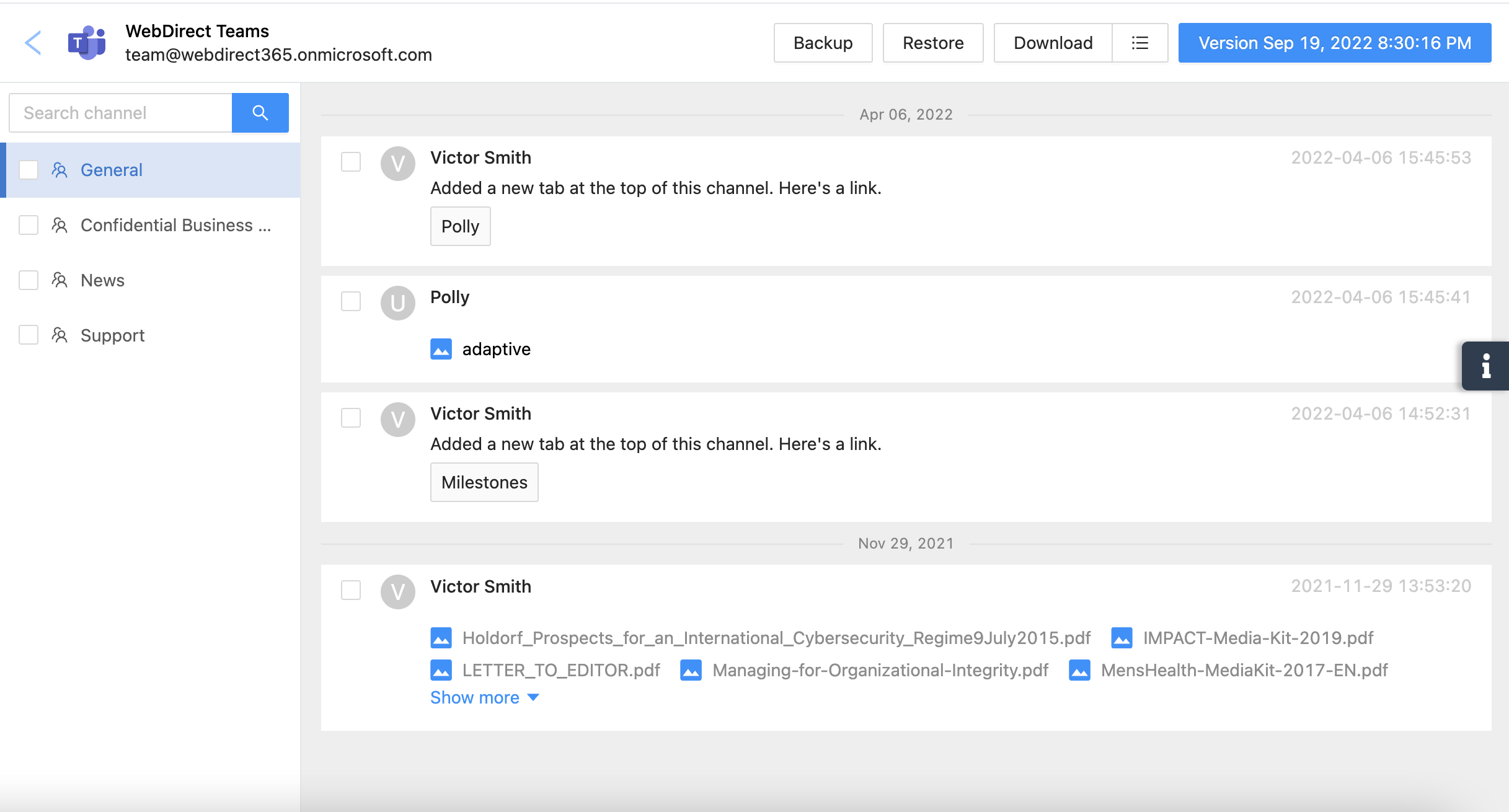
On the left panel, you will see the list of all channels within the Team. Both Public and Private channels will be protected.
From the Teams page, you can perform the following actions:
- On-demand Backup
- Restore data to a new Team
- Granular Restore (specific messages/channels)
- Restore all (press Restore without selecting anything)
- Download to a local device
- Version back to a previous snapshot
Note: If you are an existing SpinOne customer and do not see the Teams Channels displayed in the Teams & Sharepoints section, regrant access to the SpinOne application from the Account Settings section (https://so.spin.ai/#/app/account/settings).
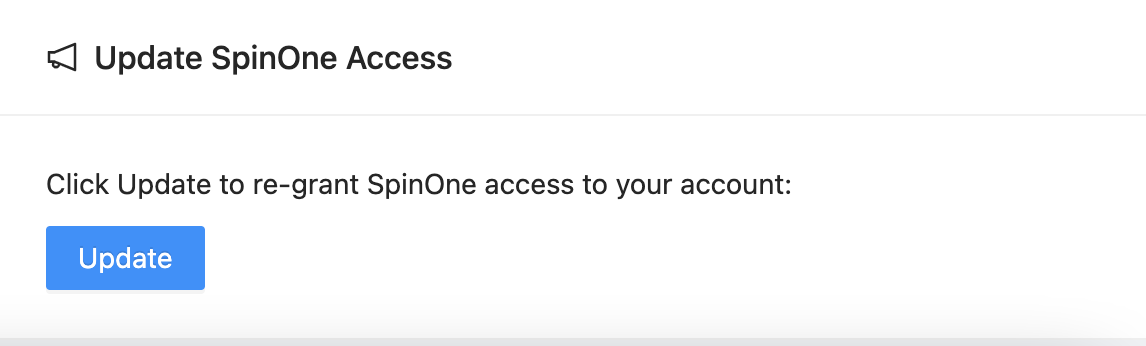
Get more information on Microsoft 365 Backup Solutions
