Google Drive Ransomware Recovery: 3 Best Practices
In this article, we discuss the methods of Google Drive ransomware recovery as well as how to protect your business from this type of threat.
Google Workspace is a convenient tool for storing and collaborating on files. Unfortunately, it isn’t 100% safe. Modern types of ransomware can infect your cloud drive and corrupt your data. Check out the methods of Google Drive ransomware recovery in this article and learn how to protect your data in the future.
4 Signs Your Google Drive Has Been Infected
Let’s check if your Google Drive has been infected with ransomware:
- You open documents or sheets and see decrypted text
- You can’t open pictures, videos, and other types of files
- All your emails are encrypted
- You see a request to pay a ransom in your emails or documents or both
How to Recover Files from a Ransomware Attack with Google Functionality
Google has several suggestions on how to recover virus-infected files:
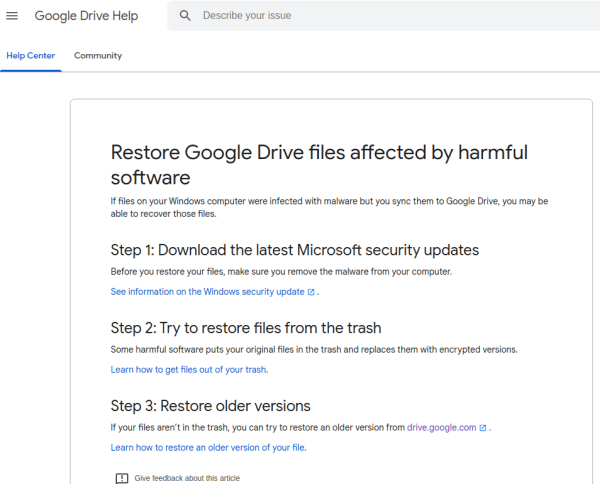
You’ll need to open the document, sheet, or presentation, click File > Version history > See version history. You will be redirected to the respective page. Choose the previous version you want to restore.
Unfortunately, this method has several drawbacks:
- Modern ransomware encrypts older versions of your files too. So, chances are you will see the same corrupted data once you open your version history.
- This method doesn’t work if you simply downloaded a file and never edited it. So you only have one version and can’t roll back to the previous one like in the picture below:
- Versioning is a feature available only for a limited number of file types. These are files edited in Docs, Sheets, and Slides.
However, a significant amount of data is stored in other formats such as, for example, HTML, PDF, PNG, MP4, etc.
- Even if your company is lucky enough to have only data in Docs and Sheets corrupted by old ransomware, manual Google Drive recovery might take weeks.
The actual time will depend on the number of files you have. The average velocity of recovery is 30 seconds per 1 file stored in the main directory. Navigating folders could consume additional time.
Be Ready for the Next Attack with Automatic Google Drive Ransomware Recovery
As you can see, recovery methods from ransomware aren’t always efficient. About half of the ransomware victims choose to pay the ransom rather than hire IT specialists to tackle the problem.
Unfortunately, paying the ransom doesn’t guarantee full recovery of your data. The victims of ransomware attack who got the decryption key from cyber criminals reported the partial loss of information after the restoration of their files.
The only way to keep your data safe is by using backups. Backup software creates a snapshot of your Google Drives and you can use it to restore the data upon request. Some modern tools like SpinOne also backup email and Calendar.
How does backup software work in case of a cyber attack?
How to Remove Ransomware Virus and Restore the Files with SpinBackup
When it comes to backup, SpinBackup operates like many modern tools available on market. SpinOne:
- Creates a copy of your entire Google Workplace once or thrice a day upon your choice.
- Saves file versions for docs, sheets, and slides.
- Recovers all information or its parts to its original location.
- Restores the file hierarchy.
However, when ransomware strikes, SpinOnes has unique capabilities:
- AI algorithms detect the malware within minutes after the attack begins
- It stops the virus activity and initiates file restoration immediately
- It immediately notifies the administrator of the incident
- The restoration of the entire Google Workspace takes minutes, not hours or weeks.
To learn more about how SpinBackup can dramatically reduce your recovery time, get a demo here.
Was this helpful?
How Can You Maximize SaaS Security Benefits?
Let's get started with a live demo
Latest blog posts
Why a Reliable Backup Plan is Your Best Defense Against Cybersecuri...
…and the Most Boring Way to Protect Your Organization I’ve written about the importance of...
Why Google Drive Backups Are Important
Google Drive offers customers a unique blend of robust security features to keep their data...
Evaluating the Best Backup Services: What to Look For and Popular O...
If you’re here right now you’ve probably realized how important it is to backup your...

