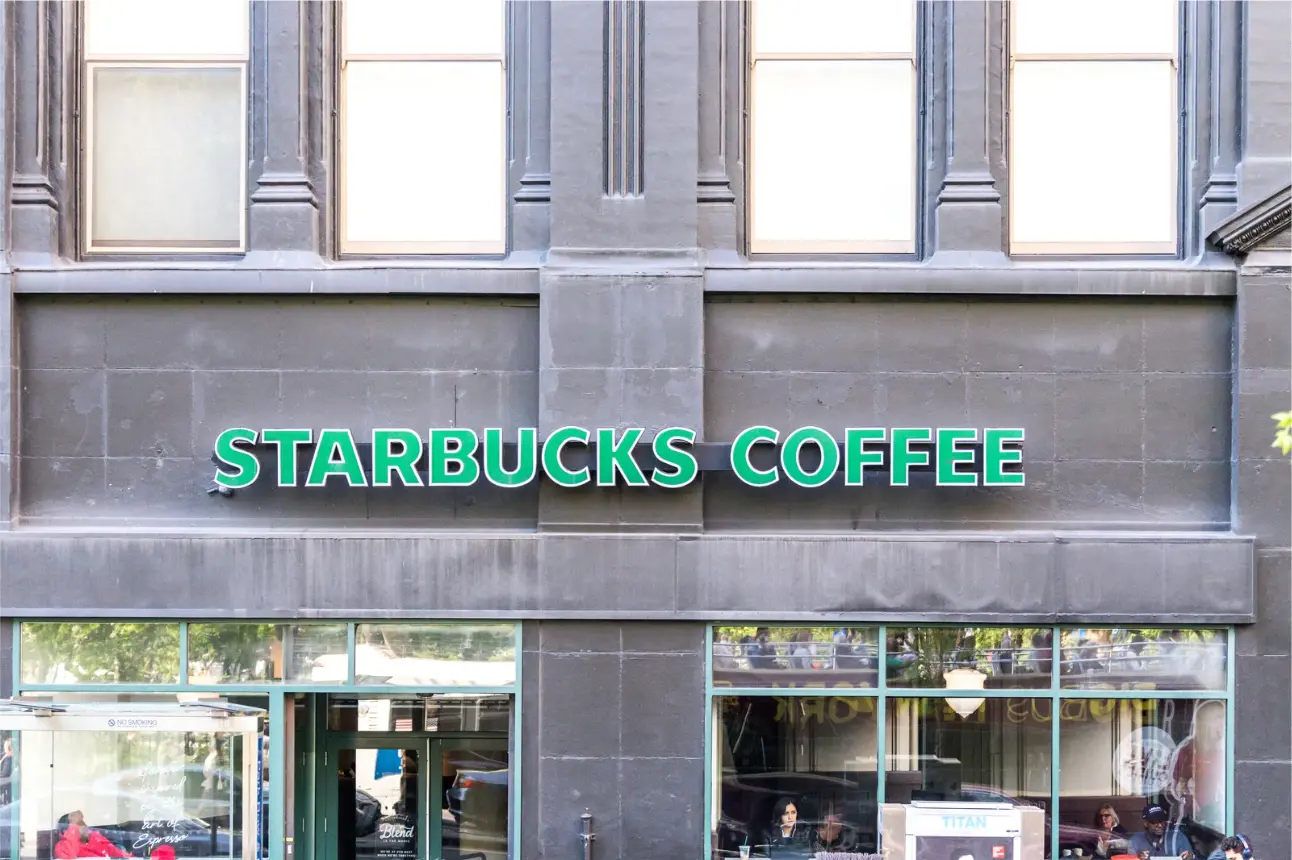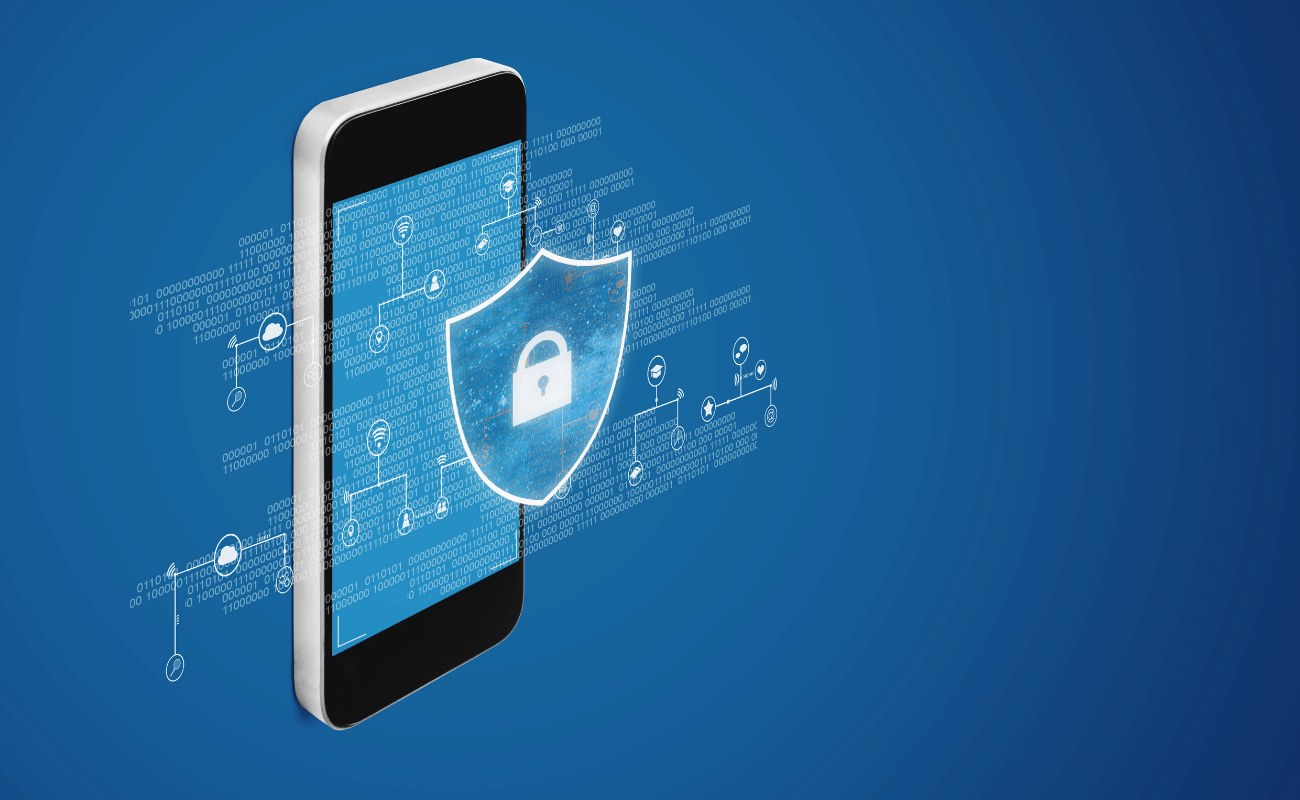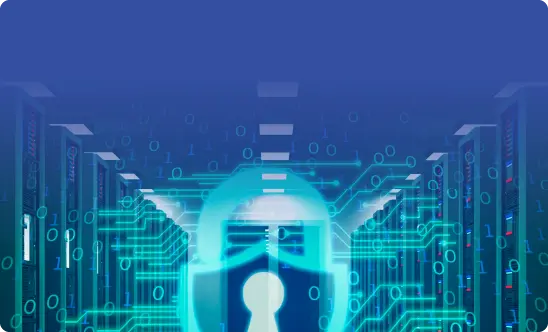Google Account Recovery – Useful Tips and Tricks
Your online accounts hold the keys to your personal and professional life, and losing access to a Google account can be more than just a minor inconvenience – it can result in critical data loss, disrupt communication, and even expose you to security risks.
Given the importance of account access, you must take proactive measures to safeguard your Google account. Whether you’re managing a personal Gmail or an entire organization’s G Suite, understanding and implementing effective account recovery strategies is crucial. From utilizing Google’s Account Recovery Page to setting up two-factor authentication (2FA), the steps you take now can prevent headaches later.
Moreover, it’s not just about getting back into your account; it’s about ensuring that once you do, your data remains intact and secure. Third-party backup tools like SpinBackup offer automated backup solutions that can provide peace of mind by knowing your information is safe, even if you temporarily lose access to your account.
Below, we will explore tips and best practices for successful account recovery when you get locked out, and steps to recover a hacked account.
Tips for Successful Account Recovery
According to a Google report, setting up alternative recovery options like a phone number or email address can significantly increase your chances of successfully recovering your account. Approximately 67% of account recoveries are successful when users have set up recovery options in advance.
For G Suite users, the Admin Console offers additional tools for recovering accounts, including the ability to reset passwords and restore access for users within an organization.
Implementing a backup solution can prevent data loss in case of account recovery issues. Tools like SpinBackup offer automated backups, ensuring that your data is secure even if you lose access to your Google account.
Using Google’s Account Recovery Page
Information you will need to provide:
- Email account or
- phone number or
- last password you can remember
You will want to start by navigating to Google’s Account Recovery page. Here, you’ll be prompted to enter your email address or phone number associated with the account.
After that, the next steps are:
- Enter the last password you remember
- Google then will either text a code to your listed phone number or ask security questions to verify your identity
If you cannot remember your password, you’ll have to use the “try another way” button below the text box, which will then send a verification code to your alternative email.
If you don’t have access to an alternative email, they will send a code to the phone number affiliated with your account.
If you don’t have access to either of these options, you are unfortunately out of options, which is why its so important to set up these alternative recovery options from the get-go.
Alternative Recovery Methods
If you don’t have access to your recovery email or phone, you can try answering security questions or using previous devices to verify your identity. For instance, logging in from a device you’ve used before may help trigger additional recovery options.
If you’ve lost access to your recovery options, you can still recover your account by providing Google with as much accurate information as possible. This might include approximate dates when you last accessed the account or when it was created.
Preventative Measures
If you do manage to get back into your account, you can avoid future headaches by setting up recovery options like a phone number and an email address as soon as possible. This step can save you a lot of time and frustration if you ever need to recover your account again.
And if you have to make a new account, ensure you do the same.
Enable two-factor authentication (2FA) to add an extra layer of security to your account. With 2FA, even if someone obtains your password, they’ll still need a second form of verification to access your account. This is why Google asks you to enter a code they have sent to your alternate email or phone number.
According to a 2023 study by Microsoft, using multi-factor authentication reduces the likelihood of account compromise by 99%.
Also, it’s a good idea to make it a habit to update your recovery information and passwords regularly. A recent survey found that 65% of people reuse passwords across multiple sites, which can be a major security risk.
Changing your passwords if they become overused, and making sure your recovery information is up to date will help make sure you do not get locked out of your account again.
Recovering a Hacked Account
If you notice unusual activity on your account, such as unfamiliar logins or changes to your settings, your account may have been hacked. You may also notice emails in your sent folder that you did not write, or start hearing from people you know about strange messages they are receiving from you.
An increase in spam and phishing emails could also mean that your account has been breached, especially if two-factor authentication has been disabled.
Google’s Security Checkup can help you identify and resolve these issues, but it’s also important that you change your password immediately, re-enable 2FA, verify any account recovery options, and secure and link your accounts.
Additionally, running a malware scan on your device and reporting the hack to your Google can help mitigate further risks.
If your account has been hacked, and you are now locked out of your account, quickly visit Google recovery page, then select “forgot password”. Then you will have to answer some security questions and validate your identity through your recovery email and/or phone number. After you regain access, immediately change your password.
Exporting and Backing Up Data
Google Takeout is a service provided by Google that allows users to download and export a copy of their data for various Google services, including Gmail and the other Google Drive applications.
Taking advantage of this and regularly backing up your data ensures that you don’t lose important information if your account is compromised. You can even set up automated backups or create calendar reminders so that you never forget to keep your data safe.
However, Google Takeout does not encrypt the files it creates. If you are looking for that extra layer of security that encryption provides, you will have to do so manually after your data download and use encryption solutions like VeraCrypt of BitLocker to encrypt your data
According to a 2024 study, only 19% of users back up their data monthly, highlighting the need for better backup practices.
Tools like SpinBackup offer automated daily backups and data encryption, making it easier to secure your data without manual intervention.
Creating a New Account if Recovery Fails
If all else fails, it might unfortunately be time to create a new Google account. While this is a last resort, it may be the best option if your account is irretrievable. If you end up going down this path, make sure to set up strong passwords and recovery options right from the start.
Use a password manager to generate and store strong, unique passwords for your new account. Also, make sure to enable two-factor authentication and set up recovery options immediately to protect your new account from future issues.
To create a brand new Google account, you will have to go to the Google Account sign-in page, and from there click Create Account and indicate if it’s for personal or professional use.
Next, you will be asked to enter your name and birthday, and to create a Username and password for your account.
After that, you will ask about some customization options, and your account will be all set.
SpinBackup
If you are looking for a more comprehensive backup and security solution for your Gmail and other Google Workspace applications, a third-party SaaS vendor is your best bet.
SpinBackup is a comprehensive SaaS security solution recommended by Google, and offers automated daily backups and advanced security features that protect your Google account data. Data can be encrypted upon download and stored in a variety of locations to avoid downtimes and keep your data compliant with any industry requirements.
Request a demo to see how SpinBackup can help secure your Google Workspace.
Conclusion
By following these steps and incorporating best practices for account security, you can significantly reduce the risk of losing access to your Google account. Stay proactive by making sure your recovery email and/or phone number is up to date and that you have a regular backup schedule and make sure to keep your recovery information up to date.
Daily automated backup for G Suite administrator.
Frequently Asked Questions
How do I contact Google to recover my account?
You can’t call Google for help to sign into your account for your security.
How to recover a Google Account password without a phone number and recovery email?
There are several ways to restore your Gmail:
- Use the Admin Console: Go to Google Admin – Directory – Users – Restore Data – specify the date range and the application (Gmail) – click Restore.
- Use SpinOne Gmail recovery tool: log in to your SpinOne Account – Users (choose an employee) – click on the Gmail icon – click on the Version button (choose which version to restore) – (click Restore).
How do I verify my Google Account without entering a phone number?
Creating a Google without a phone number can be useful if you don’t want to share your phone number or do not have access to a phone. For this choose one of the following strategies:
- Use the Gmail App: Download and install the Gmail app on your device – open the app and tap on Create Account – enter your name, choose a username, enter your password then tap on Next – skip the phone number verification step by tapping on Skip or Not Now – agree to the terms of service and privacy policy, and then tap on Create Account.
- Use an Existing Email Address: Go to the Google account creation page – enter your name, and then click on Use my current email address instead – enter your existing email address and choose a password for your account.
How can I recover my Gmail account if I forgot my password?
To recover your account if forget a password access the Account Recovery form from the password-assistance page by selecting “I don’t know my password, and answer some questions to confirm it’s your account. Reset your password when prompted. Choose a strong password that you haven’t already used with this account.
Was this helpful?
How Can You Maximize SaaS Security Benefits?
Let's get started with a live demo
Latest blog posts
Brewing Trouble: How a Starbucks Ransomware Attack Poured Cold Wate...
Cybercriminals often carry out attacks around holidays as this helps to ensure the most amount...
How to Recover Deleted Messages from Microsoft Teams
In modern-day hybrid and remote work environments, collaboration and communication tools like Microsoft Teams are...
Data Loss Prevention Techniques for 2025 and Beyond
It’s painstakingly clear that data loss is a major challenge facing businesses today. Our experts...