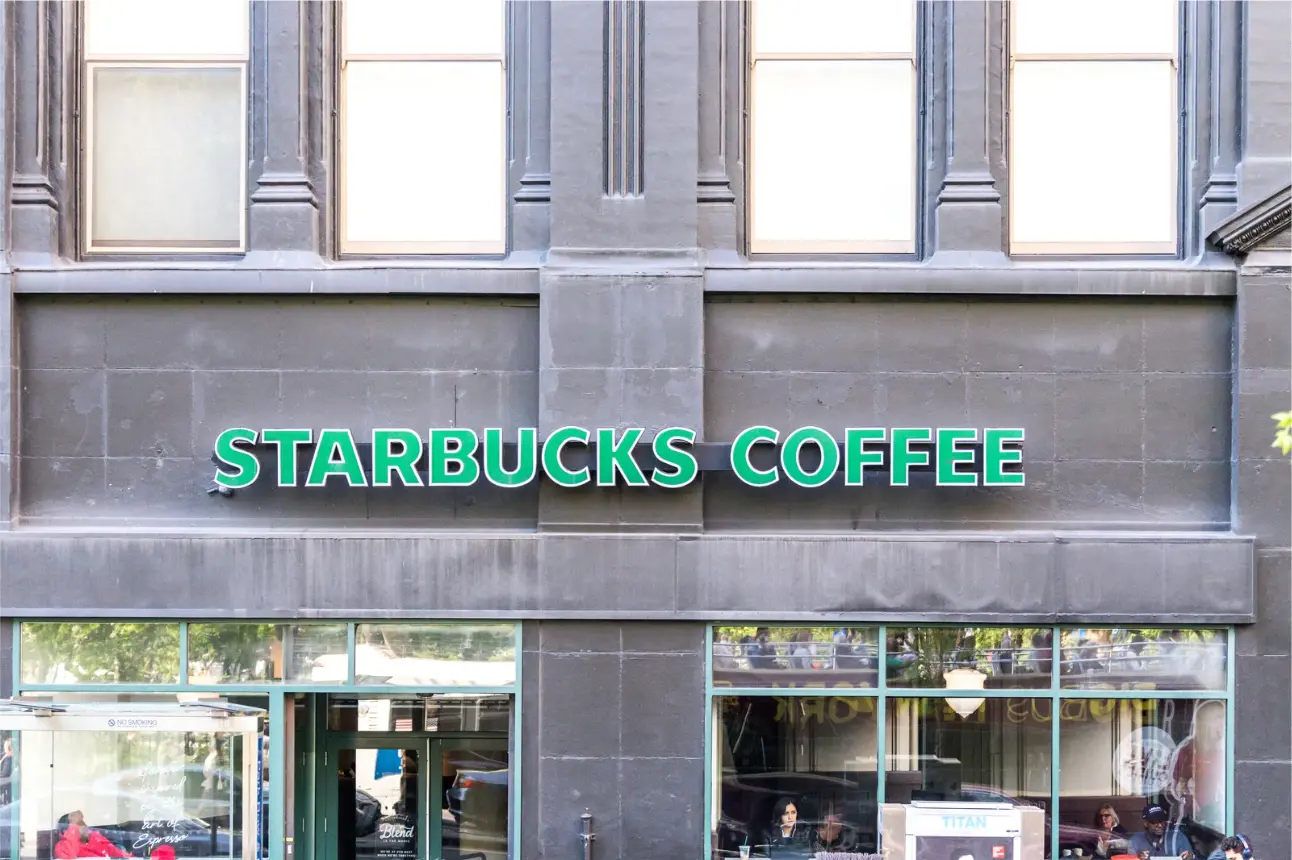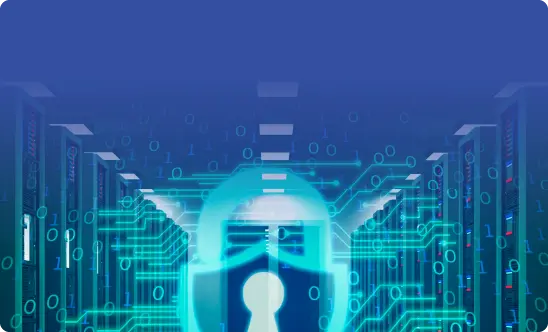Google Shared Drives: 10 Benefits Every Enterprise Must Know
What are Google Shared Drives?
Google Shared Drives is a revolutionary user-centric enterprise storage management system designed with enterprise team collaboration patterns in mind. Digital technologies are continuously changing the way people work today. Innovation is in Google’s DNA, and by being focused on core business processes, the company has put over a thousand hours of user experience research engineers into this. Imagine nearly 800 million monthly active users of Drive with trillions of files stored on Google Drive, representing enterprises’ knowledge.
Having invested hundreds of engineering years in developing the capabilities of intelligent tools, advanced collaboration technologies, machine learning, and adaptive robotics, along with compliance and control, Google is quickly evolving the way we work.
What are Google Shared Drive Benefits for Organizations?
The most significant benefit of the Google Shared Drives feature is the ability for teams to share files and keep them safe even when an employee/team member leaves the organization. How is it different from Google Drive? The main way it’s different is that once you create a Shared Drive, no one is the sole owner of the Drive. It means that the team now owns Google Drive and its contents and the documents in the Drive.
1. Google Shared Drives Ensure Combination of Enterprise Predictability with Innovations in Team Collaboration Patterns
Real-time changes and challenges may deceptively force leaders to make a false choice: either adopt revolutionary changes to enable significant competitive advantages or choose predictability, comfort, stability, and control to keep complex organizations running, and cope with the risk of being left behind as the competition is not standing idly.
However, for large enterprises, predictability is critical. Google Shared Drive delivers to the enterprise-grade companies and G Suite administrators the guardrails and control they need to meet the compliance obligations, prevent data breaches, and ensure business processes integrity and continuity with best-in-class user experiences in the cloud environment.
Legacy collaboration solutions were designed for the user to store in the cloud and sync to multiple devices. Present-day flexible working arrangements increased employees’ expectations on how they interact with network file shares and how they get access, including online, offline, etc.
Google Shared Drive is a technology intelligently adapted to dramatic changes, and corporate managers and Shared Drive users can now effectively direct and secure terabytes of data. Expectations arise from legacy file-share and content management habits, and IT admins must retain control over corporate data. As G Suite admins are core decision-makers for technology adoption, they might consider whether the solution will fulfill multiple compliance obligations, protect sensitive data against breaches and leaks, control confidential info sharing, etc.
Migrating from the existing on-prem storage, cloud, or even G Suite into Shared Drive in the cloud may seem complex, uncertain, and cyber risk-bearing, meaning IT professionals might hesitate and think whether the migration venture is worth the effort or instead play it safe with the on-premise or legacy systems.
A problem may appear when end-users find all their content in the wrong place, while a G Suite admin has limited time to map out permissions correctly, or people can’t find the right documents in the tons of content produced in the previous 30 years.
Google invested in migration capabilities that solve the problems of legacy file-share and content management habits; admin control retention over data and Shared Drives content; seamless migration to Shared Drives, continuity and integrity of enterprise business processes, and cyber risk management tools.
2. Google Shared Drive is Ideal for Contemporary Teamwork Patterns
Google Shared Drives is an ideal product for teamwork. However, most cloud storage solutions were not architected for team deployment. So, enterprise team members were exasperated with discovering, organizing their content, and resolving access problems. Repeated collaboration requests like “I can’t find something; can you send me a link?” prove the traditional tools are ineffective.
In March 2017, Google introduced Shared Drives, a familiar, simple, and obvious technology built for enterprise teams, containing content and access management tools that make IT admins happy. Shared Drive allows searching, storing, and gaining access to any piece of content, anywhere and on any device.
Google rewrote the entire computation, content sharing model, and ownership models – from the end-user interface layer down to the storage system, including the API, etc. Due to this super-shared content approach, Google made Shared Drives transparent, predictable, and understandable for large teams in enterprise-grade companies. Everything inside the Shared Drive is accessible to everyone, and new team members automatically see the right content.
3. Google Shared Drive Follows Organizational Best Practices and Facilitates Onboarding
It’s beneficial for onboarding new staff and becoming effective in their new roles as often. Enterprise leaders provision them to various collaboration systems and groups. New team members get access to content automatically and immediately as Shared Drive appears in the left-hand navigation. All pieces of content (objects, files, and folders) stay put and seamlessly flow through, even as team members change over time, and users don’t overshare or under share the content.
4. With Google Shared Drives, Permissions are Easy to Understand and Manage
Google enables IT and G Suite admins to grant different user roles.
- Added Access is the essential role to provision to your users for effective, safe, and comfortable collaboration, even for users hesitant to adopt new technology.
- G Suite Administrator can monitor and manage Shared Drives in their domain. Shared Drives grant users the capability to perform the appropriate actions. A G Suite admin can adjust the security settings, edit membership behind the scenes, add and remove users, and change their roles in the G Suite Admin Console.
Admins can also see events in the Drive audit log. In addition, there is a capability to restore deleted content and recover other Shared Drives.
Google provides extensive aids for Shared Drives deployment, including Change Management Guide, in-product training, and G Suite Learning Center.
Shared Drives create an outstanding balance between controls, capabilities, and sophisticated role models within the enterprise. You can either create Shared Drives right away or take a cautious approach and map out your corporate information on the domain before rolling it out to employees.
5. G Suite Admin is Capable of Maintaining G Suite Control
Google is focused on building admin’s controls with a view for admins to be confident while moving the enterprise data from the on-premises legacy system into Shared Drive. Shared Drive is the cloud environment that will safeguard data against security breaches and enable companies to fulfill compliance obligations.
Google engages IT professionals to prevent cloud security breaches, not to report or remediate them. Deploying Shared Drives technology enterprise professionals are capable of scanning, identifying, and securing data leak threats.
6. Google Shared Drive Data Loss Prevention (DLP)
This new feature allows a G Suite admin to identify critical content that should not be shared outside of your company domain, regardless of the industry or geography you are in. This sensitive content can include HR team files on social security numbers, employees’ personal data, accounts receivable, or order management team information containing credit card numbers.
The IT admin’s responsibility is to ensure this data doesn’t get shared outside of the organization inadvertently or purposefully. Google Shared Drives empowers admins to scan, identify, and proactively prevent critical content from leaking as opposed to reporting data leaks and breaches.
Advanced customizable protections include custom rules, content thresholds, and optical character recognition (OCR) technology. OCR is one fundamental innovation for every piece of content uploaded to drive, including all the scanned documents that might come from the legal or orders team. Google optically recognizes that type of content, so it is also gets protected by DLP available on G Suite.
7. Manage Google Shared Drives and Ensure Content Governance Capabilities
Managing with Google Shared Drives content kept and deleted frequently brings a headache for G Suite administrators, and such mistakes can turn into expensive legal or compliance volumes.
Large companies run across many compliance burdens, being subject to strict rules in various geographies. As the G Suite admin, in conjunction with your legal team, you want to ensure 100% of that content gets deleted at 7 years and a day. Google provides tools to do that.
Enterprise-grade companies get sued regularly, and in a lawsuit, it’s vital to make sure no documents are destroyed or guarantee that any matching content can’t get deleted from the system. Vault for Drive benefits for advanced retention, data loss, and deletion controls for all the content stored in Shared Drives. The G Suite admin can easily set up rules by department (legal, HR, finance) to address legal and compliance requirements.
Being subject to several audited compliance certifications, Google ensures that pieces of content are off Google’s server, and this void data will never come back to life.
8. Content Migration to Shared Drives Made Seamless and Easy
Let’s talk about Google Shared Drive Migration. Migrating to Shared Drives often seems a challenging and critical endeavor and error-prone migrations may cause significant business disruption. Any G Suite admin aspires to avoid cloud migration mistakes and ensure all projects are delivered successfully. The admin needs to move files themselves and extract them out of legacy content management systems correctly map the permissions, provide access to content to all team members, and ensure the content doesn’t inadvertently get opened too broadly outside.
Another reason to be anxious is the issue of legacy data, whereas admins are drowning in the data accumulated over the years in preexisting systems. Google Shared Drives technology, architected and designed for the enterprise, provides well-tested solutions to migrate content smoothly, simply, and quickly to G Suite. As a G Suite administrator, you can effectively manage Shared Drives within your company in cases when you have large amounts of data to move file and archive data to G Suite and Google Vault.
9. Extensive Use of Machine-Learning
Due to AppBridge’s automatic scaling tools, Shared Drive is capable of connecting the source environment to scan, discover, and make a smooth transition to the Cloud. The architecture built in can take advantage of the unique strengths and capabilities of the Google Cloud infrastructure and the APIs and provide a solution that scales from one user migration to hundreds of thousands.
Technology is designed to automatically parallelize the work that needs to be done on the server and solve traditional problems end-users came across, including multi-threading, log centralization, and optimizing Google API calls.
Google, enjoying a vast network of system integration partners, provides the global enterprise support team on how to get the most significant benefit out of Shared Drives for customers.
Google enables adequate support in the drive to the Google Cloud for customers already running their apps in the cloud (Office 365, Box, Dropbox, Ignite) and customers using on-premises infrastructure or even older technology (Exchange 2007, older versions of SharePoint). Even G Suite domains can be used for migration, whereas direct migration of Google Shared Drives is supported.
Incremental functionality built into the solution gives admins the ability to run G Suite migrations initially and pick up all changes in later waves. Customers migrating millions of documents will inevitably have a couple of failures. That said, you can pick up and migrate only failures without re-crawling the source – just re-migrate the failures and fix them!
Shared Drive has significantly invested in developing a digital agenda for business leaders aware of operations, business, and technology.
10. Enable Google Shared Drives and Enhance Your Cyber Resilience with Spinbackup
Similar to all Google Workspace data, Google Shared Drives need a good backup.
Following Google’s Best Practices for Enterprise Organizations Spinbackup adds outstanding functionality to G Suite and Google Shared Drives. In the event of a malware attack, the Spinbackup solution can restore the broken or lost data into an end-user account.
Check out our remarkable set of features for Google Workspace security solutions!
- Automated Daily 1x or 3x a Day Backup
- Unlimited Manual Backups
- Restore in a Click
- Select the Destination of Restore (to your personal Google Drive or a Shared Drives)
- Data Download
- Google Shared Drive Version control
- Centralized Admin Panel and Custom G Suite Security Policies enabled
- Easy and Familiar Interface
- Customizable Number of Snapshots to Fit Your Storage Plan
To learn more, try a free demo here.
Was this helpful?
How Can You Maximize SaaS Security Benefits?
Let's get started with a live demo
Latest blog posts
Brewing Trouble: How a Starbucks Ransomware Attack Poured Cold Wate...
Cybercriminals often carry out attacks around holidays as this helps to ensure the most amount...
Data Loss Prevention Techniques for 2025 and Beyond
It’s painstakingly clear that data loss is a major challenge facing businesses today. Our experts...
What is SaaS Security? Challenges & Best Practices
Businesses increasingly rely on Software as a Service (SaaS) for increased efficiency, collaborativeness, and scalability....