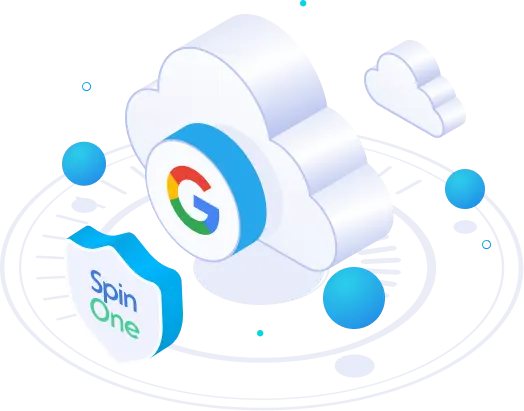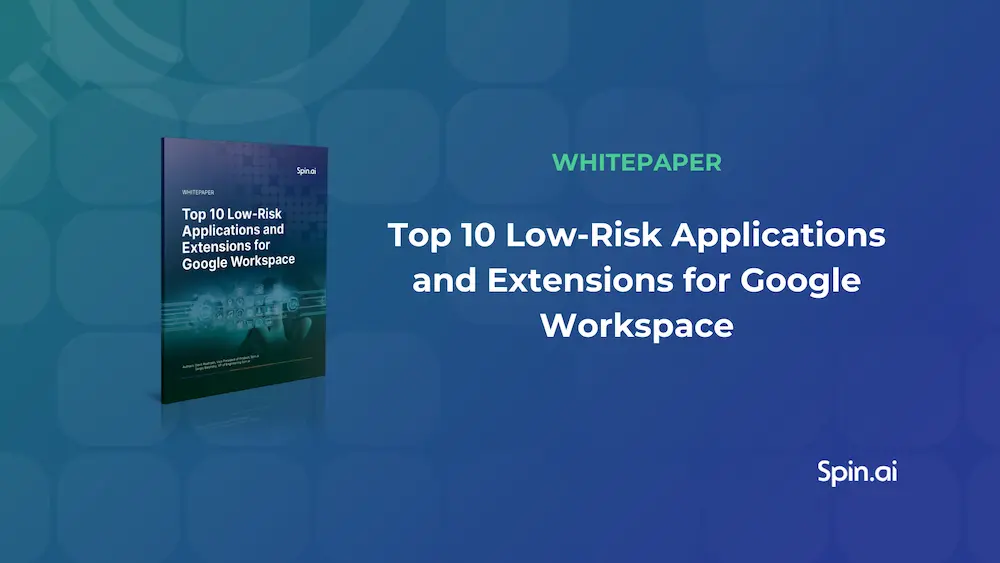Migrating to Google Team Drives
In the previous article, we took a look at Google Team Drives benefits, what are they, and the value they bring to organizations wanting to take advantage of today’s powerful collaboration tools for employees. We started looking at a few best practices organizations can use to outline a migration to Team Drives, and how can they begin to perform the initial evaluation of resources to migrate.
In this post, we will continue looking at migrating to Team Drives including – deciding who migrates files and how they are migrated, whether professional services should be leveraged, staged vs single cutover migrations as well as the importance of Google Shared Drive backup.
How to Migrate Google Team Drive Files and Data?
Deciding on how Google Team Drives file resources will be migrated may seem like a simple decision, however, there are many options here that can be utilized when it comes to migrating data. Until recently, Google has had no specialized component of G Suite that facilitated migrations to G Suite Apps and Services for organizations.
If organizations were already using My Drive for employees, in smaller organizations many coordinated with employees to move their My Drive data to Team Drives. However, many will approach this as an operation that G Suite administrators would coordinate and execute in a more directed or automated fashion.
Again, with notable mention, Google’s acquisition of AppBridge also provides the Transformer product that can make the actual data migration process much easier than performing it manually. Benefits of AppBridge’s Transformer include:
- Map – Using customizable templates, organizations can map metadata, folder hierarchies, Team Drives permissions, and users to the new Google Team Drive environment effectively.
- Migrate – AppBridge allows scalable migration of large amounts of data. It uses enterprise incremental migration functionality that allows organizations to start migrating, and to minimize cohabitation and reduce the final outage window.
- Additionally, data is encrypted in flight and at rest during the process.
- Transform – This aspect allows organizations to take advantage of the opportunity during the migration project to align to best practices, as well as to reorganize infrastructure.
All of the above features of the Transformer component of AppBridge allows for maximum speed during migration from multiple supported systems, and allows for data to always be online during the migration, as well as the incremental migration.
Enlist the Help of Professional Services
Small organizations with minimal IT staffing and limited experience may choose to invest in professional services to either completely orchestrate the migration, or to augment current IT staff. Migrating user data to Google Team Drives from various source locations either on-premise or from other cloud locations should not be dismissed as a trivial matter. General file and folder resources are typically included in the business-critical or day-to-day resources that end users access.
Even though a smaller organization may not want to budget in the expense of hiring professional services to assist with the migration, the pain and potential downtime that results by an improperly executed migration can quickly offset any cost savings.
Google is making strides to make migrations as painless as possible, with built-in tools such as AppBridge. However, organizations may be well served in enlisting professional services with the experience of handling migrations to G Suite to carry out the migration of their data. It can definitely be money well spent.
Related: How to Migrate From G Suite to Office 365
Staged Google Team Drives Migration vs Single Cutover
The new AppBridge tool has the capability to do incremental migration of Team Drives copies, so, essentially, you can incrementally copy over data from the source location either on-premise or from another public cloud provider to Google Team Drives, to minimize downtime. However, even with AppBridge, or other tools organizations may utilize, planning needs to take into account a “cutover” or series of “cutovers” for various data.
Organizations will need to decide how the migration will be staged and how data will be accessed during the “cohabitation” phase, if there will be one. Typically, organizations with massive amounts of data to migrate will want to stage migration in various phases, as it may not be possible to migrate all the data in a single cutover period.
Smaller organizations with less data may be better suited to migrate everything in one fell swoop. However, organizations must take into consideration “data gravity.” The effects of and time it takes to move massive amounts of data must not be underestimated.
Google Team Drives Backup
Before beginning a migration to Google Team Drives, organizations must formulate a plan to incorporate Google Team Drives data into their data protection plan. As soon as the data resides in Google Team Drives, it is an organization’s responsibility to protect their data.
Even though public cloud vendors have impressive uptime and resiliency built into their public cloud infrastructure, this still does not protect organizations against malware, file corruption, and intentional or accidental deletion of data. Your data is YOUR responsibility to protect.
In a migration, the focus typically is on getting the data moved, however, the data is vulnerable against loss as soon as it leaves on-premise infrastructure that is being protected, and moves to Google Team Drive resources that may not be protected.
Thankfully, there are powerful cloud backup and security products that organizations can take advantage of in protecting their public cloud data. Spinbackup is tremendously powerful in protecting Google Team Drives data, and allows organizations the ability to secure, backup, and prevent G Suite data loss or remediate G Suite security issues.
Read also: Office 365 Migration to G Suite: Steps to Take
Thoughts
There are tremendous benefits for organizations looking to migrating their on-premise or other public cloud hosted data to Google Team Drives. Google Team Drives are easy to setup and administer, and permissions are simple and intuitive for organizations to secure access to resources. Team Drives allow organizations to benefit from customized and automatically organized data based on powerful machine learning algorithms. With the new addition of AppBridge, organizations also have access to a powerful data discovery and migration tool that is tightly integrated with Google Team Drives, allowing organizations to perform seamless and even incremental migrations, efficiently and securely. Organizations must always take into consideration how data migration will affect their data protection plans. Using tools such as Spinbackup allows organizations to keep their Google Shared Drives data protected, even during the cloud migration.
Was this helpful?
How Can You Maximize SaaS Security Benefits?
Let's get started with a live demo
Latest blog posts
6 Common Mistakes in Google Workspace Backup
Google Workspace is a set of productivity apps, including Gmail, Drive, Docs, Meet, and Calendar...
Google Workspace vs. Microsoft 365 comparison
With so many productivity suites available, it can be overwhelming to decide which one is...
Top 10 Low-Risk Applications and Extensions for Google Workspace
Google Workspace is an extremely popular SaaS productivity suite used by millions of organizations today....