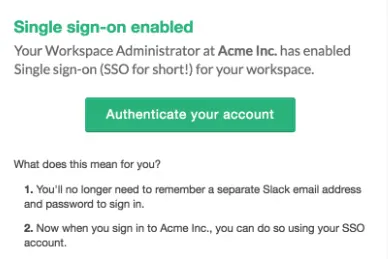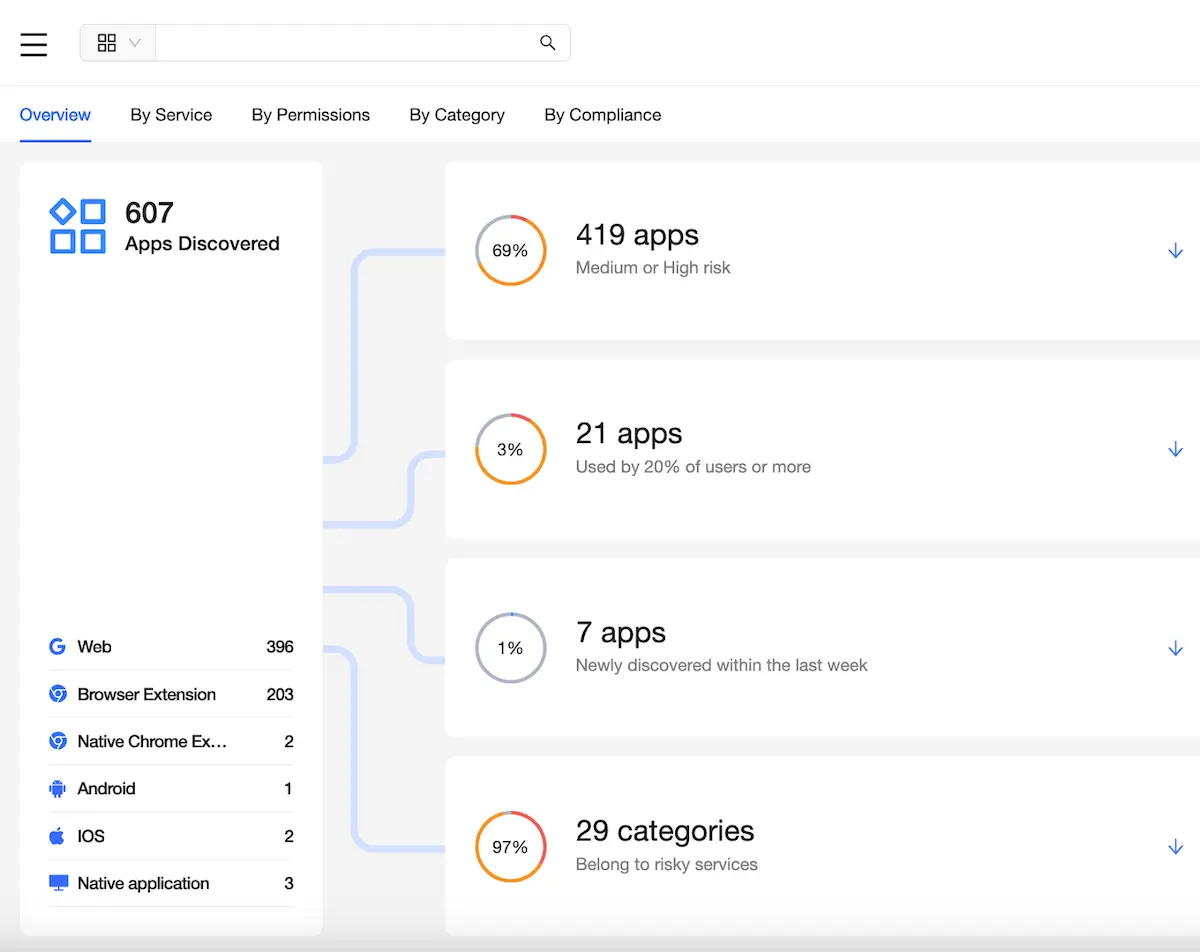How to Backup Office 365: Best Cloud Tool for IT Admins
This article is for IT administrators or SMB owners looking for ways to protect their business-critical SaaS data. It explains how to backup Office 365 data.
What makes the best backup tool for your O365 data? There are many factors to this, but the main ones are:
- Automation and frequency
- Recovery speed and accuracy
- Security and compliance of a service
- Following the best backup practices
- A user-friendly all-in-one admin panel
- Swift search
The lack of a single feature from the list can significantly worsen your experience with a backup service. This list will also help you navigate the array of native and third-party backup tools for O365 data, which is not easy.
We wrote this article to help you with that. In the following passages, you’ll find out how to backup Office 365 and, more specifically, what constitutes the best cloud-to-cloud backup solution. In the end, we show why our backup solution meets all the requirements and gives you even more for less money.
But before we do, we’ll briefly talk about the native O365 backup tools and why they are a hazardous option to use as your main backup. If you know this already, just skip this part.
The Problem With Native Office 365 Backup Tools
According to popular belief, Microsoft cloud creates a backup of all your files automatically. It is not precisely correct.
There is no built-in backup mechanism that allows you to recover data across multiple Office 365 services, like Outlook, OneDrive, and Contacts.
Microsoft says about it openly in their services agreement.
Here are the native “backup” options you have in Office 365:
1. The rollback option – the ability to roll back OneDrive files to a previous version, up to 30 days back.
2. The restore option – the ability to restore deleted emails and files during 30 days from the Recoverable Items folder.
If data was deleted permanently or more than 30 days ago, you can’t restore it. You also can’t recover your Contacts or Calendars.
Besides, Office 365 OneDrive data recovery mechanism relies on the same environment as production. Having backup data and production data stored together is considered to be a security flaw.
In other words, the “all eggs in one basket” approach that Office 365 uses for data storage is not the most secure. Businesses relying on Microsoft’s public cloud infrastructure to store both production data and “protected” data may not recover the file version they are looking for.
Overall, Office 365 native abilities are quite limited. They may not be enough to face all Office 365 security concerns. That’s why you need a third-party backup solution to secure your data from losses.
Now, break down how the ultimate backup solution for Office 365 looks like.
What Do You Need From The Best Office 365 Backup Solution?
The feedback we had collected from our clients points out many requirements, including:
- Backup for Office 365 Services
- Configurable Retention
- Cloud-to-Cloud Storage
- Migration Abilities
- Easy Management
- Search
- Advanced Backup Security
- Reports
Let’s explain what each of them means.
Backup for all main Office 365 services
First and foremost, there is a demand for the ability to backup and recover data across all business-critical Office 365 services (including Outlook, OneDrive, Calendar, and People).
Granular Recovery
Recovery functionality is essential for backup. Search for the following features:
- Point-in-time granular restoration: you can recover a single data entry from a certain day in the past.
- Recovery of data to another user: this feature will be great in case of employee leave.
- Easy and fast data discoverability in the backup: it will make your recovery faster.
Get the best Drive recovery software.
Cheap data archiving
When an employee leaves your organization, their data must be preserved for compliance or business continuity purposes. Keeping the employees’ Microsoft Office 365 licenses active will result in massive expenses as each license costs a minimum of $8. Even with a low turnover, your company will be losing money on nothing. That’s why the backup service should have a data archiving option.
Configurable retention
Retention is a time of your backups kept around. An ultimate backup solution for Office 365 will allow configuring retention to fit your workflow. It should be up to you to decide if pruning data after a few months or keeping data around indefinitely.
Configurable retention allows you to control the number of restore point versions that are kept to align with your needs.
Find out more about the Office 365 backup retention policy →in this article.
Cloud-to-cloud storage
As we’ve mentioned before, a common practice for Office 365 backup services is storing all information in one Microsoft public cloud. However, this approach relies too much on a single cloud. Diversifying data storage is the thing that is often looked for by businesses.
Cloud-to-cloud storage is the way to fully protect your Office 365 data outside of the Microsoft public cloud. Cloud-to-cloud is considered to be a more advanced Office 365 backup practice. It allows separating production and backup data, keeping them in different cloud environments.
The cloud-to-cloud practice is based on the 3-2-1 backup method, which encourages storing data in multiple locations and physically separated from the production data and other backups. You have at least 3 copies of your data, stored on 2 kinds of media, with at least 1offsite storage.
This method allows you to achieve a higher level of resiliency for your backup data if Microsoft’s cloud services were undergoing a service interruption.
Versioning
It is crucial to be able to keep multiple versions of your files. The files may be altered many times, and you or your team may need to restore specific versions of them.
Migration Abilities
An effective Office 365 data protection solution is one that allows migrating data. As covered earlier, migrating user data allows keeping the Office 365 user number at a cost-effective level.
Keeping inactive users around increases subscription costs. Migrating user data from one account to another allows businesses to remove stale user accounts of former employees.
Easy Management
No matter how fully-featured a solution may be, being user-friendly is a must. You and your employees should be able to easily and quickly navigate the admin panel. An Office 365 backup solution must be easy to operate. All available backup and recovery mechanisms should be found in a single-pane-of-glass interface. Otherwise, the use of backup would be too difficult and less effective.
Search
Imagine an organization with hundreds or thousands of employees. The amount of data is tremendous. Even for small businesses with 10-50 employees, finding a specific item across the entire data landscape may be difficult. Having a built-in search means will help you to find items contained in backups. This option makes managing restore operations less time-consuming.
Advanced Backup Security
Security in today’s complex ecosystems should be a top priority. Security is often highlighted as an essential backup feature, as backup itself is a security measure.
To provide an ultimate Office 365 backup solution, Office 365 backup data security must be of paramount importance. Encrypting data both in transit and at rest are vital characteristics of a fully-featured, well-designed Office 365 backup solution.
Reports
You need to keep an eye on the backed-up data. That’s obvious. Having regular reports is, perhaps, the best way to stay up-to-date.
Monitoring your protected data is a key requirement to maintain visibility on potential data protection issues. That’s why a fully-featured and capable backup solution should have a reporting system.
Related Link: How to Recover Deleted Emails in Outlook
Spinbackup: Why Is It the Best Cloud-to-Cloud Office 365 Backup Solution?
Spinbackup is a secure cloud-to-cloud backup solution for Office 365 and G Suite platforms. We backup Outlook, OneDrive, Calendar, and People to secure cloud storage at AWS or GCP across the USA, Europe, Asia, and Australia.
Now let’s take a look at Spinbackup Office 365 Backup and Recovery features:
- Backup & Restore for Office 365 Services
- Configurable Retention
- Cloud-to-Cloud Storage
- Cost-Effective Data Archiving
- Migration Abilities
- Admin Panel for Easy Management
- Search
- Top-Level Encryption for Advanced Backup Security
- Reports
Backup & Restore for Office 365 Services
Spinbackup provides an automated process to keep your Office 365 data protected. The backups provided with Spinbackup are fully automated to keep your Office 365 data protected 24×7. You also get daily versioning backup and unlimited secure cloud storage.
Spinbackup allows restoring Office 365 backups using the same folders hierarchy as in the original, with 100% accuracy. The restore process enables you to recover the lost data. Office 365 Backup & Restore is a powerful protection against data loss.
Configurable Retention
With Spinbackup, you can customize retention according to your needs. Just click Settings and set retention time (you can choose the indefinite option as well).
Cloud-to-Cloud Backup
With cloud-to-cloud Spinbackup’s solution, you can store the data backups outside of the Office 365 public cloud. Besides, you can choose the data location yourself.
You can choose to store Office 365 backups in either Google Compute Storage or Amazon AWS S3 storage, effectively separating the Office 365 production data from the backup data. It is possible to choose because Spinbackup is an official partner of Google Cloud and an advanced technology partner of Amazon Web Services.
Cost-Efficient Data Preservation/Archiving
When you offboard your employees, you can archive their data using Spinbackup’s archived user account for only $1.80/month per user. It will save you tremendous money on archived data, especially if you have a lot of users. Especially if we’re talking about E5 subscriptions that cost $35 per month. Also, our archived accounts have the same search and recovery functionality as our backup accounts.
Ready backup your data with Spinbackup?
Migration Abilities
Spinbackup provides the ability to migrate user data between accounts. The migration will help you keep the Office 365 user count limited to active employees and eliminate the need to maintain user accounts solely for the data.
Admin Panel for Easy Management
Within the Spinbackup interface, administrators have a fast and easy search for backed-up items that quickly find them.
Spinbackup’s admin panel is incredibly intuitive and allows you an interface to manage users, backup options, and more. The Panel makes your backup management much easier.
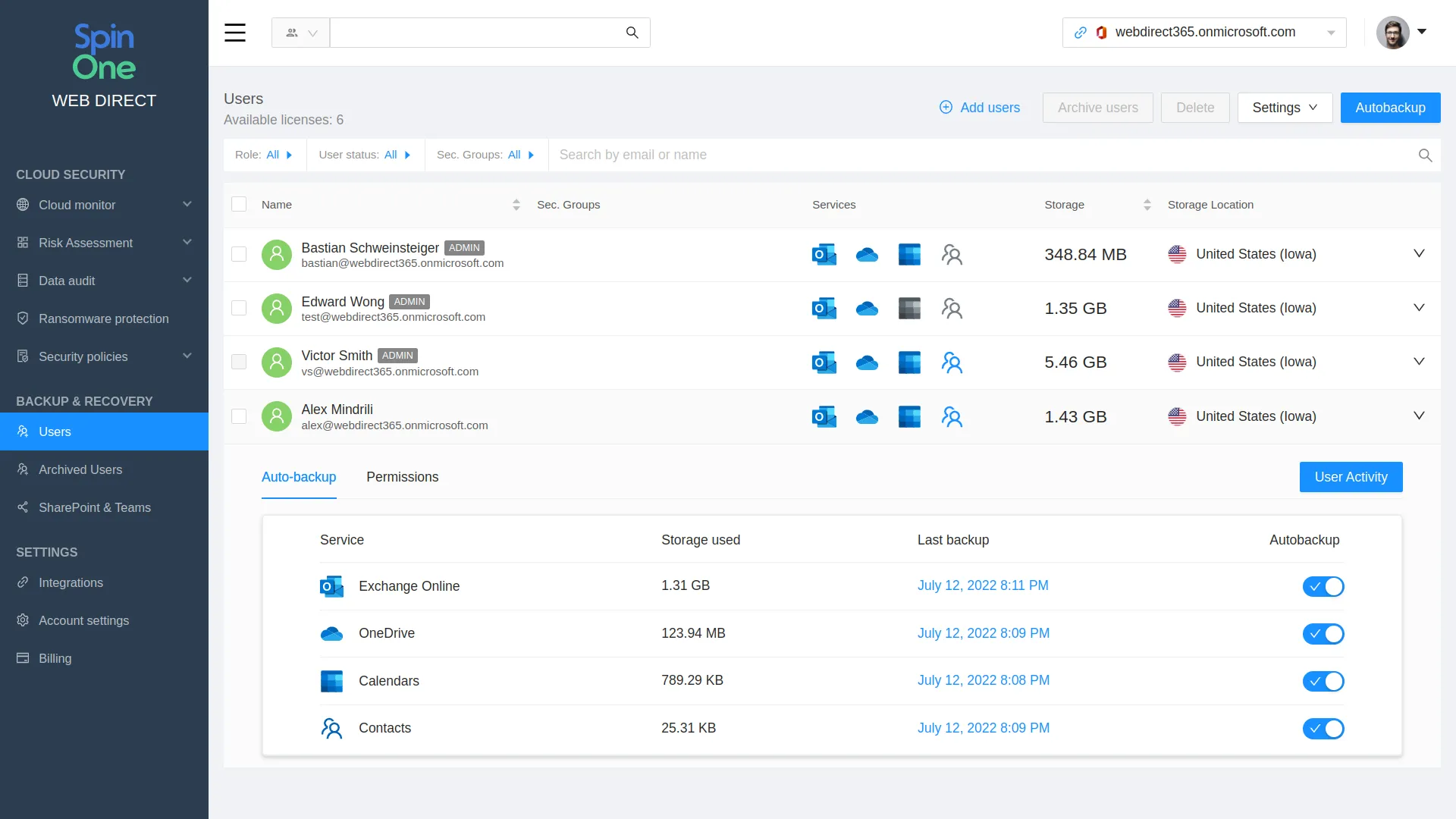
Search
Another feature to make data management more comfortable for you is Search. With the Spinbackup interface, admins get a fast and easy search for backed-up items.
Top-Level Encryption for Advanced Backup Security
Backups of Office 365 SaaS data are encrypted using the highest encryption methods for transferring in-transit and storing at-rest data. Spinbackup meets the latest compliance regulations, including SOC2 and GDPR.
Spinbackup helps organizations meet the challenge of having a robust data protection solution for the Office 365 public cloud. The enterprise-level security provides capabilities far beyond what the default Office 365 backup does.
Reports
With Spinbackup, you get weekly & monthly reports that allow monitoring the status of your protected data in the Office 365 environment. The feature will help you to track your data efficiently and identify problem areas. You can choose if the reports you get would be weekly or monthly.
To sum up, Spinbackup provides all the characteristics of a fully-featured, enterprise-ready data protection solution that will help you to keep your data secure. With attention to our client’s needs, we made the interface as easy to use as possible, stocking it up with several time-saving measures.
By delivering automated cloud-to-cloud backups, restore capability, migration, reports, intuitive administration, and much more, Spinbackup can serve as an excellent alternative to Office 365 native recovery.
How to Backup Office 365 with Spinbackup
Let’s see how the backup process looks like in Spinbackup.
- Sign up for Office 365 Backup and Recovery.
- Done! With Spinbackup, your Office 365 data is secure now. Use your Microsoft/Spinbackup credentials to sign in here: https://office365.spinbackup.com/#/.
- Now let’s check the interface. On your Dashboard, you can see information about Backup and Users. Also, there is a chart showing the time of recent backups. Now click Settings.
- You can access the panel with various Office 365 services. For example, select Outlook.
- You can see your Outlook information here. You can click Backup to backup your information whenever you wish. Click Restore to recover your data if needed. Click Download to download data to your computer. Other services have a similar process. Simple, isn’t it?
Was this helpful?
How Can You Maximize SaaS Security Benefits?
Let's get started with a live demo
Latest blog posts
Top 12 Slack Security Best Practices In 2024
Slack might feel like the digital version of your office break room with quick chats,...
Backup Microsoft: Securing Critical Business Data Across Microsoft ...
We all know Microsoft is a behemoth with all types of critical products used by...
Unpacking the Browser Extension Threat Model
Mastering the Balance Between User Empowerment and Organizational Security Web browsers are not just passive...