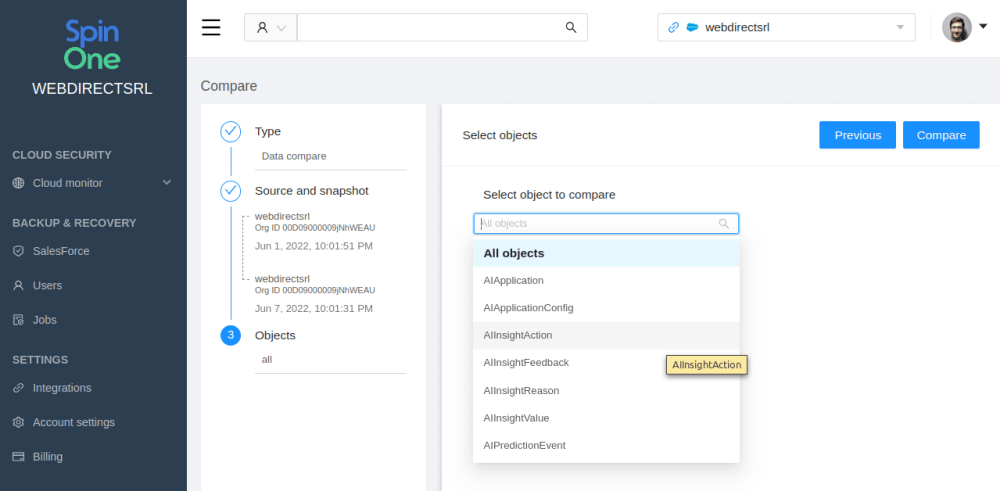Salesforce Backup Solutions: Buying Guide for Enterprises
Salesforce data is critical for a company’s revenue generation. That’s why a reliable backup is a must-have. However, a buying journey can be a feat for your business. Salesforce backup solutions are plenty and it’s hard to choose the best one.
This guide lists a number of popular Salesforce data backup solutions. And most importantly, it contains a checklist of features to pay close attention to before making an ultimate buying decision.
How to choose Salesforce backup tool: Buying checklist
Before listing the popular Salesforce backup tools, we’d like to equip you with a buying checklist. In this section, we itemize the features you should pay attention to when choosing the backup solution for your company.
Native vs. Third-party
Salesforce has a number of native tools that back up your data. And some companies choose these solutions. We’ve studied these tools with precision. And, in our opinion, they don’t match the needs of a modern enterprise.
There are certain limitations in the functionality of these tools. In our Salesforce backup guide, we made an overview of native tools and listed the limitations in our Salesforce data recovery article.
In short, the limitations are as follows:
- no native tool backs up all types of Salesforce data, so you’ll need several tools for different types of data;
- most solutions back up data in a CSV file;
- most native tools require manual backup and recovery;
- both backup and recovery will take a significant amount of time.
Types of backed up data
For many organizations, this item is critical. As you know, Salesforce has 3 types of data:
- objects,
- files,
- metadata.
Most third-party Salesforce backup tools back up objects and files. However, things are slightly different when it comes to metadata.
At first glance, it might seem as though backing up the relations between your objects is not critical. Not, until your developer team introduces changes to your sales pipeline and makes a mistake in metadata.
For example, the relations between stages of the pipeline are incorrect, or between a salesperson and a client or expected revenue. Your sales team might find it very hard to operate under such circumstances and your revenue generation process will be jeopardized.
Summing up, if you frequently introduce changes to your pipeline, you’ll need a Salesforce data backup service like SpinBackup. It will allow you to back up and recover metadata.
Frequency of backups & automation
This feature is very important for business. The more frequently the tool backs up your sensitive data, the less information your company will lose in case of adverse events.
Some native tools enable you to back up data only once a week or once a month. It can cause losing a month-worth information and can severely impact your sales.
Furthermore, most native tools do not provide automated backup functionality. Your IT Admins will have to manually do it on a regular basis. This bears hidden risks, such as the admin forgetting to backup your data and the resulting data loss.
Most third-party tools back up once a day. However, this might be not enough for enterprises with large sales organizations or those that operate globally 24/7. SpinBackup is the tool that backs up Salesforce data three times a day as well as enables Admins to back up data on demand.
Recovery
We suggest looking at the following aspects of recovery:
1. The format of backup data
As mentioned above, most native tools provide the CSV file that you need to manually upload in case you need to recover data. It can cause conflicts and an overwrite of some important data. Most third-party tools like SpinBackup store data as it is.
2. The possibility of granular recovery
This is an important feature since it impacts the speed of recovery. Instead of restoring the whole organization, you can just retrieve files and objects that have been lost due to a cyber event.
Compare function
This functionality isn’t provided in most Salesforce native tools. It helps IT Administrators compare two backed-up versions and understand which changes have been introduced. This is especially important for the granular recovery of data.
It also enables you to see which data was affected by a cyber incident, who introduced it, and when.
Last but not least, we suggest asking if both granular and all objects compare features are available.
Sandbox backup
Sandbox enables your development team to experiment with new features of Salesforce and the new structure of your sales pipeline without impacting your actual organizations. Not all third-party backup for Salesforce solutions work with the Sandbox. And that can become a bottleneck for the dev team.
Backing Sandbox up enables your developers to fix mistakes they’ve made much quicker as they don’t need to start from scratch. Instead, they can compare the current malfunctioning version with the previous one to understand what went wrong. As a next step, they can revoke these changes and try something else. SpinBackup is one of the tools that back up the Salesforce sandbox.
Functionality
In this section, we suggest paying attention to the following functionality:
- multi-org support (does the backup solution work with only one Salesforce organization or multiple?)
- API monitoring and control (can you see the API calls and can you limit them?)
- security alerts and reporting
- integration with other tools
Speed of backup & recovery
This feature is important for both your sales organization and IT Admins. The speed of backup and recovery of Salesforce depends on API requests. The number of these requests is limited by Salesforce.
Therefore, the copying of data during backup or recovery (to storage from your SF and backward) will be much slower than copying files on a PC. It can also slow down the performance of Salesforce.
SpinBackup has found the solution to this problem by utilizing both regular Salesforce API and Bulk API 2. As a result, this tool can back up and recover data faster than legacy solutions without exceeding the API threshold.
Storage
We suggest paying attention to two aspects here
- Location
- Size
The location is where your backed-up Salesforce data will be stored. It’s important for two reasons. First, it’s about security.
Data centers like AWS, GCP, or Azure are very secure for several reasons. One of these reasons is their protection against physical harm caused by natural disasters. Furthermore, some companies might want or are required by law to back up data to a certain storage location. It’s important to have that option too.
Second, it can impact compliance. Some regulations require that your data is stored in a certain region of the world. Thus, being able to choose the region and/or data center can be critical for your business.
The size of storage shows how many bytes of information your salesforce backup software provides to your company according to your chosen plan. Some tools offer unlimited storage.
Popular Salesforce backup solutions
SpinBackup
SpinBackup is a SaaS data protection platform for Salesforce, Microsoft Office 365, and Google Workspace. It enables your admin team to automate a number of administrative and security operations in these environments. The functions of SpinBackup Salesforce data backup solution include:
- Automated 3x day backup and on-demand backup
- Data encryption in transit, in use, and at rest.
- Fast recovery based on 2 types of APIs
- Backing up files, objects, and metadata
- Granular recovery
- Sandbox backup
- Compare (objects and organizations)
- Multi-org support
- Smart utilization of APIs
- Unlimited storage on AWS, GCP, Azure, or BYOS
- Integration with Slack and Splunk
- Integrated data protection platform for MSO 365 and GW
OwnBackup
OwnBackup is a legacy Salesforce backup. The tool stores both data and metadata.
It has automated backups and medium-speed granular recovery. OwnBackup provides security alerts, data management, and data comparison. It also supports multi-org.
Spanning
Spanning backs up metadata, records, and attachments on a daily basis. Its features include Sandbox backup, granular comparison, and granular recovery. The tool monitors APIs and security alerts. It stores data on AWS.
AvePoint
AvePoint has automated daily backups of data and metadata, as well as Sandbox. The tool provides granular and full-org recovery as well as a comparison feature. It encrypts data and stores it on Azure. AvePoint has a status monitoring dashboard.
CloudAlly
CloudAlly is a tool that backs up Salesforce data and metadata on a daily basis. It also backs up Sandbox. The tool enables Admins to compare the different versions of backed-up data and metadata. Finally, it has unlimited storage and retention.
In conclusion, selecting the right Salesforce backup solution is crucial for protecting your organization’s valuable data. Third-party solutions offer advanced features and comprehensive backup coverage for all types of Salesforce data. Investing in a backup solution ensures that your data is secure and easily recoverable in the event of a disaster. Don’t take chances with your Salesforce data – consider investing in a reliable backup solution today.
Frequently Asked Questions
Does Salesforce have a backup?
Yes, Salesforce has a number of native data backup tools. Generally, it offers two ways to backup your data. First, the Data Export Service allows you to export data via the UI. Second, the Backup and Restore app automatically backs up data once every 24 hours. The app also allows to restore data.
Does Salesforce have cloud storage?
Yes, Salesforce offers cloud storage solutions as part of its platform to store various types of data related to customer relationship management (CRM) and business processes. Salesforce storage is divided into 2 categories – file storage and data storage. File storage is designated for storing various types of files, such as attachments, user images, and documents. Data storage, on the other hand, is intended for housing records, including entities (like Accounts, Opportunities, and Cases).
How do I back up data in Salesforce?
To backup data in Salesforce either use the native tools (1) or special third-party solutions (2):
- Go to the Set Up form, type data in Quick Find, click on Data Export, and download the necessary data. You can include either all of your data or some specific data, such as records or specific files, to backup. Click Schedule Export to make data backups a weekly or a monthly practice.
- Use SpinBackup Salesforce data backup solution with an extended functionality.
How much is Salesforce Backup and Restore?
Salesforce Backup and Restore is available from $3/user/month for up to 10 users. The price depends on the number of users and the edition of Salesforce that you are using.
Was this helpful?
How Can You Maximize SaaS Security Benefits?
Let's get started with a live demo
Latest blog posts
Why a Reliable Backup Plan is Your Best Defense Against Cybersecuri...
…and the Most Boring Way to Protect Your Organization I’ve written about the importance of...
Why Google Drive Backups Are Important
Google Drive offers customers a unique blend of robust security features to keep their data...
Evaluating the Best Backup Services: What to Look For and Popular O...
If you’re here right now you’ve probably realized how important it is to backup your...