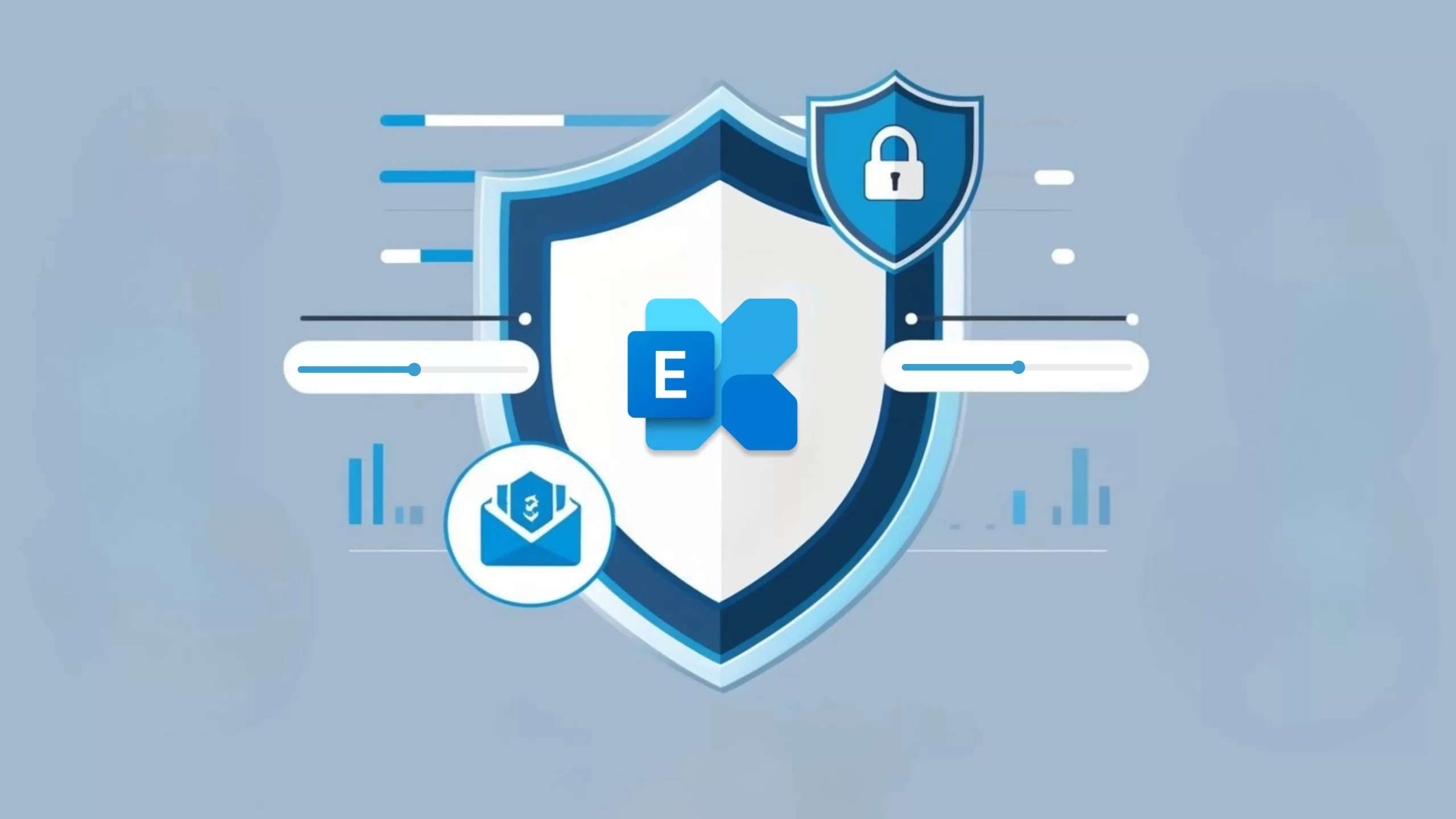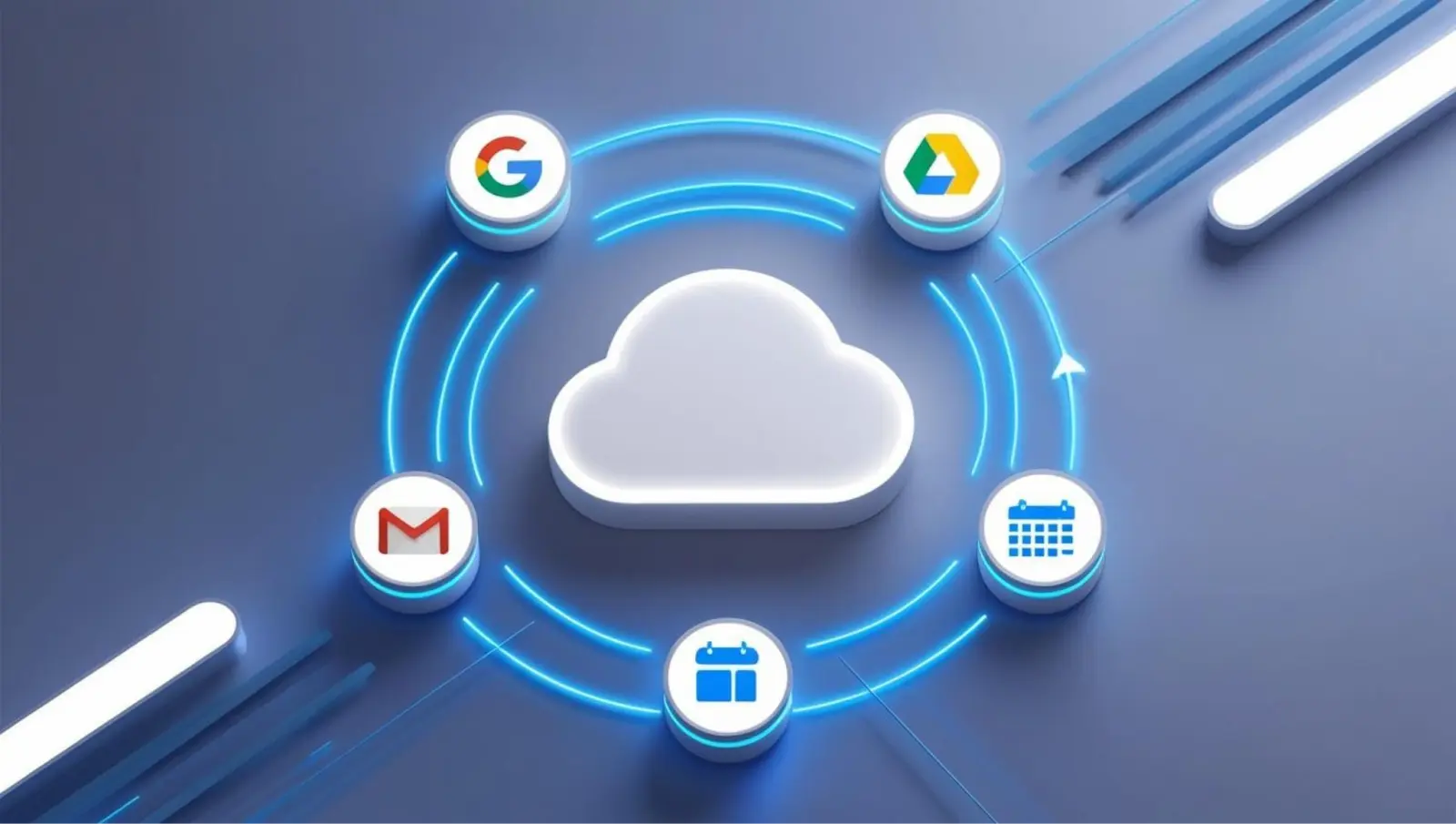How to Find Your Storage Size in Google Workspace (G Suite)?
After migrating data to your Google Workspace (formerly G Suite) environment, it is important to know how much data you are using in the cloud. Is there an easy way to do this? The Google Workspaces Admin Console readily provides all relevant information, including data used, about your Google Workspace account. Let’s see how you can quickly determine the storage size in the Google Workspace environment in a few simple steps.
Find your storage size in Google Workspace (G Suite) step-by-step
Login to your Google Workspaces Admin Console.
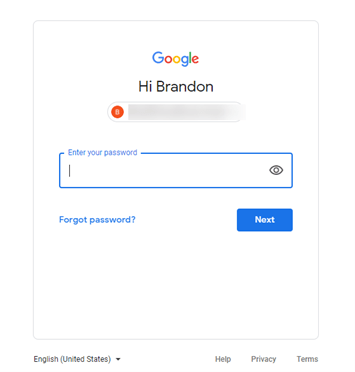
Login to the Google Workspaces Admin Console
Next, navigate to the Reports dashboard. As noted, this allows you to monitor the usage across your organization.
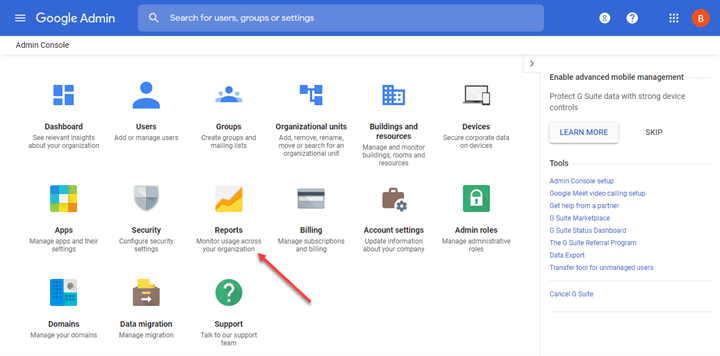
Choose the Reports dashboard in the Admin Console
The Highlights dashboard provides an overview of the account. Under the “What’s the storage being used?” section, you will see the storage amount used. You can also click View Details to see a more detailed view of how storage is allocated in the account.
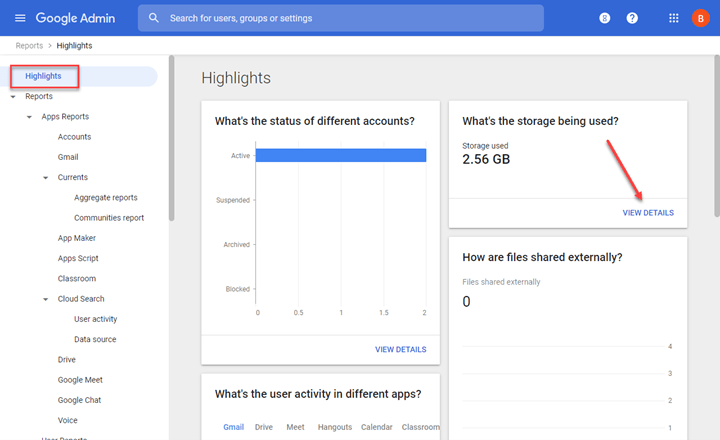
Viewing storage used in the Google Workspace Admin Console
The detailed view will take you to the Accounts menu, Storage used by apps.
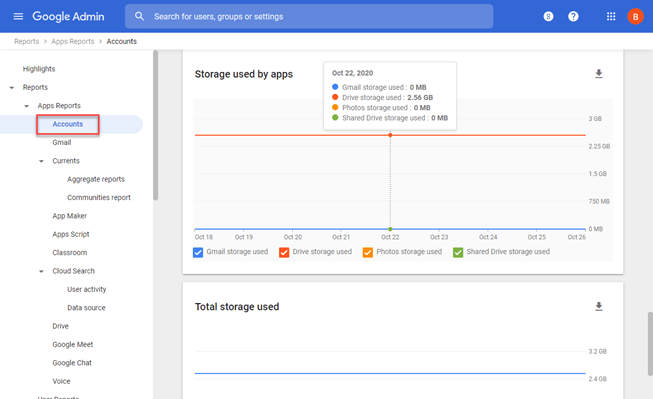
Viewing storage used by apps in Google Workspace Admin Reports Console
(1) You can also select or unselect apps to focus on a particular Google Workspaces service. (2) You can download the storage detail, either in the form of a Google Sheets document or a CSV file.
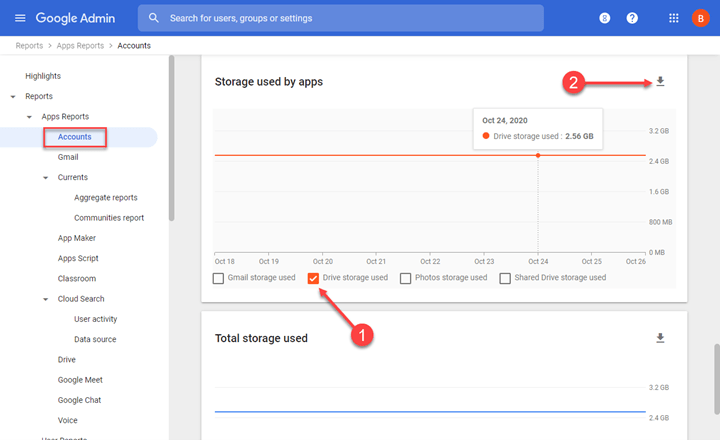
Selecting a single Google Workspaces service to note storage space used
Choose to download the storage details via Google Sheets or CSV.
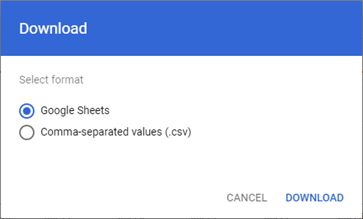
Download the Google Workspaces storage detail information
Below is an example of exporting the information to Google Sheets.
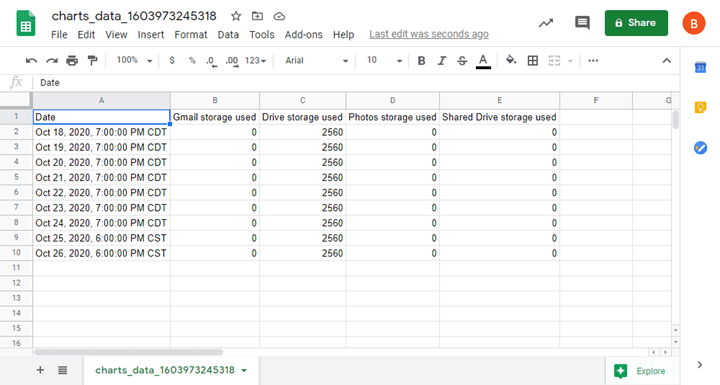
Exporting Google Workspaces storage detail to Google Sheets
Back up your Google Workspace data with SpinOne.
Wrapping Up
By following just a few simple steps in the Google Workspaces Admin Console, you can easily find storage details for space used in your Google Workspaces environment. The Reports dashboard helps you understand data usage across various Google services and how data changes over time.
This guide is one of many articles created by SpinOne to help a Google Workspace Administrator better manage G Suite Admin Console, Google Workspace services and Google Apps.
Was this helpful?
Latest blog posts
What is SSPM? SaaS Security Posture Management
Article Summary:SaaS Security Posture Management (SSPM) is essential for protecting cloud-based applications from security breaches,...
Everything You Need to Know about Microsoft Exchange Online Backup
Article Summary Microsoft Exchange Online is a critical business tool for email communication, collaboration, and...
Backup and Recovery Methods for Google Workspace
Article Summary Backing up Google Workspace data is essential to protect against data loss due...