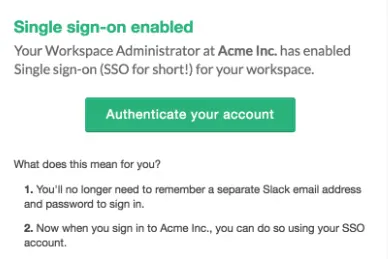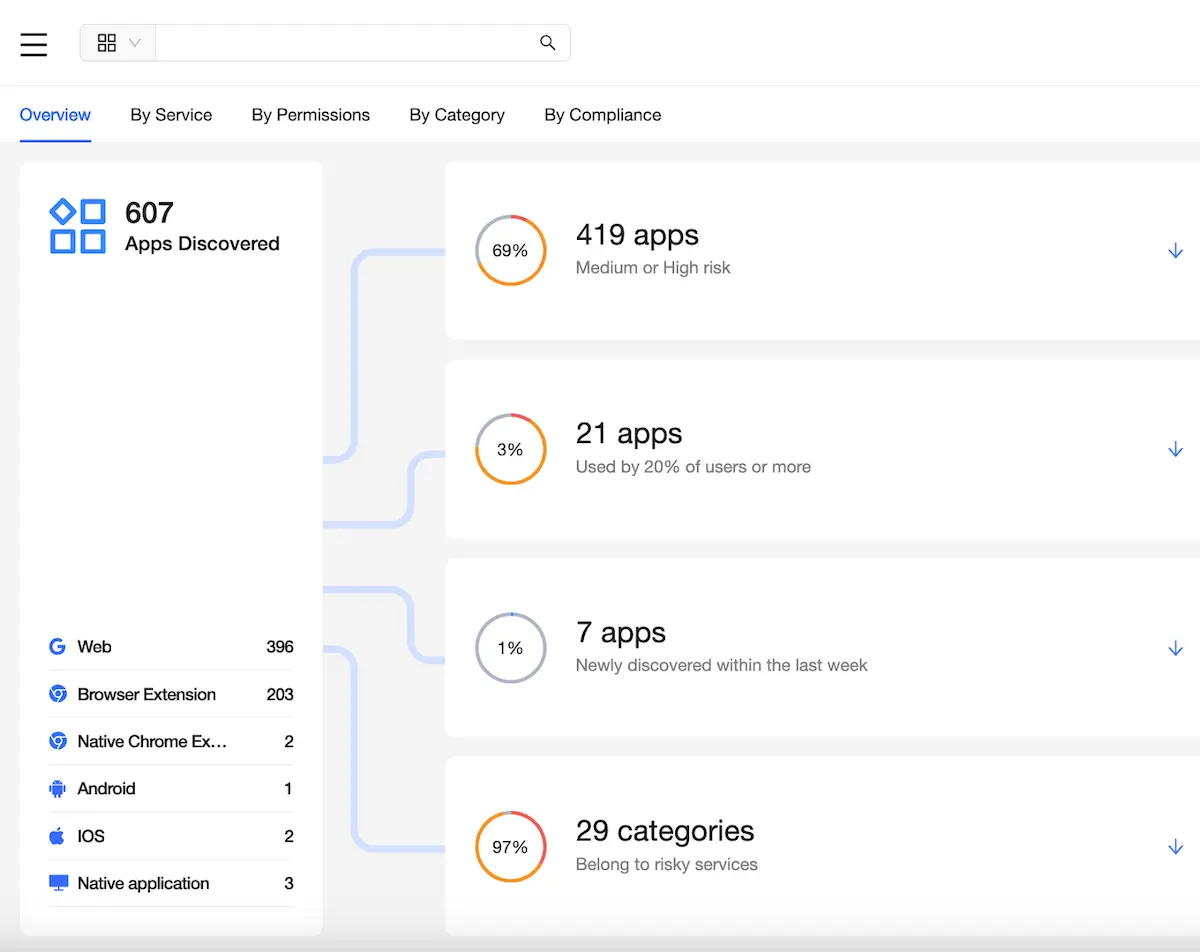Office 365 Email Backup: Why Opt For a Cloud Service
So you are on the crossroad deciding which one of the Office 365 backup solutions would be better for saving users’ emails. On the one hand, there are solid on-premises solutions that proved themselves as a reliable long-term investment. On the other hand, there are easy-to-use and broadly discussed cloud backup services.
We’ll cut to the chase: if you are an IT admin in a small-to-medium company, it makes sense for you to opt for a cloud service. We came up with five reasons why Office 365 email backup solutions are the best decision for your company.
But first, let’s clarify how cloud backup works.
How Does Cloud Backup Work?
In simple terms, a cloud is the set of computers managed by someone else. When you save data to the cloud, it is stored on many servers in the data centers of a storage provider. Cloud computing resources and infrastructure are already set up and ready for you to create, manage, edit and recover your data.
Cloud backup works automatically. Once you’ve connected your Office 365 account, PC or mobile folders to the cloud backup service, it automatically makes copies of your data. All new documents and new changes in old ones will be automatically saved in the cloud. Cloud backup providers also keep version history.
There are two types of cloud: private and public.
A private cloud has separate on-premises infrastructure that is solely dedicated to a specific client. Technically, it is an on-premises solution that is set up and maintained by someone else. You use it as a cloud, where you are the only user. It is fitted completely to your company’s needs.
But of course, such dedication comes with additional expenses. That is why this model is a way to go for enterprises but can cost an arm and a leg for small and medium businesses.
In the public cloud like Azure or Amazon, you are one of many tenants who uses the “slice of the cloud pie.” Cloud rules and price are fixed and applied to all of the “tenants.”. But you still can choose individual subscription options: the number of licenses, the amount of storage for each license, etc. This makes public cloud scalable and relatively cheap.
But why exactly do we think you should better go with the cloud solutions rather than on-premises?
5 Reasons Cloud Backup Beats On-Premises
The battle between on-premises and cloud backup is everlasting. To dig deeper into the arguments for each method, read our comparison article “How to Safely Backup Office 365 Data: On-Premises or Cloud”. But if you want us to cut things short – we opt for cloud backup.
Here are the main reasons why on-premises Office 365 mailbox backup solutions are loosing to ones in the cloud:
1. Costly. The expenses accompanying set-up and maintenance of on-premises backup are immense. The hardware and software systems, regular updates and troubleshooting, IT team who manages the process, storage, electricity – this all entails significant expenses for your company.
The numbers vary depending on how much data you need to backup. But offhand, if you have 2500 users, it will cost you approximately $5000 on the machines and storage only. Add there expenses on the increasing workload of the IT staff and electricity, and you’ll get closer to the real number.
With cloud backup, you have no upfront and additional expenses. You are paying monthly/yearly fees for the number of licenses. No overheads.
2. Time-and-energy-consuming. You can’t just click on a few buttons and start a backup. Before that, you have to establish the hardware and software, configure it, deploy the process. When you launched the process, you need to consistently monitor the system for potential threats and errors and troubleshoot them.
If you choose cloud to backup email in Office 365, all you have to do is pay a monthly or yearly fee and click a few buttons.
3. Subject to physical damage. A flood or fire can quickly destroy the on-premises hardware.
Cloud backup, in contrast, stores your data on the remote data servers, which are protected from one-time damage.
4. Less safe. Small-to-medium companies that keep their local backup can hardly brag about the level of security compatible with big cloud storage providers. Big players in the cloud storage field like Azure (Microsoft), AWS (Amazon), and GCP (Google) have the tightest security and 24/7 surveillance.
5. Hardly scalable. Scalability is crucial for small-to-medium businesses because the amount of their data grows and changes. But with on-premises backup, the ability to scale up or scale down is not as flexible as with cloud services. To increase the computing capacity and the amount of storage, you have to buy new virtual machines, servers, and hard drives. But in case you don’t need this storage anymore, you can’t just “unsubscribe” from these servers and hardware.
With cloud backup, the scalability is much higher. Since this is a service-by-demand, you are only adding or deleting licenses depending on the number of users. So you only pay for what you use at the moment.
How to Choose Office 365 Email Cloud Backup Solution
There are many services with a common goal – to save your data. But every one of them has its unique nuances that make all the difference. Choosing a cloud backup service is all about your company’s needs and the nuances of a backup service that can satisfy them.
Here are key features you should pay your attention to when choosing a cloud backup service:
1. Automated backup 1x-3x/day. This is what your service should provide.
2. Encryption. Your data must be encrypted throughout all the cycles of backup – both “in-transit” and “at-rest.”
3. Unlimited storage.
4. 24/7 customer support. Not all of the services provide decent support. If they don’t mention the 24/7 support service on their site, most likely, they don’t offer such a service.
5. Convenient user management panel. Managing users’ data shouldn’t be rocket science. You need to be able to do your job as fast as possible.
6. The ability to migrate user’s data across the accounts. There is no native Office 365 method that allows you to seamlessly transfer backed up data of a leaving employee to another account. This is an obligation of backup service to do that.
7. Restore-in-time so you could be able to restore files with the same folder hierarchy they’ve been backed up.
For those of you who don’t want to waste time looking for backup service that combines all of these features, we suggest you check out Spinbackup and have your data protected!
Was this helpful?
How Can You Maximize SaaS Security Benefits?
Let's get started with a live demo
Latest blog posts
Top 12 Slack Security Best Practices In 2024
Slack might feel like the digital version of your office break room with quick chats,...
Backup Microsoft: Securing Critical Business Data Across Microsoft ...
We all know Microsoft is a behemoth with all types of critical products used by...
Unpacking the Browser Extension Threat Model
Mastering the Balance Between User Empowerment and Organizational Security Web browsers are not just passive...