What data can be backed up from Microsoft 365?
- Understanding the Microsoft 365 Data Structure
- Data Backup Options Native to Microsoft 365
- Selecting the Right Third-Party Backup Solution
- Best Practices for Backing Up Email
- OneDrive Backup Strategies and Solutions
- Safeguarding SharePoint Data
- Challenges Backing up Microsoft 365 Data
- Frequently Asked Questions
Microsoft 365 services contain business-critical data. However, none of the services has an in-built backup functionality. Unfortunately, your Microsoft 365 data isn’t entirely safe. Although Microsoft is arguably the safest cloud office suite, there are multiple ways your data can be lost there. Human error is one such example.
The common misconception is that OneDrive is a backup tool. It has prevailed since organizations only began cloud adoption, and many cloud providers marketed their solutions as backup tools. In reality, the data stored in OneDrive, Exchange, or other MSO 365 services, can be edited or even deleted at any given moment and unless you recover it from a recycle bin within a limited amount of time, it will be lost permanently.
Understanding the Microsoft 365 Data Structure
Microsoft 365 has many services that contain different types of data. Let’s take a closer look at each of them:
Microsoft Exchange stores emails that can be downloaded in the .eml or .json format.
OneDrive & SharePoint can contain any files you upload to them. The most common are Word, Excel, and PowerPoint files that can be generated in the respective online MSO365 services and downloaded in .docx, .xlsx, and .pptx formats.
Microsoft People stores contact data that can be downloaded in .csv files.
Micorosft Calendar stores data about your past and upcoming events.
Microsoft Teams contains the messages between your employees.
Data Backup Options Native to Microsoft 365
Microsoft 365 offers several native functionalities that can be used for backup purposes. Later in this section, we will be discussing if they fit the needs of modern business.
The native features of Microsoft 365 that can be used as a backup include:
- Auto-save and versioning
All Microsoft 365 services have an autosave autosave feature for unsent emails and Teams messages are saved as drafts and can be edited later. Versioning in services like Word or Excel can help recover data if it has been accidentally deleted from a file.
- Recycle bin functionality
Recycle Bins for business accounts store deleted files for 93 days before permanently deleting them. Udeletingan recovers during this period.
- Manual download
Most of the data stored in the Microsoft 365 services can be manually downloaded (as mentioned in the previous section).
- Existing data retention policies
Data retention policies can prevent the permanent loss of certain files containing critical data. However, the Admins will have to recover such records manually.
Do native Microsoft 365 backup options fit the needs of a modern business?
No. Native backup options of Microsoft 365 can fall short of the needs of a modern business. The reasons include:
- Most of the native options are beyond the control of Admins, for example, manual downloads can be done by users.
- Most of the options are particular cases of data loss. For example, auto-save only helps in cases when a person forgets to save the document.
- Most of the options have some sort of limitations. Versioning is also limited in the number of versions.
- Data retention cannot be applied to all the files because it can quickly take up all the storage space.
- Most of the options are manual which inherently leads to human error and data loss.
- Having only these options in place will not comply with the 3-2-1 backup rule, i.e., have 3 copies of data on 2 media, one off-site.
Selecting the Right Third-Party Backup Solution
As explained in the previous section, native functionalities of Microsoft 365 don’t provide backup solutions to meet the needs of a business.
Companies generate gigabytes of data every day. They need a backup solution that will copy all the Microsoft 365 regularly and store it offsite. That’s why having a third-party Microsoft 365 data backup is necessary.
Advantages of third-party solutions over the native options include:
- Automation and regularity
- Admin Control
- Predictable recovery
Selecting one tool among multiple third-party backup solutions for MSO 365 can be tricky. Here are some basic tips on how to choose the best option.
- Assess the needs of your organization
Every organization is unique. Learn how much data you generate per day, per month, and year. It will impact the amount of storage space you will require. Learn where your data lives, as different backup tools back up different services. Calculate your Recovery Point Objective as it will impact the snapshots you’ll need.
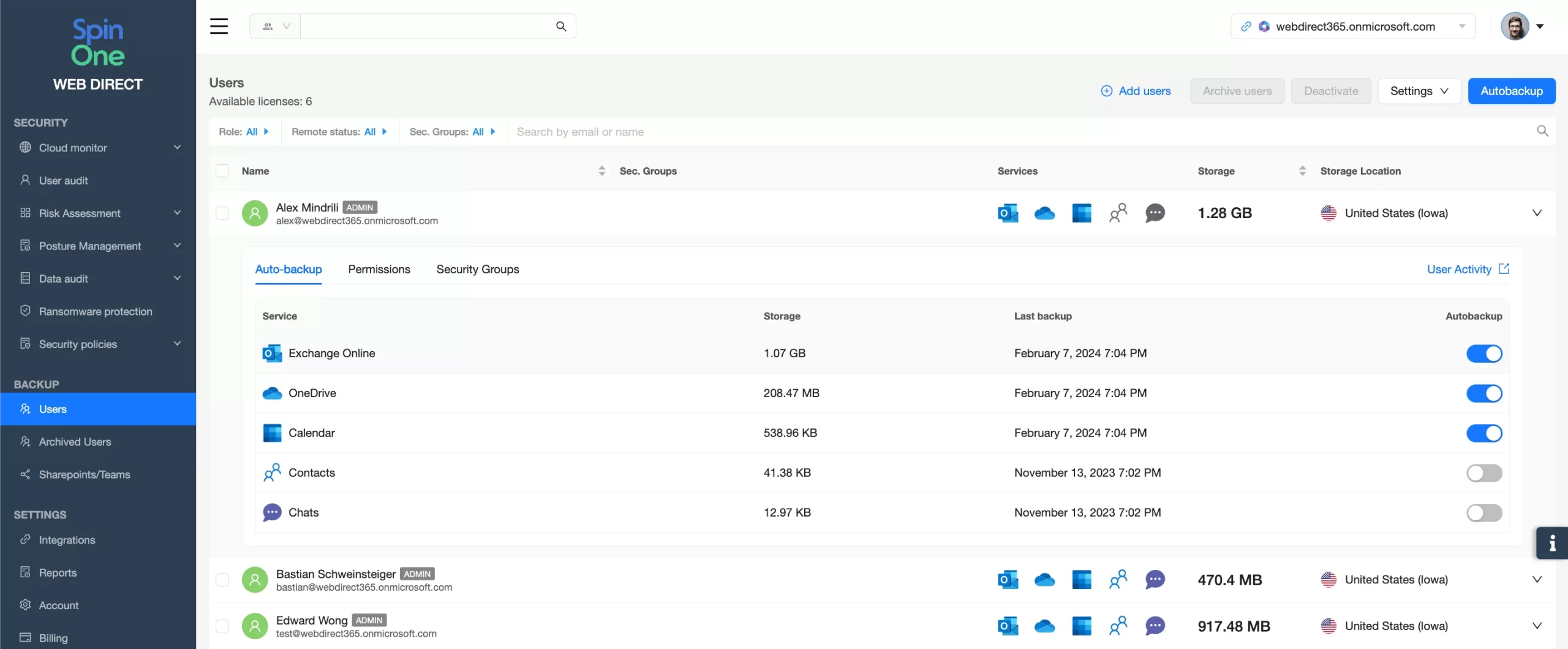
- Study regulatory compliance
Some businesses can only have their data stored in a certain geographic location. Not all backup providers are flexible in this matter. You might also need the backup tool to have certain certifications to work with your organization.
- Consider security
Backup tools must have encryption, and the best option is in transit, at rest, and in use. Some tools encrypt each data piece separately which makes it even harder for hackers to get to your data.
- Check recovery options
First, granular recovery is a must. You don’t want to restore the whole inbox for one lost email. Another important aspect is Service Level the Agreement. Many backups only have around 90% SLA, which means that 10% of your data will be non-recoverable.
- Consider other security features
Look for tools that offer other data protection features, like ransomware prevention. Being able to get many functionalities from one provider will reduce the overload of your IT security team.
Best Practices for Backing Up Email
The best practices for backing up Outlook data include:
- 3-2-1 rule
As we mentioned in the previous section, you need three copies of data stored on two different media, one off-site. So if you have emails stored in your Exchange server, we suggest downloading them on your on-prem computers and having one copy stored in a separate cloud storage.
- Regularity
You need to back up emails regularly. Usually, once per day will be enough for most of the departments. However, roles like sales, procurement, or top management might need more frequent backups. Regularity also means that backups shouldn’t be skipped.
- Easy and quick recoverability
The speed and easiness of data restoration processes can play a key role in a major data loss event, e.g., as a result of a ransomware attack.
- Third-party backup
Having a third-party backup can provide most of the best practices for email backup in one solution.
OneDrive Backup Strategies and Solutions
Many organizations need a backup strategy as part of their data management strategy and disaster recovery strategy. Here are some tips on how to create OneDrive backup strategies for your organization:
- Map and catalog the data, know what types of data are stored and where
- Understand how often your data needs to be backed up and when.
- Identify the compliance requirements for your organization and its data.
- Check your backup budget.
- Review backup tools available on the market.
- Have a free trial to understand which backup solution fits your needs best.
- Pick a OneDrive backup solution to fit your needs.
- Review and audit the backup regularly.
Get the best Microsoft 365 data backup. Try Spinbackup.
Safeguarding SharePoint Data
SharePoint is widely used as an intranet for organizations. It stores critical data for your organization’s operations. SharePoint data protection is as critical as safeguarding the data in any other MSO 365 service.
Similarly, SharePoint doesn’t have native tools that can back up the data contained in it. You need a third-party backup tool to secure this data. You should request the backup vendor about data recovery as well. Many vendors recover data but not metadata. Metadata is basically the information about how your data is organized in a certain environment.
Challenges Backing up Microsoft 365 Data
In this section we discuss the main challenges occurring what MSO 365 backups.
Security
One of the main concerns in data backup is providing the necessary level of security for your data. Manual data backup can provide many vulnerability points as data is downloaded from the cloud to the local drives. Another threat is the infection of backups with cloud ransomware.
Many backup tools provide data encryption in transit and at rest. However, if you want greater reliability you should also check for the in-use encryption. Certain Microsoft 365 backup tools encrypt each data record separately making it next to impossible for the hackers to get to your data.
Compliance
Depending on your business’ country of registration, industry, and other specifics, your data might be subject to strict regulations by the state. For example, many US regulatory companies can only store data in specific regions of the world. This rule also applies to the data backups.
You need to look for backup tools like Spinbackup that give you flexibility and a wide range of data centers across the world to choose from.
Speed
Cloud-to-cloud backups have speed limitations when it comes to data backup and recovery. This speed largely is beyond the control of the backup provider. It depends on the cloud limitations. All the third-party tools connect with the Microsoft 365 environment via APIs, but MSO 365 limits the number of API calls per minute.
You need to take these limitations into account when you plan your disaster recovery for major events like ransomware attacks. It might be wiser to acquire ransomware protection that stops the attack immediately and doesn’t let the virus encrypt many records.
Budget and growth
Some backup providers limit the storage space for their clients. Once the storage capacity is exhausted, the buyer will have to pay. You can fix this issue in several ways:
- “cleaning” your backups on a regular basis
- user archiving
- choosing providers with unlimited storage
Or any combination of the above solutions.
Vendor lock-in
The vendor lock-in is a situation where the user becomes so dependent on the provider that they cannot leave them and opt for another one.
The vendor lock-in is especially tough in case of backups. After several years with your provider, the amount of data stored in the cloud-to-cloud backup will make any transfer to another vendor a months-long process. Needless to say, you’ll have to pay both providers at the same time.
Wrapping up, Microsoft 365 data is vulnerable to multiple cybersecurity incidents. Native tools cannot protect all the data from loss or corruption. Third-party tools can become really helpful, however, companies should be really careful when choosing the backup provider since switching to another one will be really challenging and resource-intensive.
Frequently Asked Questions
How often should Microsoft 365 data be backed up?
It depends on how often your team generates new data. The general recommendation for Miocorosft 365 data backup frequency is once a day. However, some organizations might need more frequent options. Especially if they operate across multiple time zones.
Can I rely solely on Microsoft’s native backup options?
No. Microsoft 365 native backup options only meet the needs of individual users. However, they cannot meet the requirements of companies.
Was this helpful?
How Can You Maximize SaaS Security Benefits?
Let's get started with a live demo
Latest blog posts
Why a Reliable Backup Plan is Your Best Defense Against Cybersecuri...
…and the Most Boring Way to Protect Your Organization I’ve written about the importance of...
Why Google Drive Backups Are Important
Google Drive offers customers a unique blend of robust security features to keep their data...
Evaluating the Best Backup Services: What to Look For and Popular O...
If you’re here right now you’ve probably realized how important it is to backup your...

