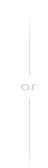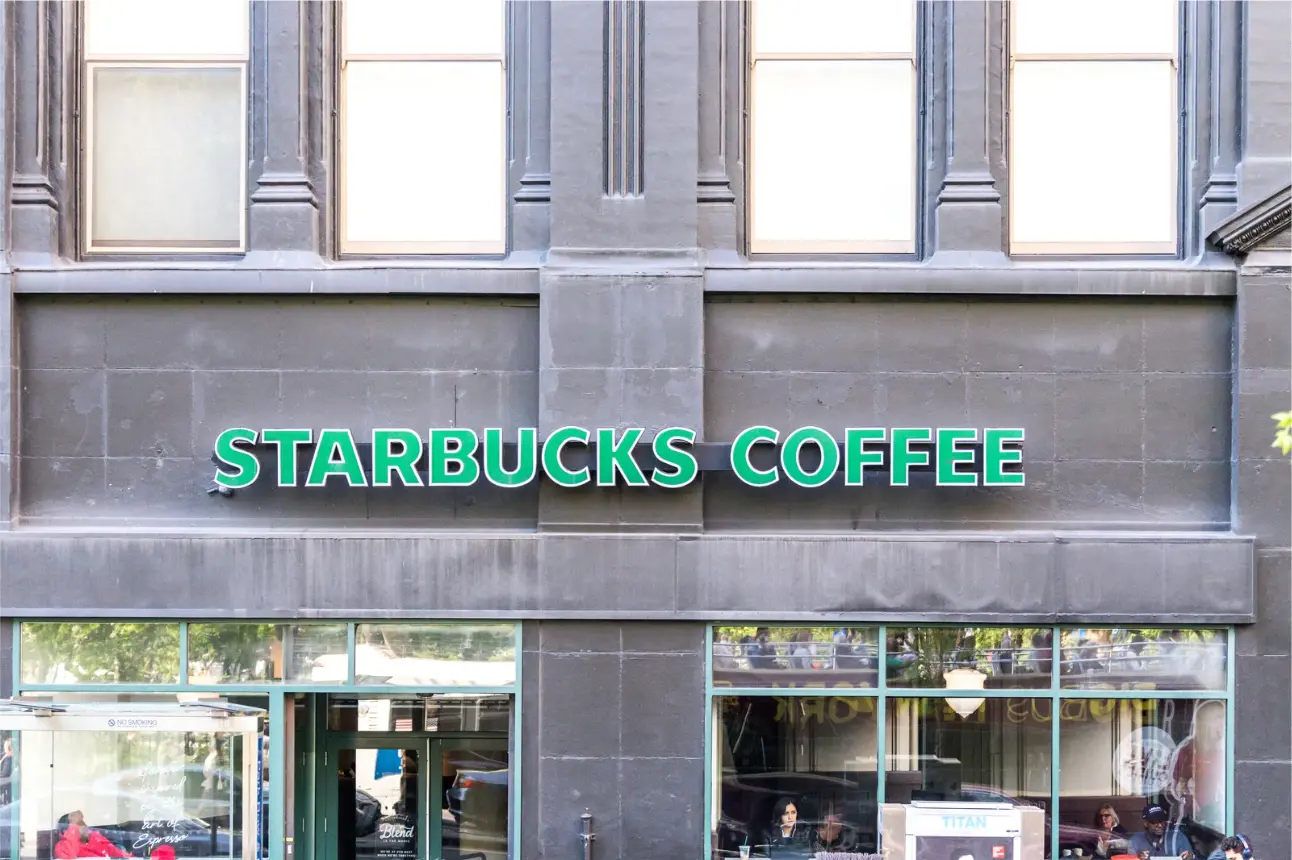Google Workspace Ransomware Protection for SMBs 2023
Ransomware is considered a dominating threat in the security world. Furthermore, emails containing this type of malware are up 600% due to COVID-19 and the average ransom has increased to $200,000 in 2020. Today, a successful attack on your company is only a matter of time unless you have efficient Google Workspace Ransomware Protection.
We are proud to announce that SpinOne has released the most sophisticated Ransomware Protection tool for Google Workspace. It’s fully automated, with zero human factors. The tool works 24/7 and provides 100% data protection, leaving you stress-free when it comes to critical data in your organization. Ransomware of any type (Petya, WannaCry, Locky, Cerber, etc.) will no longer be a problem when you have SpinOne on your side.
How to Protect Google Workspace against Ransomware?
Surprisingly, the hackers behind ransomware have no preference in the size of targeted victims. Dozens of giant private and state corporations were hit with ransomware, especially WannaCry, and so were hundreds of small and medium-sized businesses, nonprofits, and educational organizations. 75% of infected companies had less than 1000 employees.
The biggest problem with ransomware is that anti-virus software is almost helpless in fighting it. With every new type of crypto or locker, the hash sum is changed, so an antivirus that is effective against one malware family will be ineffective a few months later against another type of ransomware.
Several months ago, SpinOne, along with other backup providers, emphatically suggested that backup is the only possible solution to protect your company from enormous data loss caused by ransomware. Today, we want to add that what was previously possible by a human only, is now possible with a machine. SpinOne announces fully automated 24/7 Protection Against Ransomware for Google Workspace. With this, we are starting a new era of fighting ransomware automatically, with zero human factors involved!
How SpinOne Google Workspace Ransomware Protection Works
SpinOne introduces the first-ever automatiс ransomware protection for Google Workspace. This is a cloud antivirus software that uses smart machine learning algorithms and our unique security expertise to analyze suspicious activities within your Google Workspace accounts and detect ransomware in your domain at its first malicious steps.
Here is a step-by-step sequence of the Google Drive encryption process and the SpinOne Ransomware Protection flow.
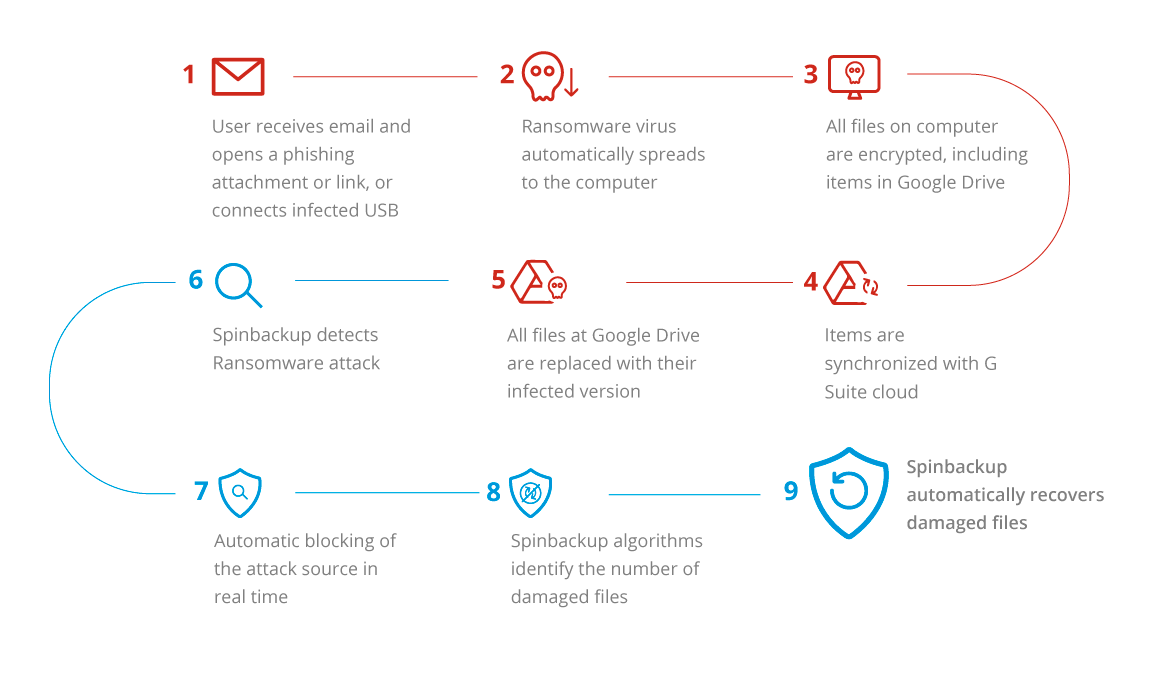
Step 1. An employee within your company (or a student of an educational organization) receives a malicious email and opens a phishing link or an attachment (for example, a Word file with noxious macros) or connects an infected USB to a computer.
Step 2. A program that installs and runs ransomware is automatically uploaded to the computer. Ransomware spreads over the system.
Step 2A. It is not depicted, but you should definitely know about this additional step. If your computer is connected to the corporate intranet, the next step can be the spread of ransomware throughout the whole system via exploits. It will target other computers at your company, even if employees have not opened malicious emails or connected infected USBs.
Step 3. The files of all major extensions (including text, image, and video items) that are stored on all disks become encrypted. In fact, files at Google Drive and Google Backup & Sync applications are also stored on your computer. Encryption will spread through not only your own files, but also the ones shared with you by other users and added to your Drive. The latter will be encrypted along with all other files in other folders.
Step 4. Encrypting items is basically the same process as editing files. Google synchronization works in the background and uploads new and revised items to the Google cloud automatically and quickly. So Google Cloud gets them synced to Google Drive in the same way as it does every time you edit a document.
Step 5. In less than a minute, all items from your Google Drive app and Google Backup and Sync app will be replaced in Drive with their encrypted versions. You will not be able to get the previous versions of documents, neither for previewing nor for restoring. Everything in your Google Drive gets encrypted, including your colleagues’ items that were shared with you.
At this point, with the help of Google Workspace encryption, malicious ransomware activities stop, and a new stage directed to diminish the consequences of the attack is started. At this stage, until now at least, the IT Director or Google Administrator has 2 choices, both unfavorable. They either have to recover the infected items from a 3rd-party backup provider (unfortunately spending a tremendous amount of time), or they choose to pay ransom to the hackers and pray to receive a decryption key (by the way, one in five SMBs who paid the ransom never got their data back).
Google Drive Automatic Ransomware Protection
But guess what, now there is SpinOne, and this is where we come into play. The new Automatic Ransomware Protection for Google Workspace gives the IT administrator the advantage of stopping the attack and recovering the data before the attack turns into a data loss disaster. To cap it all off, this is done automatically so the IT Admin practically spends no time and definitely pays no ransom. How can we do this you might ask, here are step-by-step instructions:

Step 6. At the initial steps of the ransomware encryption, machine learning algorithms, using advanced ransomware detection techniques, detect malicious activity, and a security alert is sent to the administrator.
Your value: You will become aware of the attack before it snowballs.
Step 7. In real-time, SpinOne blocks the source of the attack and stops it, thus minimizing the number of infected files.
Your value: The minimal possible number of files are damaged by ransomware.
Step 8. After the attack is stopped, the system detects the list of items that have been damaged.
Your value: You don’t need to check every file on your own to learn whether it is encrypted or not.
Step 9. SpinOne automatically recovers infected files from a clean backup, using the Restore-in-Time machine (Version control).
Your value: You don’t need to spend time manually recovering every infected item or risk losing important data while recovering all of the files, including those that have not been encrypted.
or you can disable automatic recovery and run the process manually. Either way, you will be provided with the list of encrypted files, from which you can select which you want to recover.
To minimize the losses of ransomware, you can:
| Option 1 | Option 2 | |
| Make regular manual backups Audit high-risk third-party apps that may be infected with ransomware Identify ransomware in the early stage Stop synchronization of files Detect Ransomware infected files Manually restore Ransomware infected files | Subscribe to SpinOne Automated Ransomware Protection |
Simply said, when you are hit by ransomware, you can relax knowing that SpinOne will do all of the hard work for you, and in several minutes your account will look pretty much like it was before the attack.
Related Link: How to Recover Deleted Files from Google Drive
How can my company get SpinOne Automatic Ransomware Protection?
Automatic Ransomware Protection is available in SpinOne “SpinSecurity” plan. The price is $5/user/month, and you get everything, with unlimited storage as well!
It’s time to make Ransomware a thing in the past, protect your business data today!
Was this helpful?
How Can You Maximize SaaS Security Benefits?
Let's get started with a live demo
Latest blog posts
Why Google Drive Backups Are Important
Google Drive offers customers a unique blend of robust security features to keep their data...
Evaluating the Best Backup Services: What to Look For and Popular O...
If you’re here right now you’ve probably realized how important it is to backup your...
Brewing Trouble: How a Starbucks Ransomware Attack Poured Cold Wate...
Cybercriminals often carry out attacks around holidays as this helps to ensure the most amount...